Low battery health could be the reason why your iPhone battery isn't lasting as long as it used to, and can even explain performance issues.
You can check your iPhone's battery health by going to Settings > Battery > Battery Health & Charging.
The battery health percentage in the Settings app is not always up to date. You can check the updated battery health of your iPhone via analytics data.
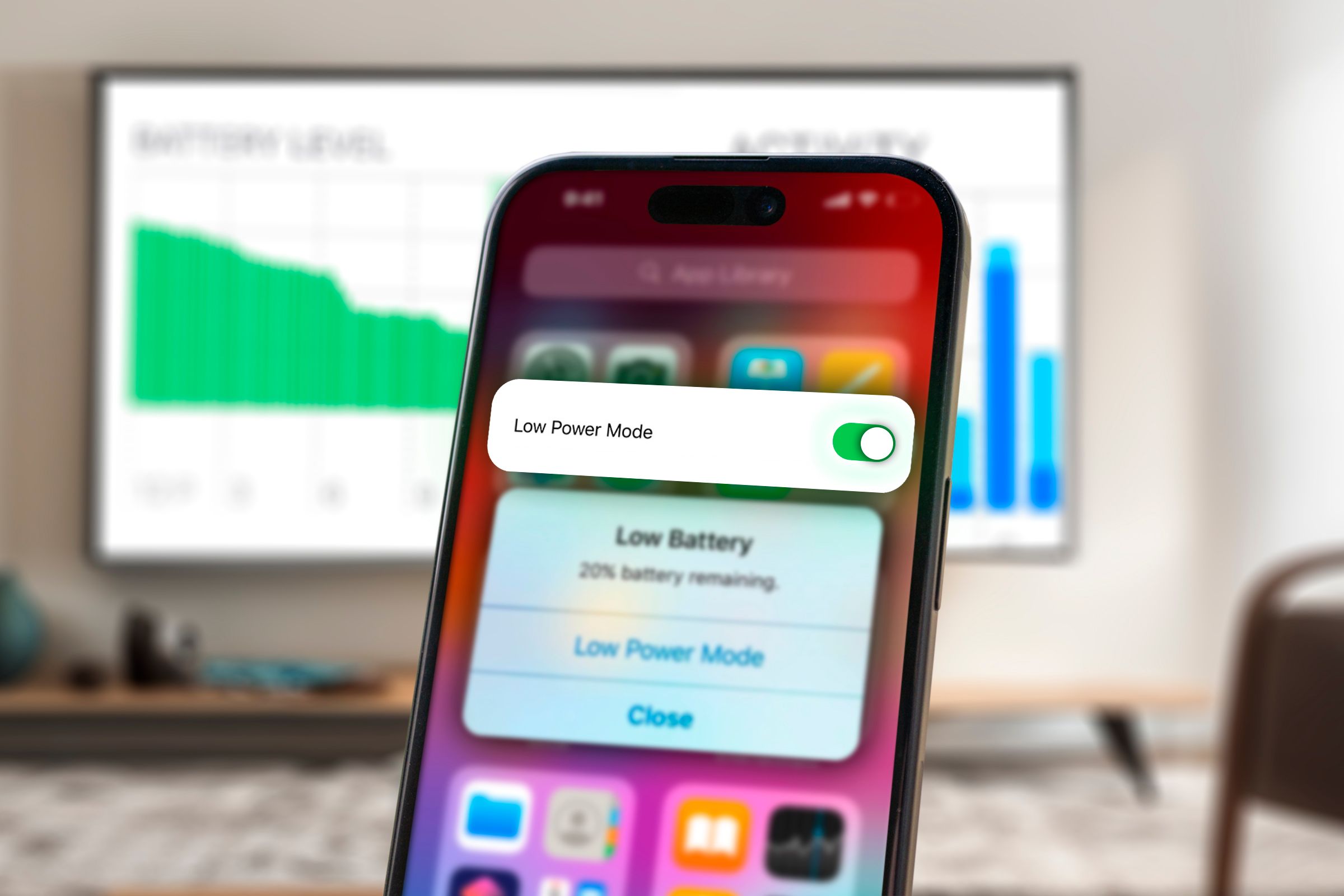 Is your iPhone battery not holding up like it used to? Low battery health may signal that it's time to replace the battery or even purchase a new device. Here's how to check.
Is your iPhone battery not holding up like it used to? Low battery health may signal that it's time to replace the battery or even purchase a new device. Here's how to check.
If you've ever had to constantly recharge your older phone because the battery would only last a couple of hours, then you know how annoying this is. Compounding the problem is that modern smartphones, especially iPhones, don’t offer an easy way to remove the back of the case and replace the battery, as smartphones did in the past.
Fortunately, there are two excellent metrics you can check to get a big-picture view of your battery's health. The first is the maximum remaining capacity (the total charge your battery can hold). The second is the total number of charge cycles the battery has gone through.
Real-world use will chip away at the total capacity over time, and a healthy battery will only 80% or more of its maximum capacity remaining. Lithium-ion batteries (those found in pretty much every smartphone) degrade a tiny bit with each charge cycle.
Apple says they designed their iPhone 14 models batteries to retain 80% of their original capacity at 500 complete charge cycles under ideal conditions, whereas the iPhone 15 models will retain 80% of their original capacity at 1000 complete charge cycles.
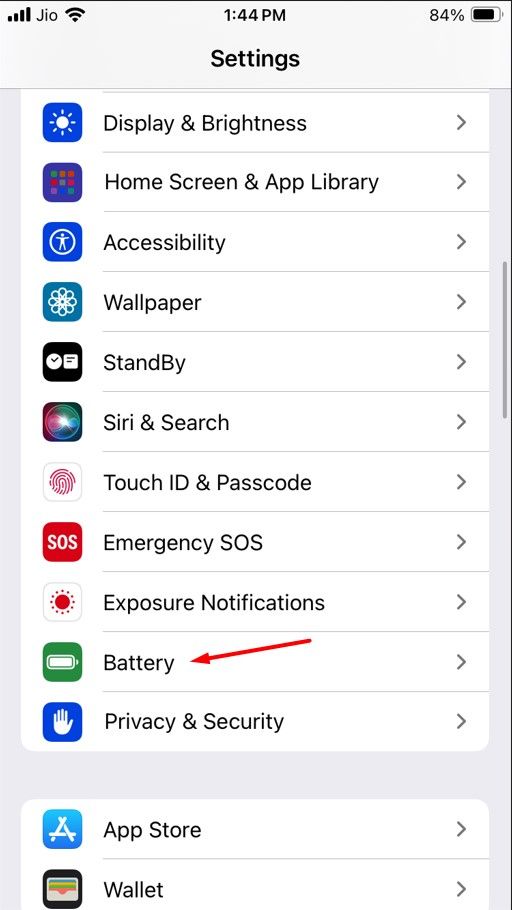
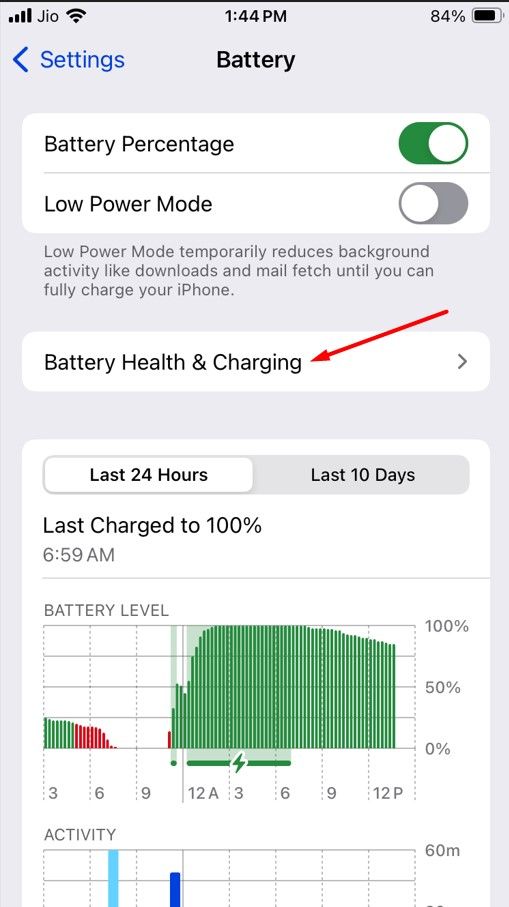
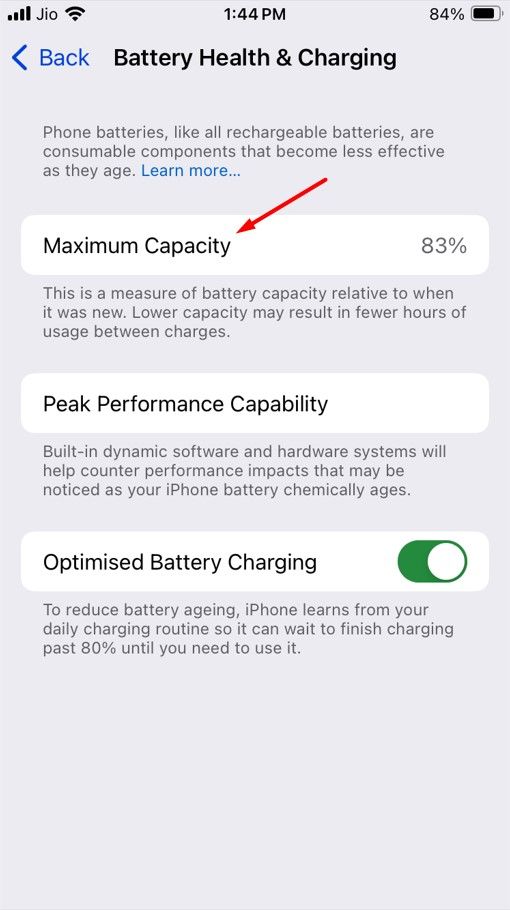
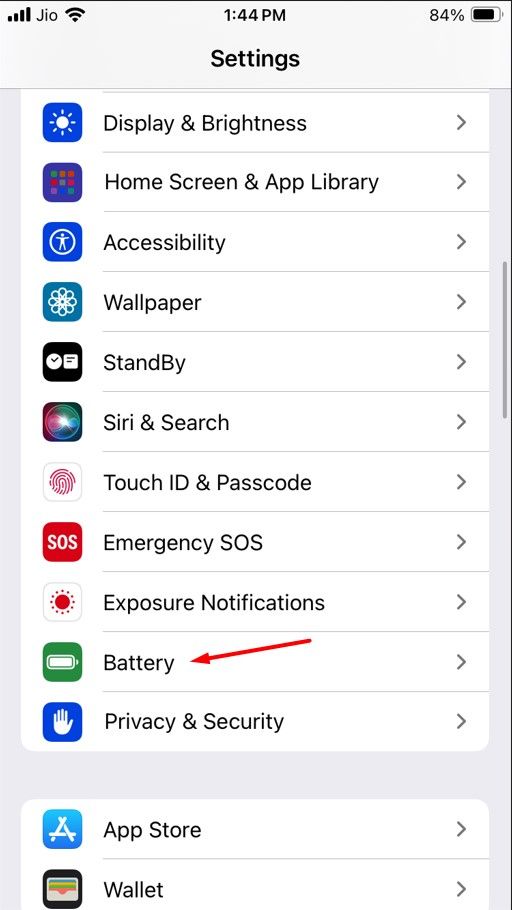
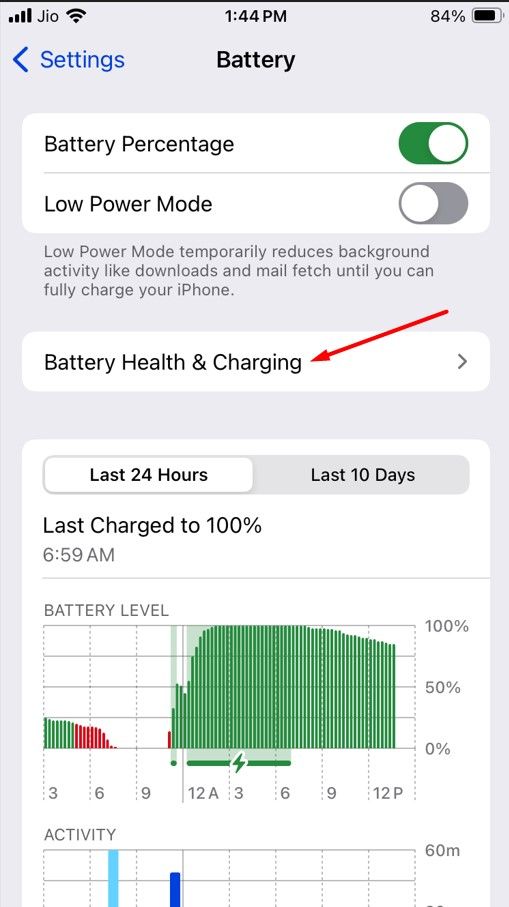
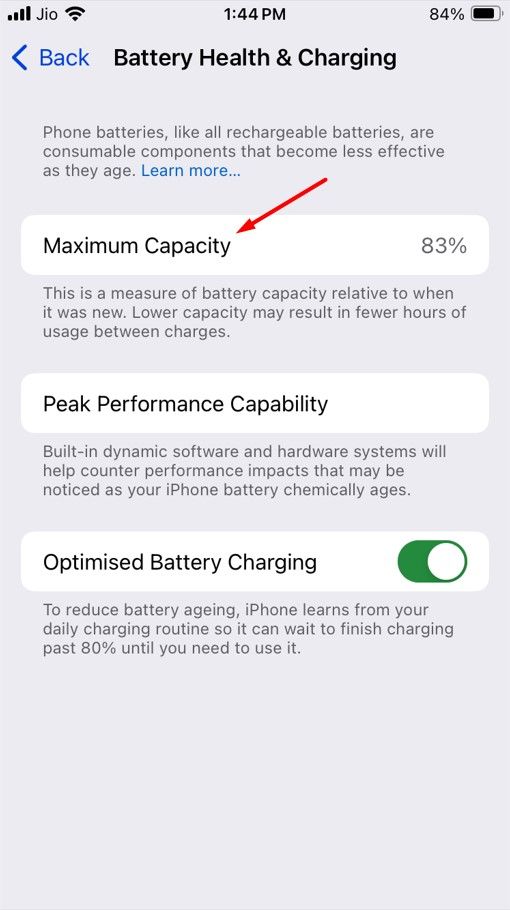
You can find the real battery health of your iPhone through its analytics data. However, the analytics data contains a lot of numbers and text, which makes it difficult to locate the battery health information. To simplify the process, you'll need to download a shortcut that will extract the required information from the analytics data.
You'll need to download the same shortcut we used in our iPad battery health guide, originally sourced from a handy Reddit post. Afterward, open the Settings app and navigate to Privacy & Security > Analytics & Improvements > Analytics Data. Then, select the most recent analytics file, which will likely have the date you're checking or the previous day's date in its name.
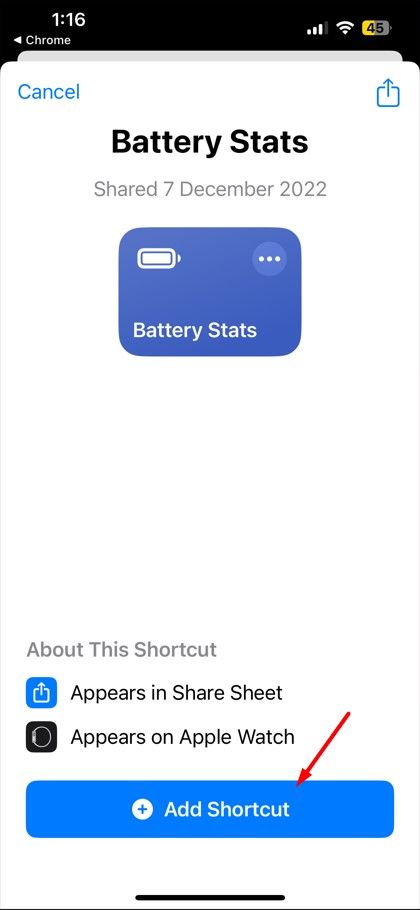
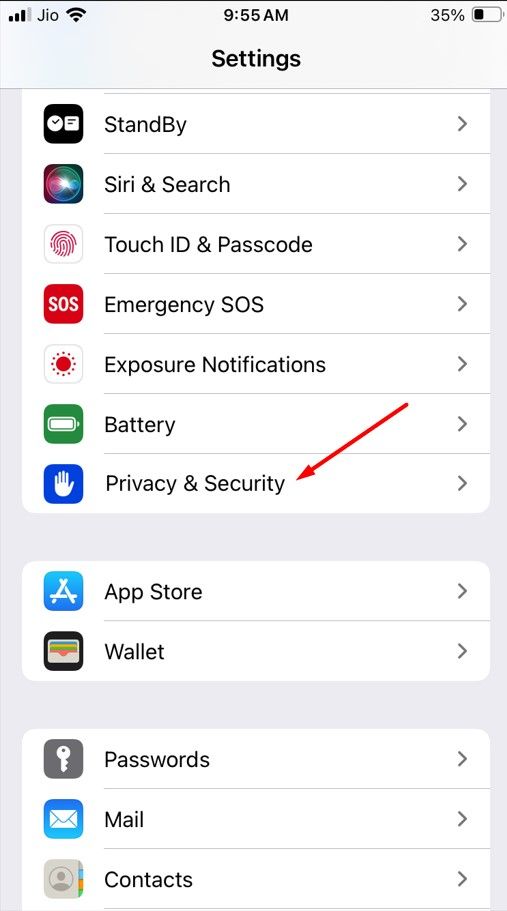
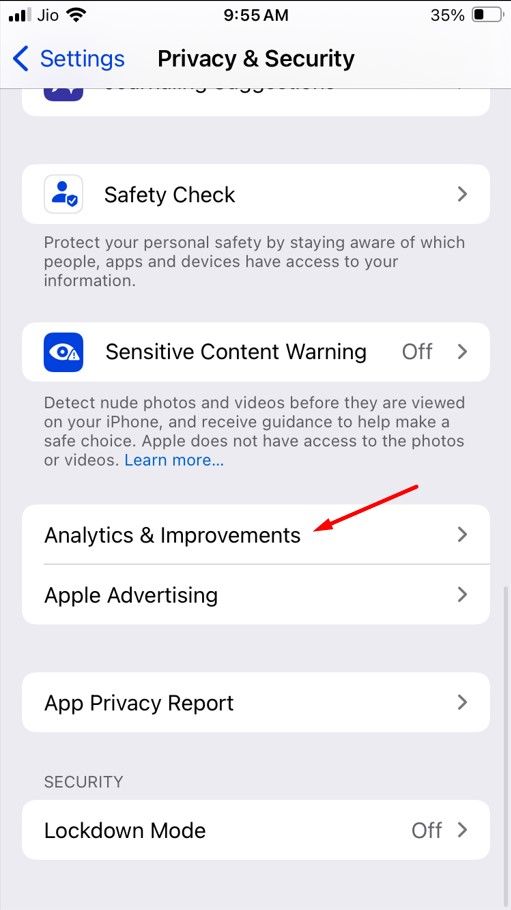
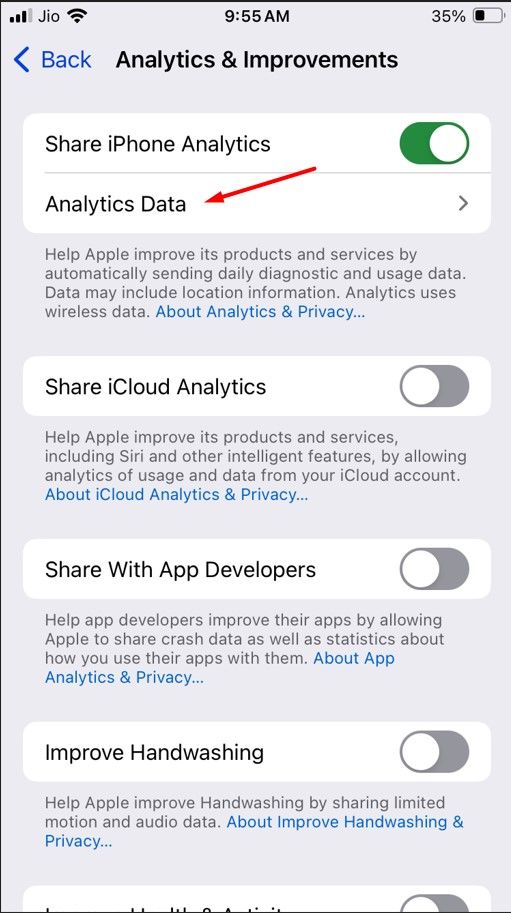
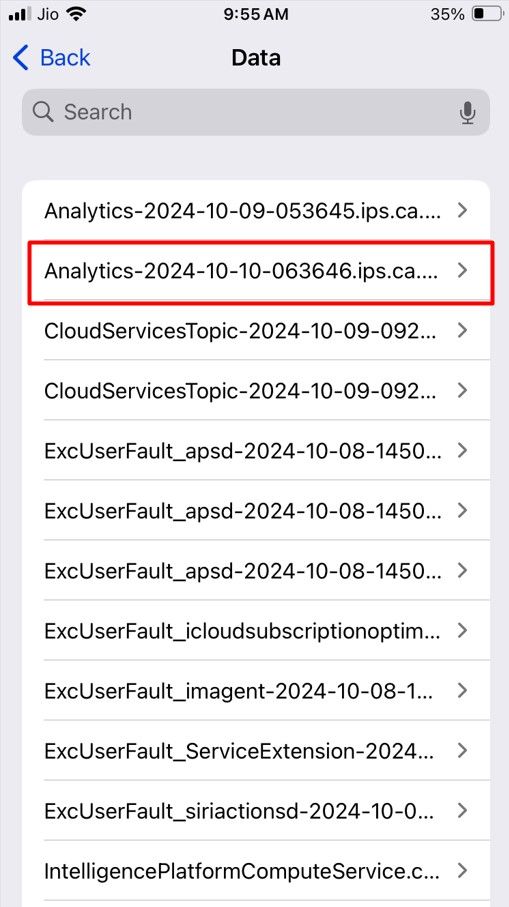
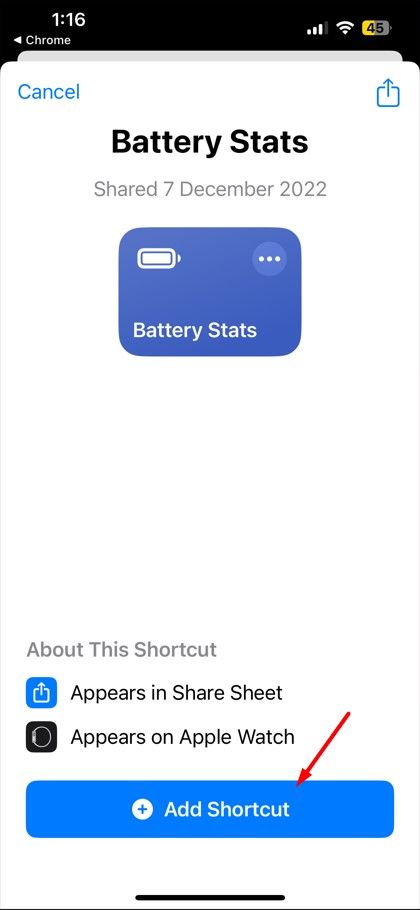
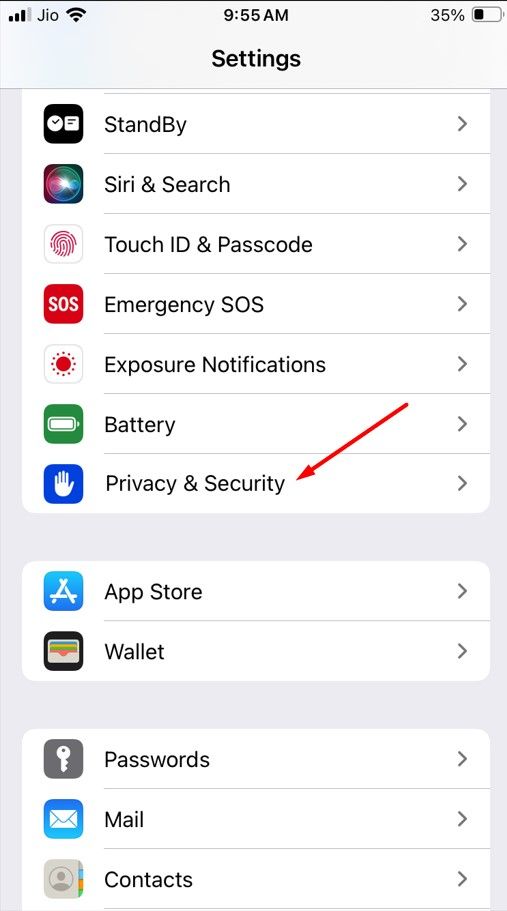
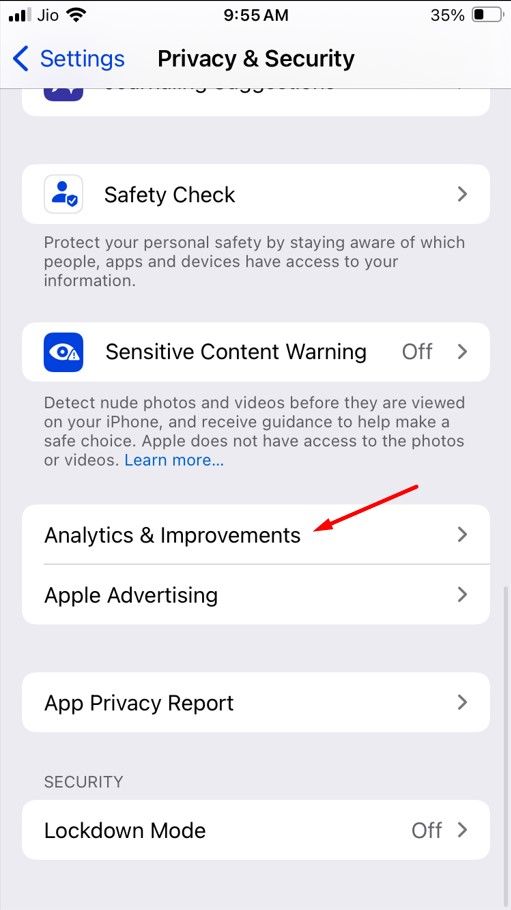
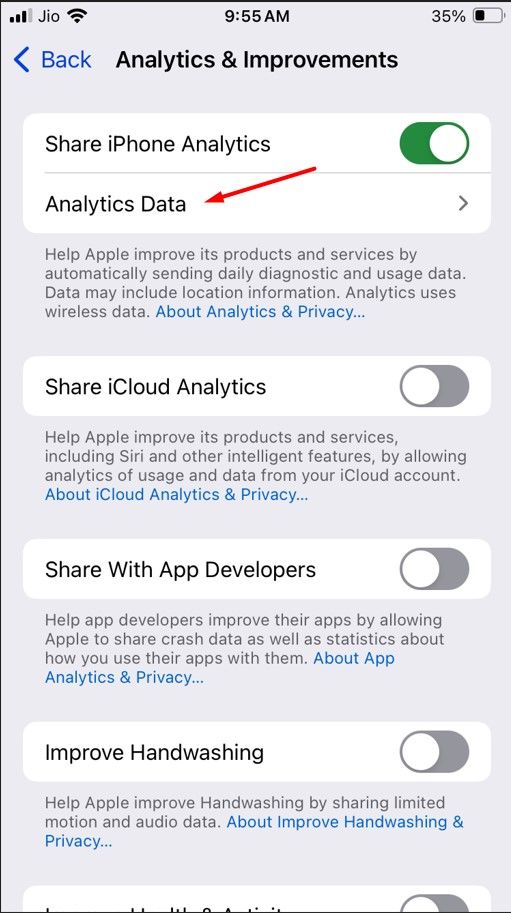
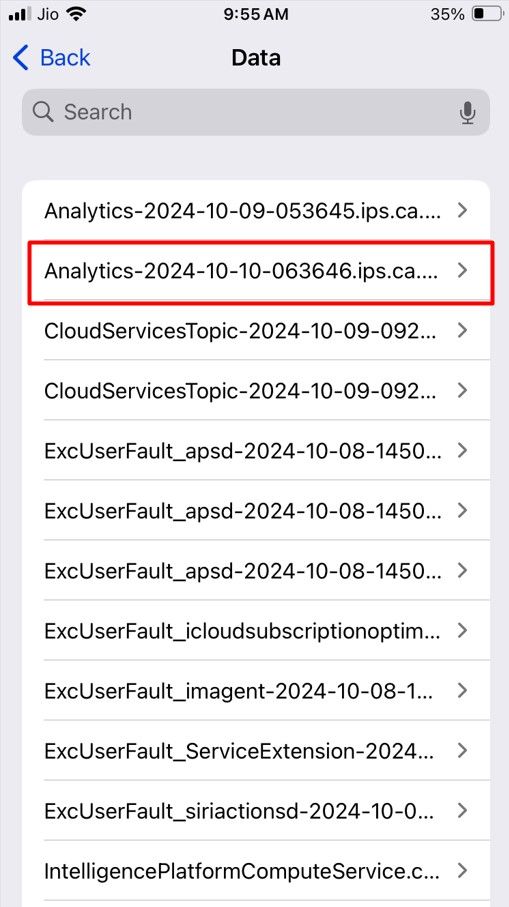
Tap the share icon in the top-right corner and choose "Battery Stats" from the menu that appears. In the pop-up window, you’ll see your iPhone’s battery capacity along with three other stats—MaximumFCC, Nominal Charge Capacity, and Cycle Count.The MaximumFCC represents your iPhone’s original charge capacity in milliamp hours (mAh), but this value can vary from one iPhone to another.
Nominal Charge Capacity shows your iPhone’s current maximum battery capacity. Unless you're checking this stat on a brand-new iPhone, the Nominal Charge Capacity will be lower than the MaximumFCC.
Cycle Count shows the total number of charge cycles your iPhone has gone through. A charge cycle is completed when you use 100% of your battery's capacity. This doesn’t have to happen in a single use. For example, if you use 70% of your battery one day, recharge it overnight, and then use 30% the next day, that adds up to one charge cycle.
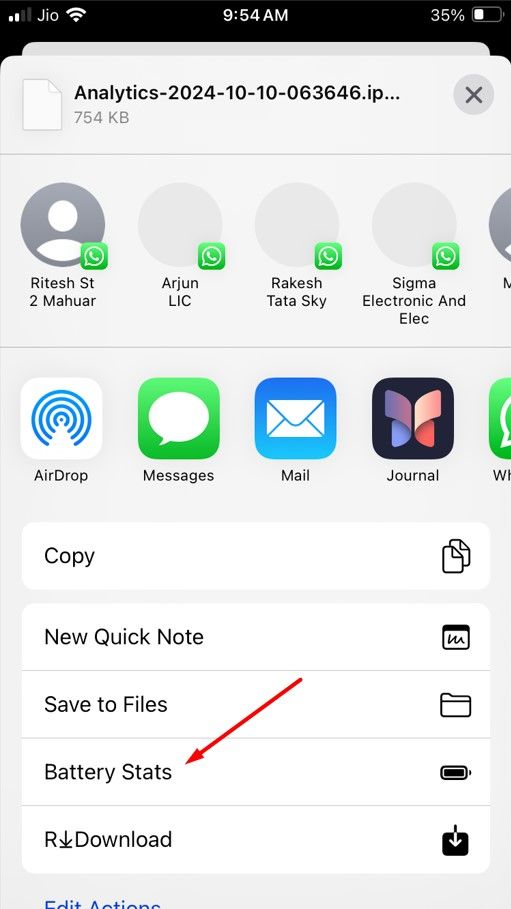
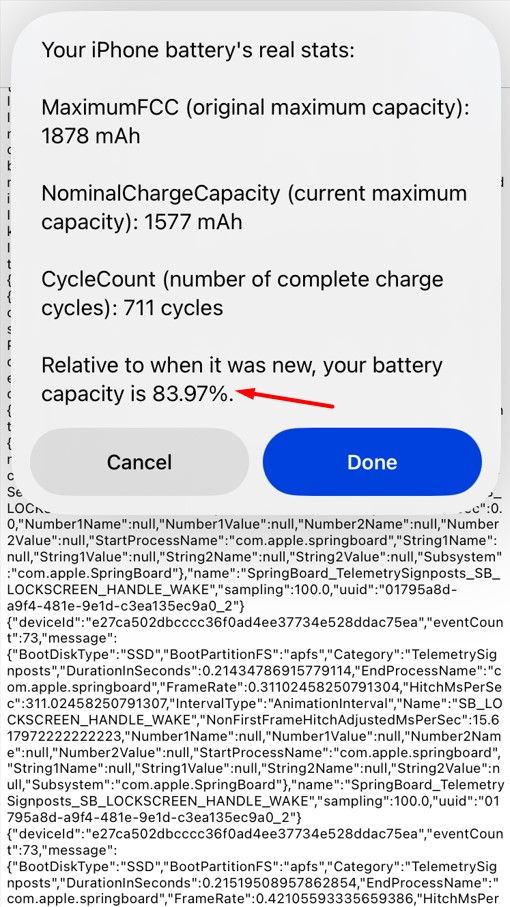
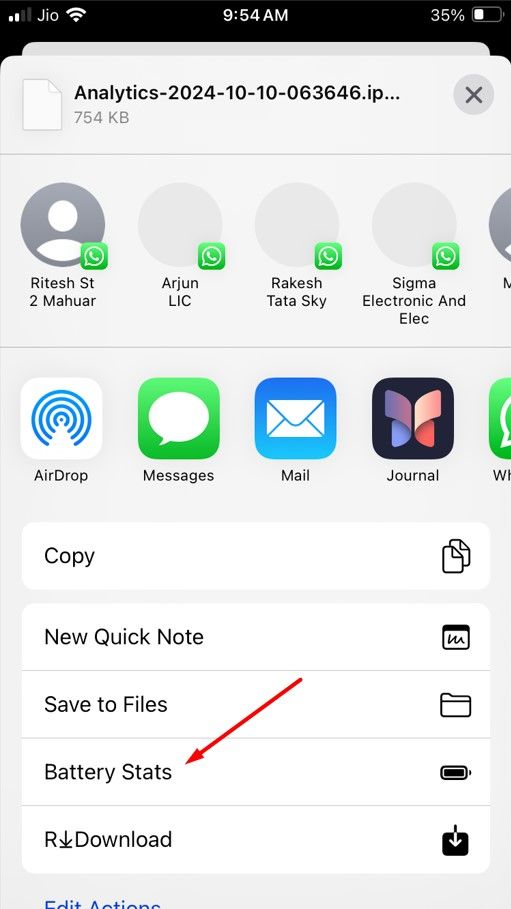
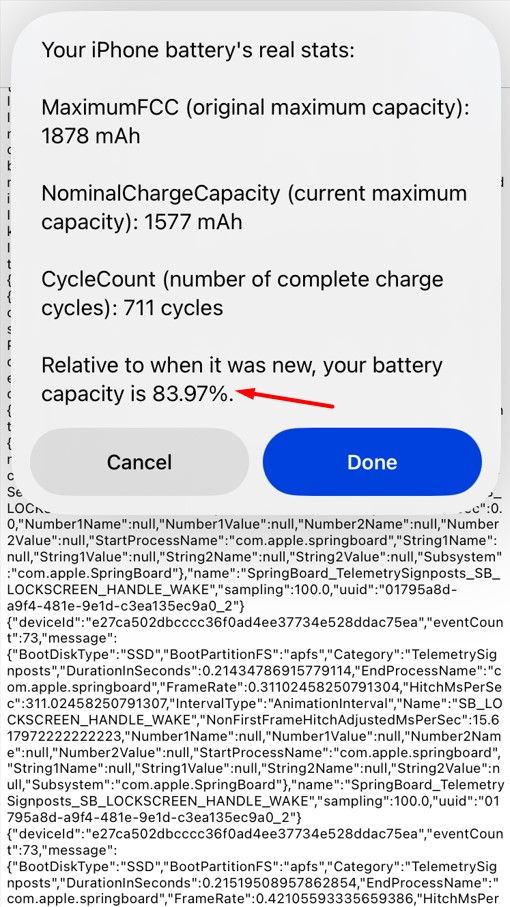
The reason the battery health number shown on the iPhone's battery page may be different than the value displayed by the shortcut is that Apple calculates the Maximum Capacity percentage by comparing your iPhone’s Nominal Charge Capacity to the standard charge capacity of your iPhone model.
For most iPhones, Apple sets the standard charge capacity lower than the MaximumFCC. This ensures that iPhones stay at “100% Maximum Capacity” even after they’ve gone through several charge cycles.
If you're disappointed that your battery isn't in great health or has a high number of charge cycles, you can visit your nearest Apple Store to get the battery replaced if you're not ready to upgrade to a new iPhone. However, be sure to know what the signs are for a bad battery before you fork over some cash.
You can check your iPhone's battery health by going to Settings > Battery > Battery Health & Charging.
The battery health percentage in the Settings app is not always up to date. You can check the updated battery health of your iPhone via analytics data.
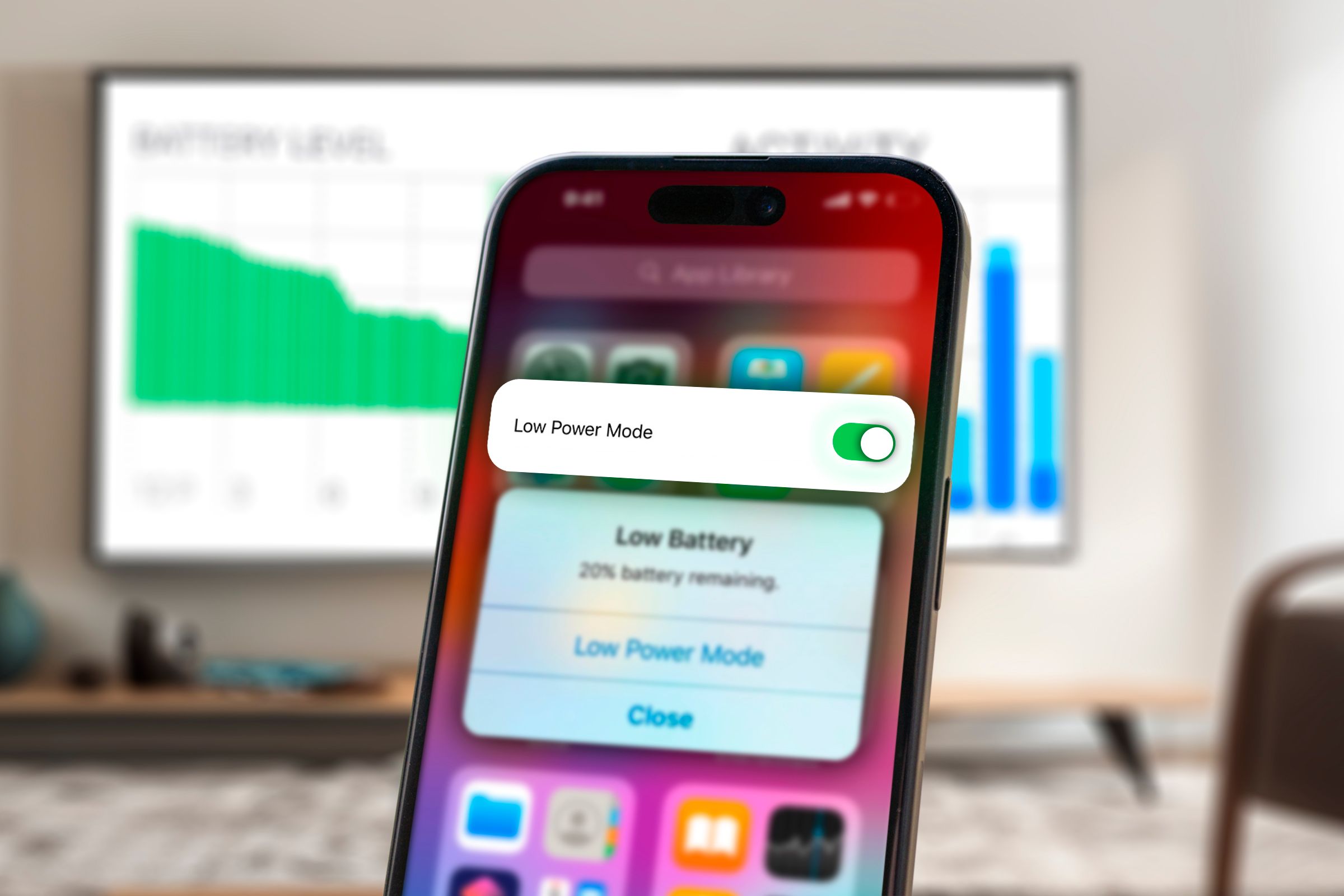
Battery Health vs. Battery Life
Battery health is different to battery life. Battery life determines how long your battery lasts on a single charge, but your battery health determines how much your battery life has diminished over time. After a year, your battery life won't be as long as when the phone was new, and it will continue to degrade as the years go by.If you've ever had to constantly recharge your older phone because the battery would only last a couple of hours, then you know how annoying this is. Compounding the problem is that modern smartphones, especially iPhones, don’t offer an easy way to remove the back of the case and replace the battery, as smartphones did in the past.
Fortunately, there are two excellent metrics you can check to get a big-picture view of your battery's health. The first is the maximum remaining capacity (the total charge your battery can hold). The second is the total number of charge cycles the battery has gone through.
Real-world use will chip away at the total capacity over time, and a healthy battery will only 80% or more of its maximum capacity remaining. Lithium-ion batteries (those found in pretty much every smartphone) degrade a tiny bit with each charge cycle.
Apple says they designed their iPhone 14 models batteries to retain 80% of their original capacity at 500 complete charge cycles under ideal conditions, whereas the iPhone 15 models will retain 80% of their original capacity at 1000 complete charge cycles.
Check Your iPhone's Battery Health on the Battery Status Page
The quickest way to check your iPhone's battery health is through the Settings app. To do that, open the Settings app, then navigate to Battery > Battery Health & Charging. From there, you'll see a percentage next to "Maximum Capacity," which gives you a good idea of whether your iPhone's battery is in good health—the higher the percentage, the better.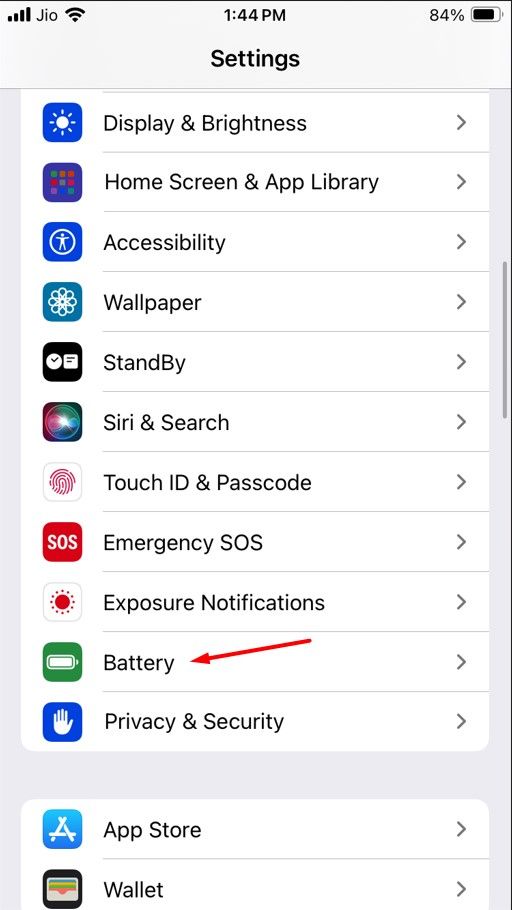
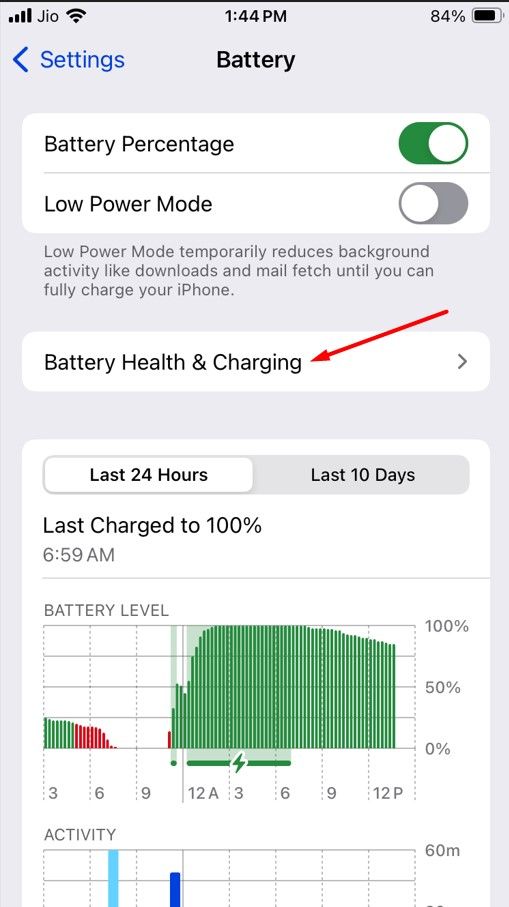
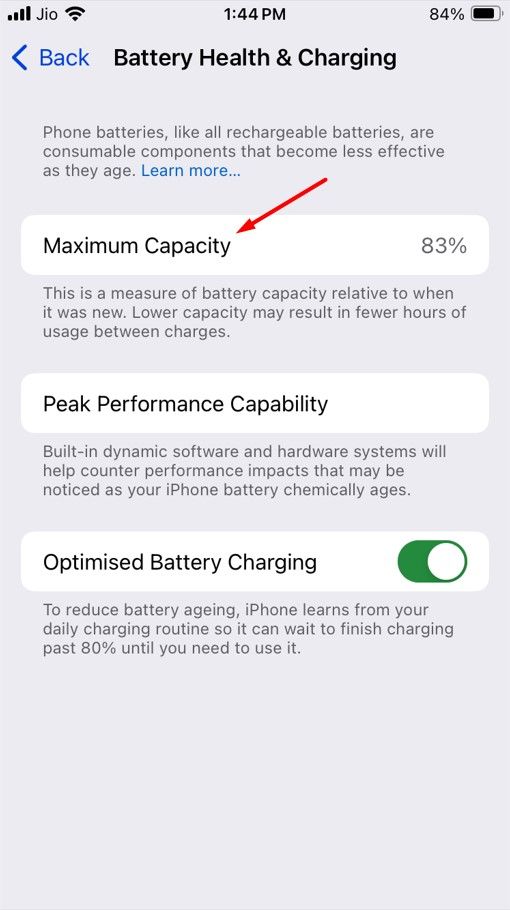
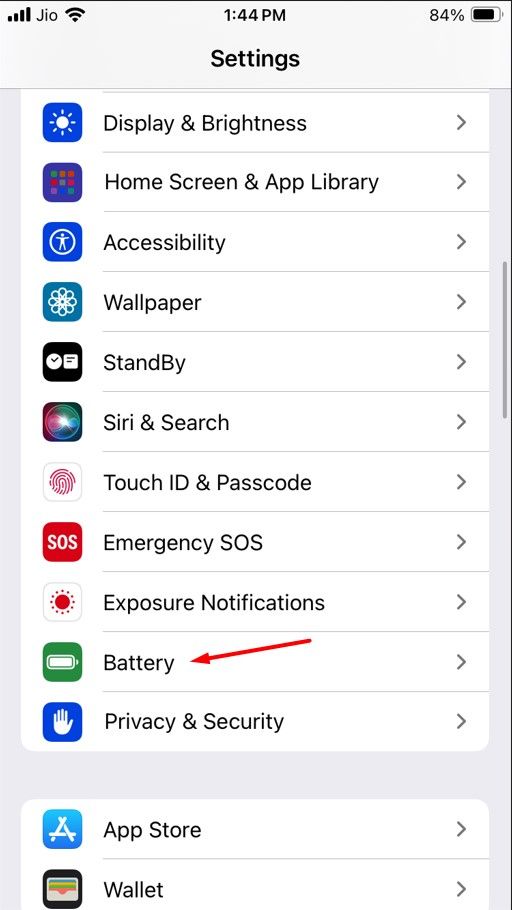
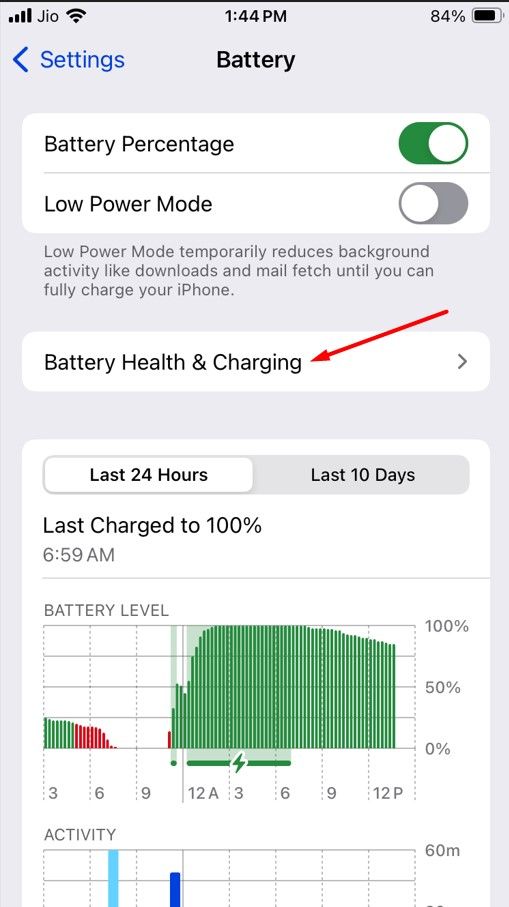
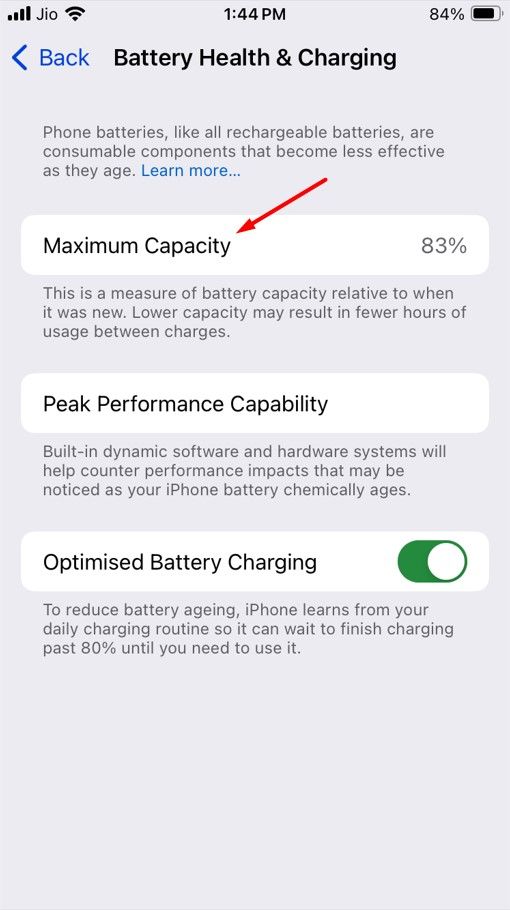
Check Your iPhone's Battery Health Using iPhone Analytics Data
The battery health number you see in the Settings app can be inaccurate. It turns out that iPhones don’t regularly update the battery health number in the Settings app. So, the number you’re seeing might not have been updated for a couple of months, meaning your battery health could be lower than what’s displayed.You can find the real battery health of your iPhone through its analytics data. However, the analytics data contains a lot of numbers and text, which makes it difficult to locate the battery health information. To simplify the process, you'll need to download a shortcut that will extract the required information from the analytics data.
You'll need to download the same shortcut we used in our iPad battery health guide, originally sourced from a handy Reddit post. Afterward, open the Settings app and navigate to Privacy & Security > Analytics & Improvements > Analytics Data. Then, select the most recent analytics file, which will likely have the date you're checking or the previous day's date in its name.
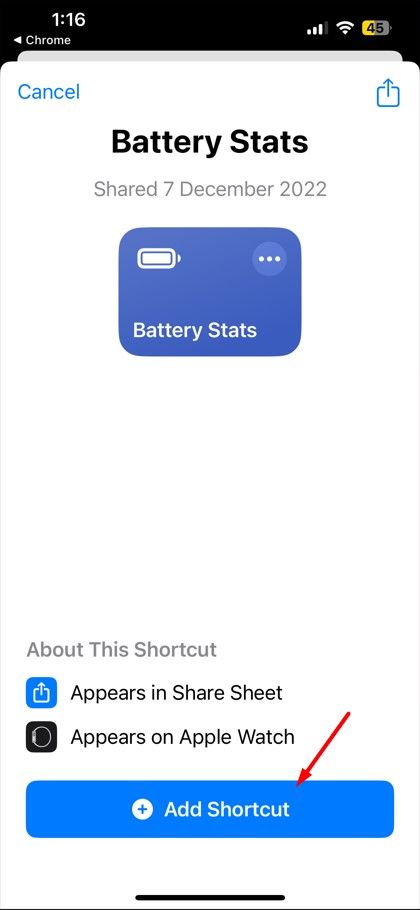
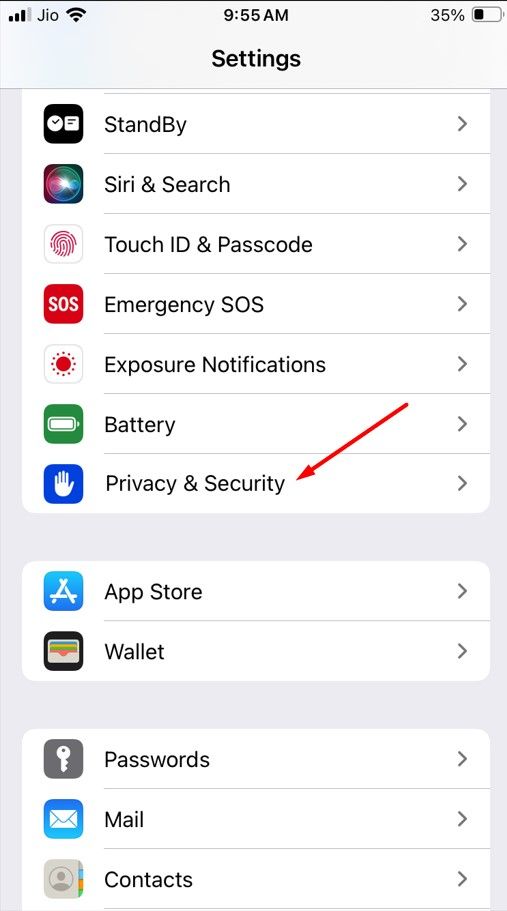
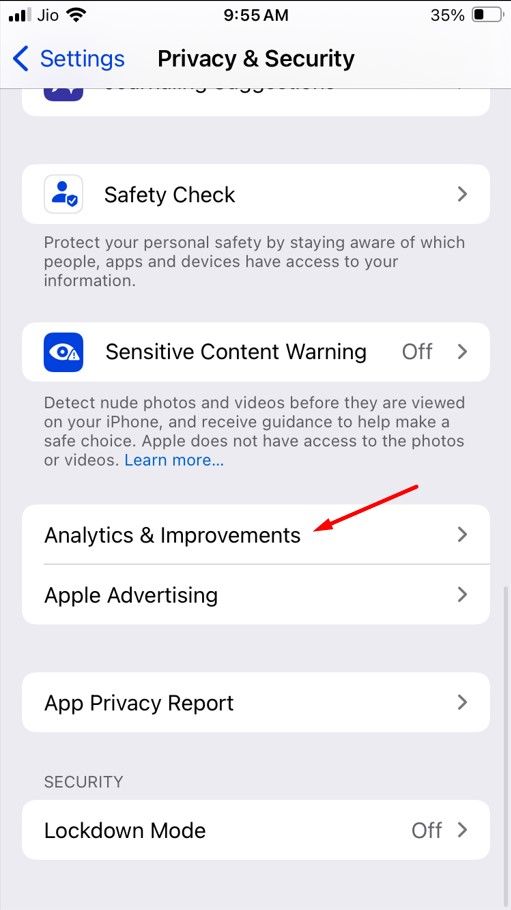
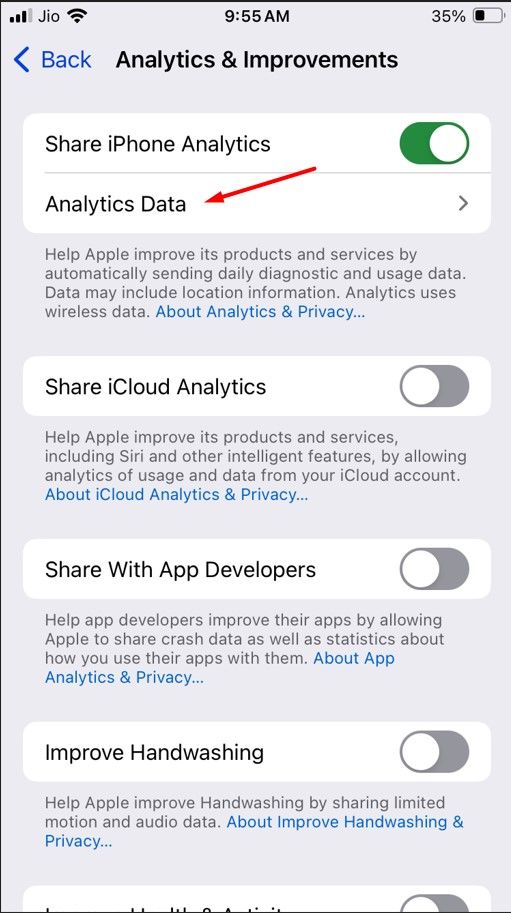
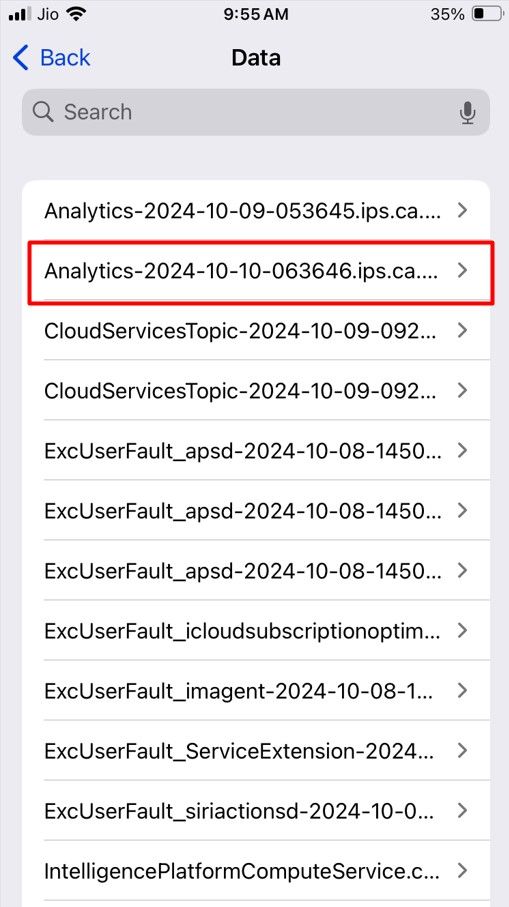
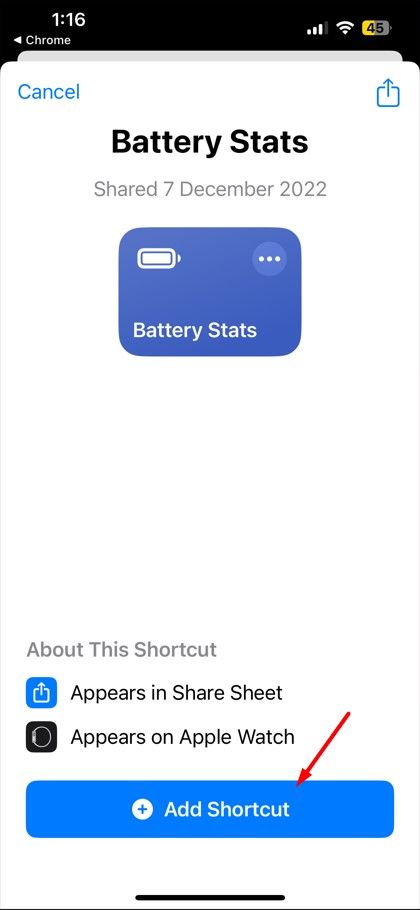
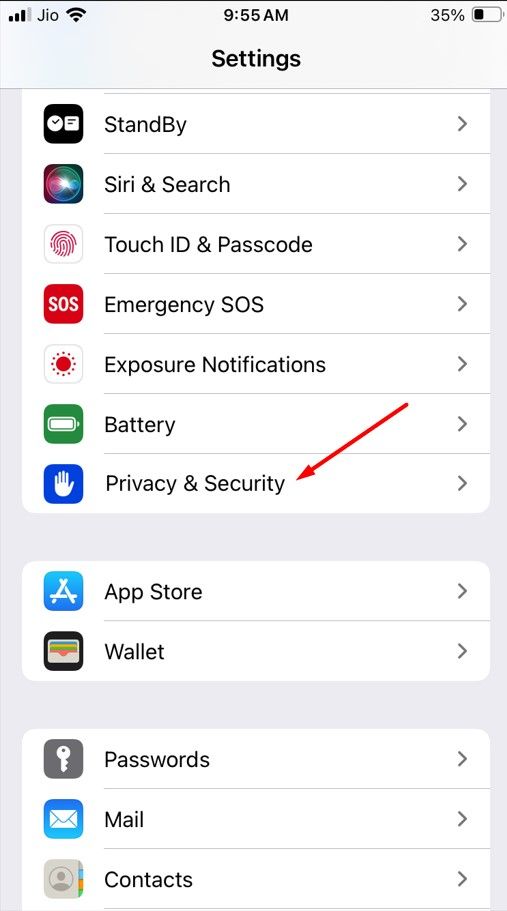
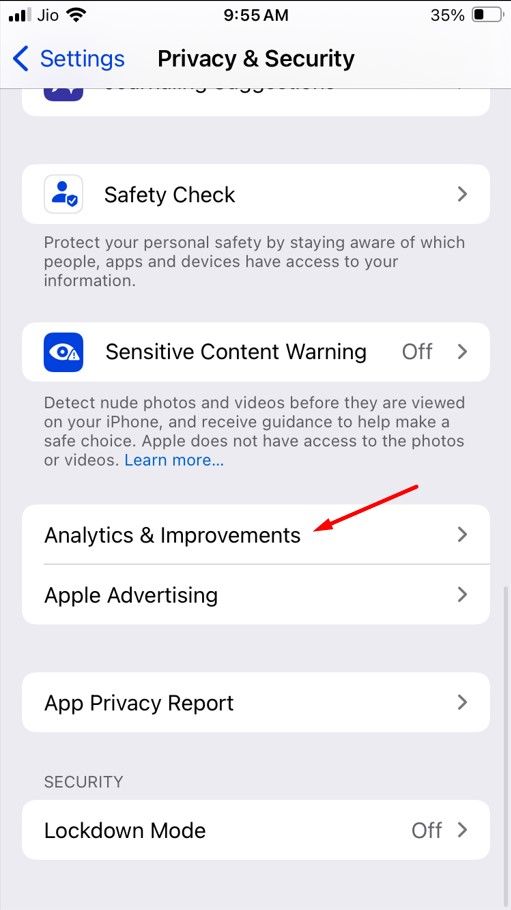
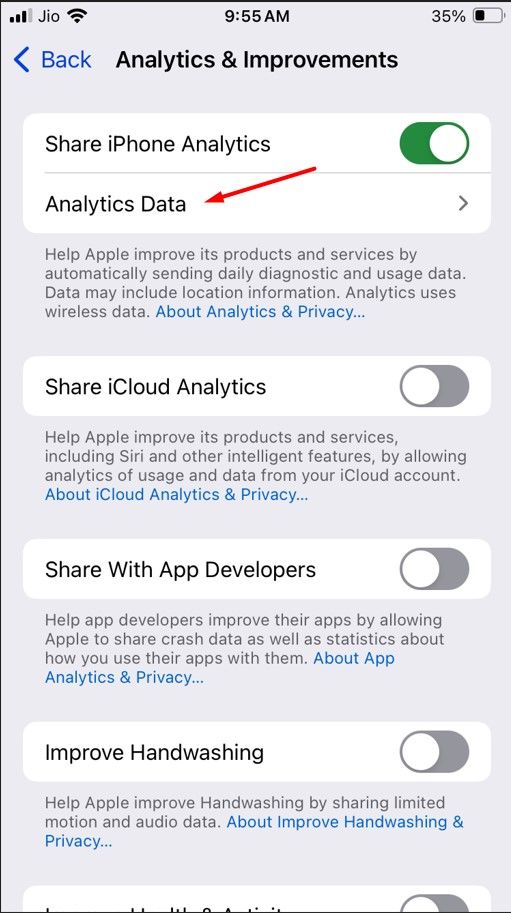
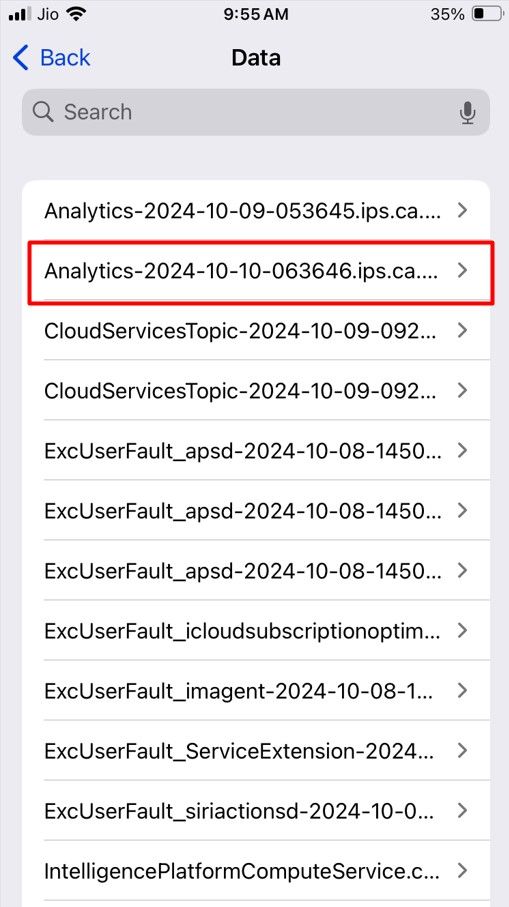
Tap the share icon in the top-right corner and choose "Battery Stats" from the menu that appears. In the pop-up window, you’ll see your iPhone’s battery capacity along with three other stats—MaximumFCC, Nominal Charge Capacity, and Cycle Count.The MaximumFCC represents your iPhone’s original charge capacity in milliamp hours (mAh), but this value can vary from one iPhone to another.
Nominal Charge Capacity shows your iPhone’s current maximum battery capacity. Unless you're checking this stat on a brand-new iPhone, the Nominal Charge Capacity will be lower than the MaximumFCC.
Cycle Count shows the total number of charge cycles your iPhone has gone through. A charge cycle is completed when you use 100% of your battery's capacity. This doesn’t have to happen in a single use. For example, if you use 70% of your battery one day, recharge it overnight, and then use 30% the next day, that adds up to one charge cycle.
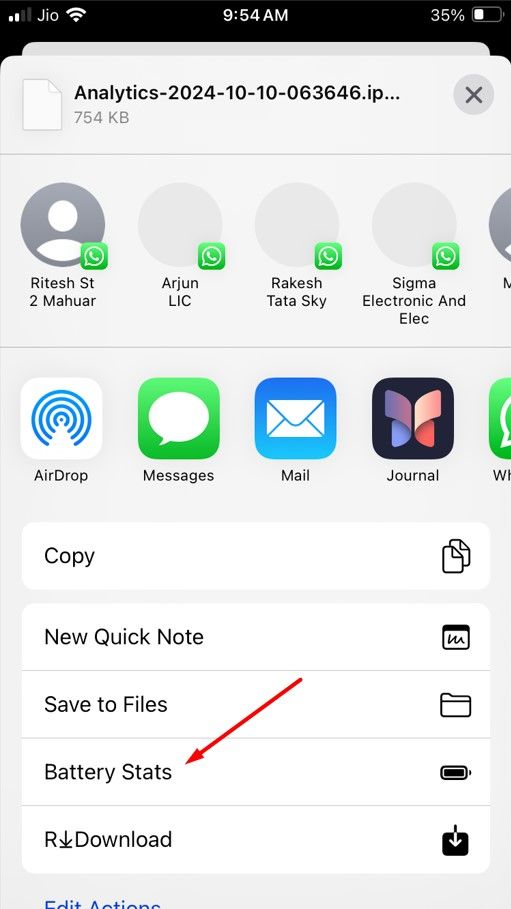
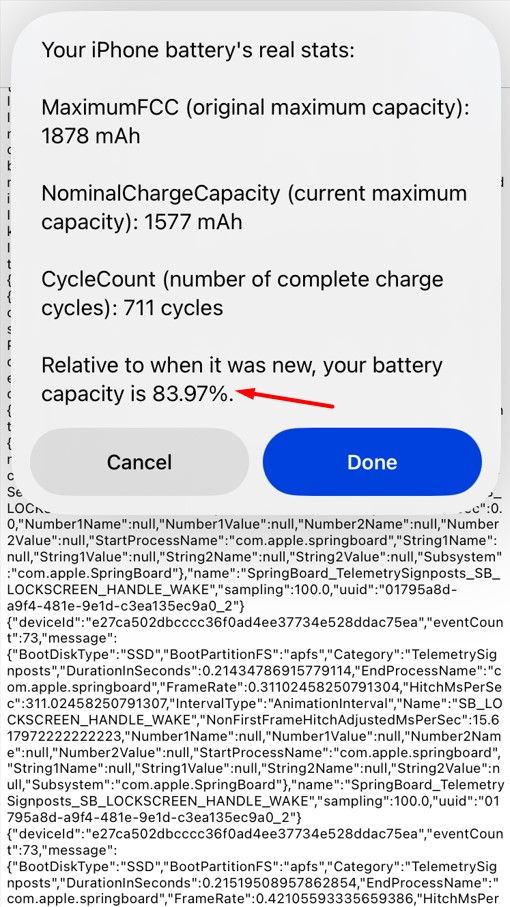
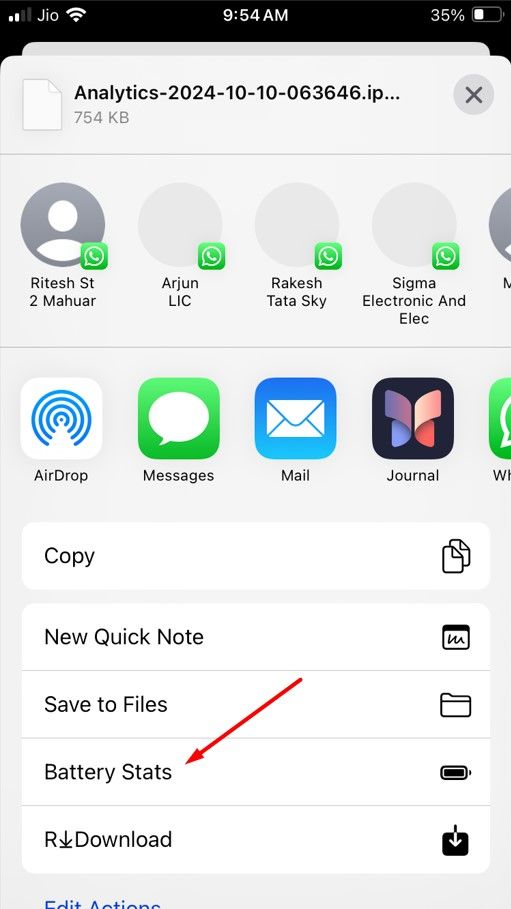
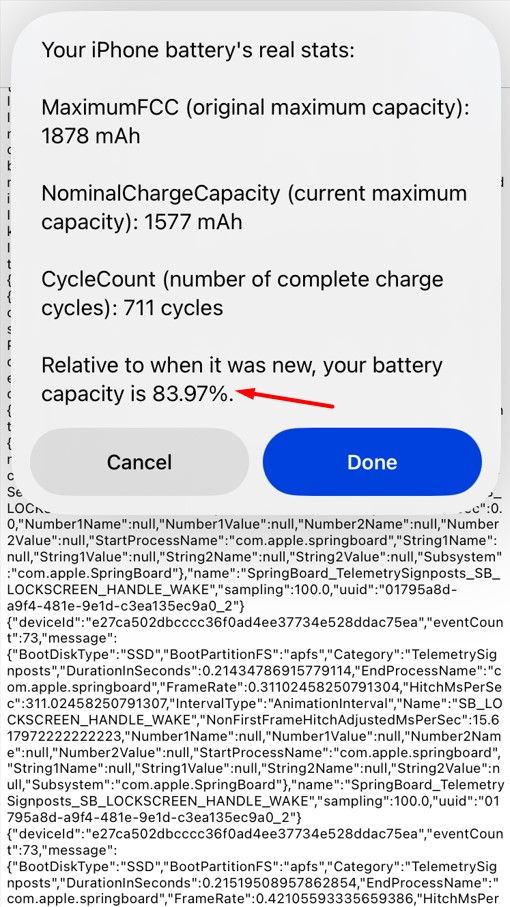
The reason the battery health number shown on the iPhone's battery page may be different than the value displayed by the shortcut is that Apple calculates the Maximum Capacity percentage by comparing your iPhone’s Nominal Charge Capacity to the standard charge capacity of your iPhone model.
For most iPhones, Apple sets the standard charge capacity lower than the MaximumFCC. This ensures that iPhones stay at “100% Maximum Capacity” even after they’ve gone through several charge cycles.
If you're disappointed that your battery isn't in great health or has a high number of charge cycles, you can visit your nearest Apple Store to get the battery replaced if you're not ready to upgrade to a new iPhone. However, be sure to know what the signs are for a bad battery before you fork over some cash.
