Google Maps is undoubtedly the best navigation app ever made for a phone. It’s a stock navigation app for Android that provides you with a faster way to navigate the world.
If you’re a Google Maps user, you may want to download your timeline data at some point.
Google Maps Timeline allows you to see where you’ve traveled over a specific date, month, or year. The app uses your phone’s location data to track the places you’ve visited before.
Recent Changes to Google Maps Timeline
Recently, Google clarified that it will switch to the on-device storage for the Timeline data. This means your Timeline data won’t be synced anymore to your Google account.
Switching to on-device storage also means that a user can now view and access the Timeline history on only one device.
So, if Google Maps Timeline data is very important to you and you never plan to lose it, now is the best time to download it.
1. To get started, open the Google Chrome web browser and head to this webpage.
2. Sign in to your Google Account. Next, click on the hamburger menu at the top right of the screen.
If you’re a Google Maps user, you may want to download your timeline data at some point.
What is Google Maps Timeline?
Google Maps Timeline is basically your personal map that helps you remember routes, trips, and places you’ve visited before.Google Maps Timeline allows you to see where you’ve traveled over a specific date, month, or year. The app uses your phone’s location data to track the places you’ve visited before.
Recent Changes to Google Maps Timeline
Recently, Google clarified that it will switch to the on-device storage for the Timeline data. This means your Timeline data won’t be synced anymore to your Google account.
Switching to on-device storage also means that a user can now view and access the Timeline history on only one device.
How to Download Google Maps Timeline Data?
Google has set a deadline of December 1, 2024; within this date, all Timeline data saved on its servers will be erased.So, if Google Maps Timeline data is very important to you and you never plan to lose it, now is the best time to download it.
1. To get started, open the Google Chrome web browser and head to this webpage.
2. Sign in to your Google Account. Next, click on the hamburger menu at the top right of the screen.
3. On the menu that appears, select Your data in Maps.
4. On the next screen, select Download your Maps data.
5. On the Google Takeout screen, check the Location History (Timeline) and click Next step.
6. Next, select the Export destination, transfer frequency, and file type. Once done, click Create Export.
After 24 hours, Google will send you a link to your email address containing your Google Maps Timeline data. You need to follow that link to download your data.
How to Download Google Maps Timeline Data on Phone
If you don’t have a computer/laptop, you can download your Google Maps Timeline data from your phone. Here’s how to download Timeline data from your phone.
1. Launch the Google Maps app on your phone.
2. Next, tap your profile picture and select Your data in Maps.
3. On the Your Data in Maps screen, scroll down and tap Download your Maps data.
4. On the Google Takeout screen, check the Location History (Timeline) and tap Next Step.
5. Select the destination, frequency, file type & size and tap Create Export.’
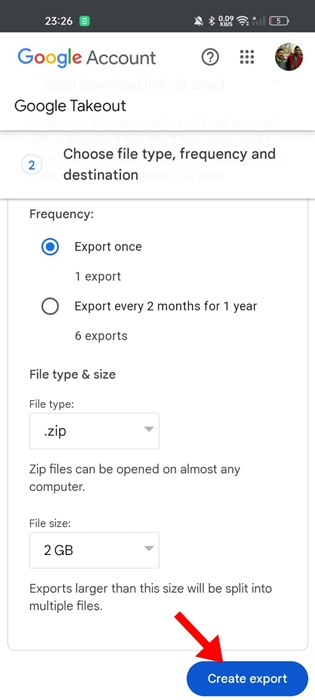
Google will send you an email containing your maps timeline data. Simply follow the download link provided in the email message.
These are the two best methods for downloading your Google Maps timeline data. You should download your Timeline Data before December 1, 2024, or else you will lose it. If you need more help with this topic, let us know in the comments.
4. On the next screen, select Download your Maps data.
5. On the Google Takeout screen, check the Location History (Timeline) and click Next step.
6. Next, select the Export destination, transfer frequency, and file type. Once done, click Create Export.
After 24 hours, Google will send you a link to your email address containing your Google Maps Timeline data. You need to follow that link to download your data.
How to Download Google Maps Timeline Data on Phone
If you don’t have a computer/laptop, you can download your Google Maps Timeline data from your phone. Here’s how to download Timeline data from your phone.
1. Launch the Google Maps app on your phone.
2. Next, tap your profile picture and select Your data in Maps.
3. On the Your Data in Maps screen, scroll down and tap Download your Maps data.
4. On the Google Takeout screen, check the Location History (Timeline) and tap Next Step.
5. Select the destination, frequency, file type & size and tap Create Export.’
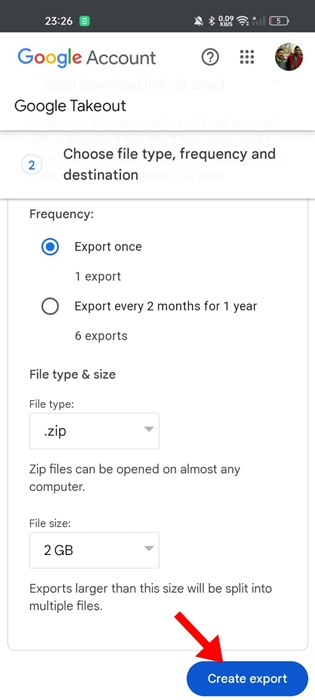
Google will send you an email containing your maps timeline data. Simply follow the download link provided in the email message.
These are the two best methods for downloading your Google Maps timeline data. You should download your Timeline Data before December 1, 2024, or else you will lose it. If you need more help with this topic, let us know in the comments.
