If you’re a regular user of WhatsApp, you may know how the app works. It requires your phone number to create an account, and then it syncs all your contacts from your phone’s contact book.
While the WhatsApp setup part is pretty straightforward, sometimes you may experience a few problems. For example, sometimes, you delay receiving the WhatsApp verification codes.
So, if you are experiencing problems like WhatsApp Verification code not received, continue reading the guide. Below, we have mentioned a few simple methods to fix WhatsApp verification code not receiving issues.
Double-check the phone number before attempting to receive the verification codes again. Also, make sure the Phone number is currently active to receive the SMS.
To confirm whether your SIM card can receive SMS/Calls, you can try sending SMS to a different number. Or else you can ask your friends to send you an SMS.
There are chances that your phone is connected to WiFi but has the Airplane mode turned on. If this happens, you won’t receive any SMS or calls.
So, open the Notification drawer of your Android smartphone and make sure the Airplane mode is disabled. If it’s disabled, turn it on for a few seconds and turn it off again.
So, if you are still experiencing the problem, even after ruling out the network-related problems, it’s time to restart your smartphone.
It’s also a good idea to restart your smartphone at regular intervals as this gives your phone time to cool down and also fixes various bugs & glitches.
WhatsApp not sending verification code is often a result of server outage. Like every other web service, WhatsApp’s servers are often down for maintenance.
So, ensure you aren’t trying to verify your WhatsApp during server maintenance work. You can check the WhatsApp server status from this webpage.
You must wait a few minutes or hours if the servers are down globally. Once the servers are restored, continue with the verification process again.
This happens if you use a third-party SMS manager app. So, navigate to the Spam folder of your SMS app and check if it has the verification code.
For Google messages, open the Messages app > hamburger menu (top left) > Spam and Blocked.
1. Long press the WhatsApp App icon on your home screen and select App Info.
2. On the App info screen, tap on the Storage Usage.
3. On the Storage usage screen, tap on Clear Cache and then Clear Data.
That’s it! After making the changes, open the WhatsApp app again and register your phone number.
So, if nothing worked until now, it’s time to reinstall the latest version of WhatsApp from the Google Play Store or Apple App Store.
To reinstall the WhatsApp app on Android, press the WhatsApp app icon and select Uninstall. Once uninstalled, install the app again from the Google Play Store. On iPhone, offload the WhatsApp app and install it again from the Apple App Store.
You can request a phone call once the timer runs out to confirm the SMS code. So, please wait until the timer runs out before you receive the code and select the Call me option to request a call.
You will receive an automated voice call telling you the 6-digit verification code. Listen to the code and enter it on the verification screen.
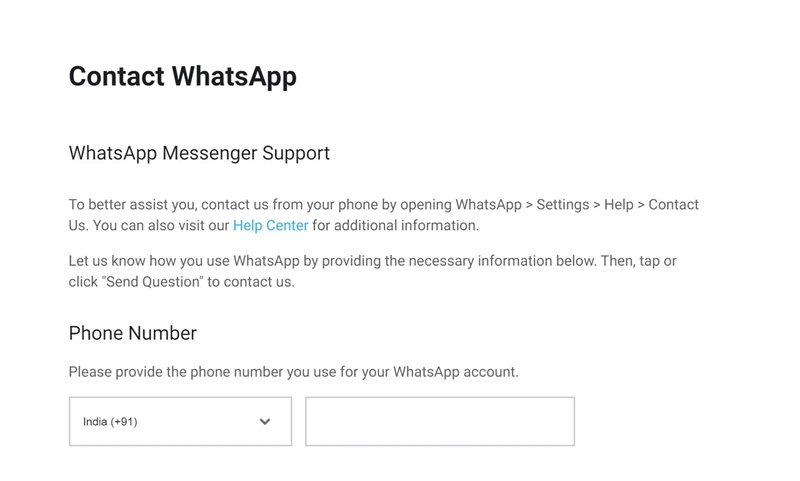
Contacting the WhatsApp Support team should be your last option, especially if nothing has worked.
You can easily contact WhatsApp Support and ask them to investigate the issue. Also, don’t forget to describe all the troubleshooting methods you’ve tried to fix the issue.
You can contact WhatsApp Support from this webpage. Just enter the phone number and email address and describe the problem you’re facing while verifying your phone number.
While the WhatsApp setup part is pretty straightforward, sometimes you may experience a few problems. For example, sometimes, you delay receiving the WhatsApp verification codes.
So, if you are experiencing problems like WhatsApp Verification code not received, continue reading the guide. Below, we have mentioned a few simple methods to fix WhatsApp verification code not receiving issues.
Why can’t WhatsApp send SMS to my number?
There could be various reasons why WhatsApp not sending the verification codes. Below, we have mentioned the most prominent reasons.Your SIM card is not activated or experiencing problems.- The Airplane mode is enabled on your smartphone.
- WhatsApp doesn’t have appropriate permissions to access the SMS.
- WhatsApp’s servers are down.
- You’re using an outdated version of WhatsApp.
- You are using WhatsApp in a non-supported region.
How to Fix the WhatsApp Verification Code Not Received Problem?
Now that you know the possible reasons why WhatsApp can’t send SMS to your number, it’s time to look for the root cause & troubleshoot it. Here’s what you can do.1. Make sure your Phone number is correct
WhatsApp requires your phone number for account verification. During the verification, make sure you’re entering the correct phone number.Double-check the phone number before attempting to receive the verification codes again. Also, make sure the Phone number is currently active to receive the SMS.
2. Rule out the Network Problems
Another prominent reason for WhatsApp not sending verification codes is network problems. If you live in a region where network problems are frequent, you need to check & rule out the network issues.To confirm whether your SIM card can receive SMS/Calls, you can try sending SMS to a different number. Or else you can ask your friends to send you an SMS.
3. Turn On/Off the Airplane Mode
Airplane mode, when enabled, disables all sorts of network connections on your phone. This includes the mobile network, WiFi, Bluetooth, Location services, etc.There are chances that your phone is connected to WiFi but has the Airplane mode turned on. If this happens, you won’t receive any SMS or calls.
So, open the Notification drawer of your Android smartphone and make sure the Airplane mode is disabled. If it’s disabled, turn it on for a few seconds and turn it off again.
4. Restart your smartphone
Many WhatsApp users have claimed to resolve WhatsApp not sending verification code by restarting their device.So, if you are still experiencing the problem, even after ruling out the network-related problems, it’s time to restart your smartphone.
It’s also a good idea to restart your smartphone at regular intervals as this gives your phone time to cool down and also fixes various bugs & glitches.
5. Check the Server Status of WhatsApp
If the official servers of WhatsApp are down worldwide, no matter how many attempts you make to receive the verification codes, all will go in vain.WhatsApp not sending verification code is often a result of server outage. Like every other web service, WhatsApp’s servers are often down for maintenance.
So, ensure you aren’t trying to verify your WhatsApp during server maintenance work. You can check the WhatsApp server status from this webpage.
You must wait a few minutes or hours if the servers are down globally. Once the servers are restored, continue with the verification process again.
6. Check the Spam folder of your SMS inbox
Although very rare, sometimes WhatsApp verification codes may directly land in the spam folder of your SMS inbox.This happens if you use a third-party SMS manager app. So, navigate to the Spam folder of your SMS app and check if it has the verification code.
For Google messages, open the Messages app > hamburger menu (top left) > Spam and Blocked.
7. Clear WhatsApp Cache & Data and Try
If you still cannot receive the WhatsApp verification code, it’s time to clear the WhatsApp cache file. Here’s how to delete WhatsApp Cache and saved data.1. Long press the WhatsApp App icon on your home screen and select App Info.
2. On the App info screen, tap on the Storage Usage.
3. On the Storage usage screen, tap on Clear Cache and then Clear Data.
That’s it! After making the changes, open the WhatsApp app again and register your phone number.
8. Reinstall the WhatsApp App
WhatsApp’s help center page mentions that if you’ve issues registering with your phone number, you must delete and reinstall the latest version of the WhatsApp app.So, if nothing worked until now, it’s time to reinstall the latest version of WhatsApp from the Google Play Store or Apple App Store.
To reinstall the WhatsApp app on Android, press the WhatsApp app icon and select Uninstall. Once uninstalled, install the app again from the Google Play Store. On iPhone, offload the WhatsApp app and install it again from the Apple App Store.
9. Request to Receive Verification Code via Call
If you are not receiving the SMS, instead of rushing things out, you can wait & select the Call me option.You can request a phone call once the timer runs out to confirm the SMS code. So, please wait until the timer runs out before you receive the code and select the Call me option to request a call.
You will receive an automated voice call telling you the 6-digit verification code. Listen to the code and enter it on the verification screen.
10. Contact WhatsApp Support
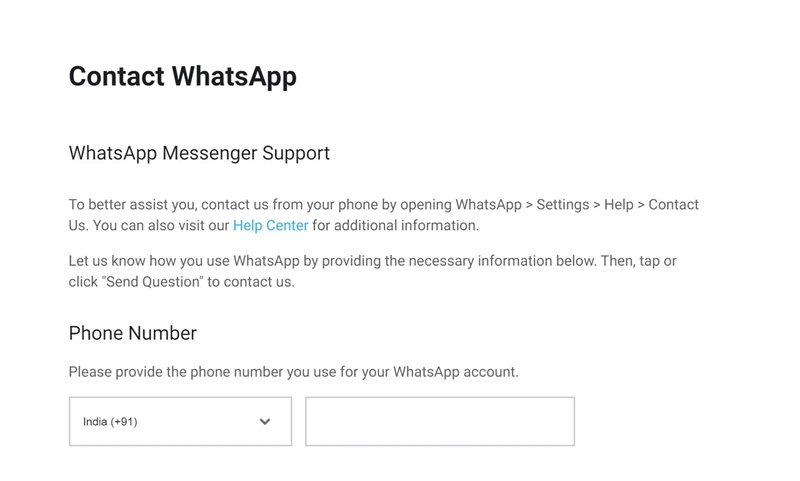
Contacting the WhatsApp Support team should be your last option, especially if nothing has worked.
You can easily contact WhatsApp Support and ask them to investigate the issue. Also, don’t forget to describe all the troubleshooting methods you’ve tried to fix the issue.
You can contact WhatsApp Support from this webpage. Just enter the phone number and email address and describe the problem you’re facing while verifying your phone number.
