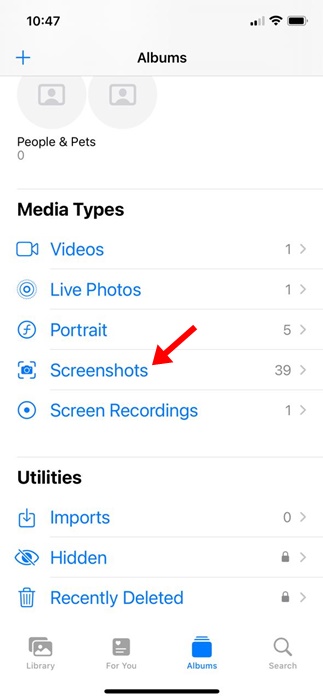Taking screenshots has always been the best way to capture everything displayed on the screen. iPhones have a native screenshot tool that allows them to capture the screen. You need to press the side button and the volume up button at the same time to capture the screen.
While capturing screenshots on an iPhone is super easy, what about capturing a scrolling screenshot? Before iOS 17, it used to be you needed a third-party app to take a scrolling screenshot on your iPhone, but now you can natively capture an entire webpage, PDFs, emails, and everything displayed on a screen.
On iOS 17, you can capture full-page screenshots, basically the same as scrolling screenshots, and save such screenshots as regular images in the Photos app. So, if you want to capture scrolling screenshots on iPhone, continue reading the guide.
1. First, open the webpage you want to capture. Next, press the side button + Volume Up button simultaneously.
2. This will take a normal screenshot and show you a preview at the bottom left corner.
3. Simply tap on the screenshot preview. On the screenshot preview, switch to the Full Page tab on the top right.
4. You will now see the scrolling screenshot preview; you can scroll through the page by using the slider at the right.
5. Once done, tap the Done button at the top left corner to save the changes.
6. On the prompt that appears, select Save to Photos.
7. The scrolling screenshot will be saved as an image in the Photos app.
Note: You will only find the ‘Save to Photos’ option if your iPhone runs on iOS 17. On older iOS versions, select the Save PDF to Files option.
That’s it! This is how you can take a scrolling screenshot on iPhone.
The scrolling screenshots you’ve captured will be saved as images on your iPhone. You will find the screenshots on the Photos app; however, they will appear in a different folder. Here’s how to view the scrolling screenshots on an iPhone.
1. Open the Photos app on your iPhone.
While capturing screenshots on an iPhone is super easy, what about capturing a scrolling screenshot? Before iOS 17, it used to be you needed a third-party app to take a scrolling screenshot on your iPhone, but now you can natively capture an entire webpage, PDFs, emails, and everything displayed on a screen.
On iOS 17, you can capture full-page screenshots, basically the same as scrolling screenshots, and save such screenshots as regular images in the Photos app. So, if you want to capture scrolling screenshots on iPhone, continue reading the guide.
How to Take Scrolling Screenshots on iPhone (iOS 17)
Since iOS 17 natively supports capturing scrolling screenshots of web pages, documents, PDFs, notes, or emails, you won’t have to use any third-party options. Below, we have shared some simple steps to capture scrolling screenshots on iPhone. Let’s get started.1. First, open the webpage you want to capture. Next, press the side button + Volume Up button simultaneously.
2. This will take a normal screenshot and show you a preview at the bottom left corner.
3. Simply tap on the screenshot preview. On the screenshot preview, switch to the Full Page tab on the top right.
4. You will now see the scrolling screenshot preview; you can scroll through the page by using the slider at the right.
5. Once done, tap the Done button at the top left corner to save the changes.
6. On the prompt that appears, select Save to Photos.
7. The scrolling screenshot will be saved as an image in the Photos app.
Note: You will only find the ‘Save to Photos’ option if your iPhone runs on iOS 17. On older iOS versions, select the Save PDF to Files option.
That’s it! This is how you can take a scrolling screenshot on iPhone.
How to View the Scrolling Screenshots on iPhone?
The scrolling screenshots you’ve captured will be saved as images on your iPhone. You will find the screenshots on the Photos app; however, they will appear in a different folder. Here’s how to view the scrolling screenshots on an iPhone.
1. Open the Photos app on your iPhone.