The Google Pixel Watch is an incredibly capable fitness tracker that runs Wear OS 4 at the time of writing. So smart is this watch that it has Google Play Store so you can install apps and watch faces onto it.
I like downloading Spotify playlists onto the watch, playlists that come in very handy on long walks, little outdoor workouts, or long journeys where I couldn’t be bothered to reach for my phone But that is beside the point.
Every so often, I come across situations where I find something cool on the watch or I just want to flex on my people about how active I have been. I have just wanted to take a screenshot of the watch, and taking a photo of the watch screen using my phone’s camera just feels…antiquated.
This watch is so smart, surely it can take a screenshot, right? Well, Yes!
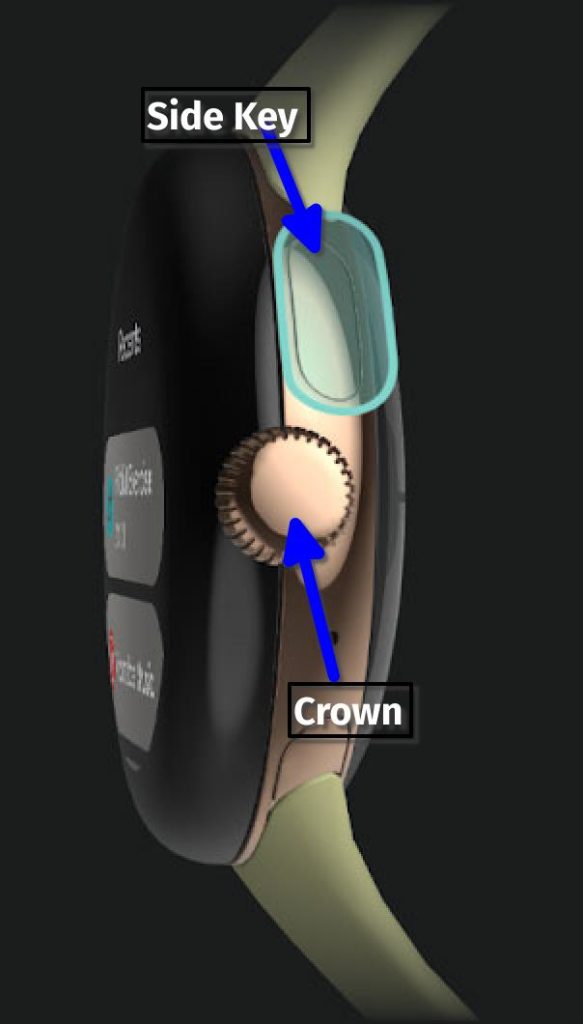
Well, that was easy. But then how do you get the screenshot from the Pixel Watch? It is not like the watch has a USB port that you can just plug into your PC and extract them via the file manager.
I like downloading Spotify playlists onto the watch, playlists that come in very handy on long walks, little outdoor workouts, or long journeys where I couldn’t be bothered to reach for my phone But that is beside the point.
Every so often, I come across situations where I find something cool on the watch or I just want to flex on my people about how active I have been. I have just wanted to take a screenshot of the watch, and taking a photo of the watch screen using my phone’s camera just feels…antiquated.
This watch is so smart, surely it can take a screenshot, right? Well, Yes!
How to take a Screenshot on Pixel Watch
It is so easy to take a screenshot on the watch I felt embarrassed when I found out.Press the crown and the recent button at the same time and viola!!
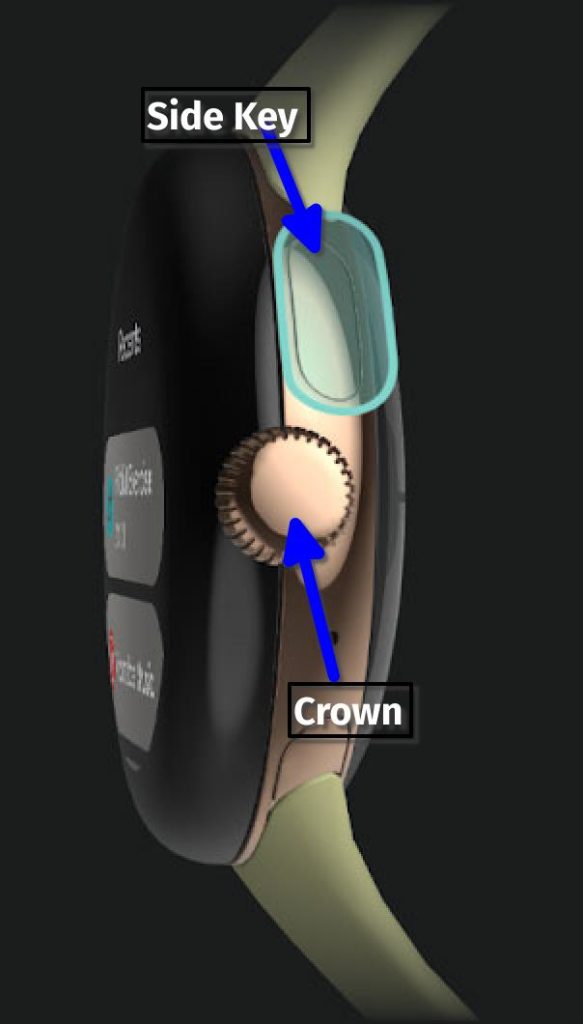
Well, that was easy. But then how do you get the screenshot from the Pixel Watch? It is not like the watch has a USB port that you can just plug into your PC and extract them via the file manager.
How To get the screenshots off the watch follow these steps
- Check your Smartphone notification Shade and find the notification from the Pixel Watch
- Tap on the notification and the share page should pop up.
- Select where you want to share the screenshot
- And just like that, you’ve taken and shared a screenshot from your watch. To save to your device, select Files or Photos on the share panel and that’ll save the screenshot.
- These screenshots are circular just like the screen they’ve been taken from so keep that in mind for whatever application you’ll need to use them for.
