The one error preventing many Android users from using the network services is ‘Not Registered on Network’. If you have encountered this error, it simply means that your phone is experiencing problems while connecting with the network of your SIM card.
Network errors on Android are nothing new; since the mobile operating system has many bugs & glitches, it can sometimes show you an error or two. However, the best thing is that most of the network-related Android errors can be fixed by going through some basic troubleshooting tips.
The ‘Not Registered on Network’ error generally appears on Samsung Galaxy and other Android-powered smartphones. The error may appear while making calls, sending SMS, or using the internet services of your SIM Card.
If you have a Samsung device and are getting the same error message, don’t panic! The ‘Not Registered on Network’ error on Android smartphones can be fixed; you just need to go through some basic troubleshooting methods.
Why Does the ‘Not Registered on Network’ Error Appear?
The Not Registered on Network error can appear due to several reasons. But mainly, the error is linked to the phone being unable to connect with your network provider.
If the error appears for the first time, you can just restart your smartphone. However, if the error appears repeatedly, it’s time to follow some basic troubleshooting methods we will share.
How to Fix Not Registered on Network Android error?
Since the error message doesn’t disclose any reason for the error, you will have to follow some basic troubleshooting methods to fix it. Here are some of the best ways to fix the Not Registered on Network Android error.
1. Toggle Airplane Mode On/Off
If you’ve just encountered the ‘Not Registered on Network’ error message, turn Airplane Mode On and Off.
This is an evergreen solution for Android users to deal with network-related issues. Most of the time, it resolves the network problems without going taking any advanced steps.
To turn on/off the Airplane mode on Android, pull down the notification shutter & tap on the Airplane mode. Enabling the Airplane mode will immediately disconnect all network connections.
Once enabled, tap the Airplane Mode icon again to disable the feature and restore the network connections.
2. Restart your Android device
If the Airplane Mode method didn’t work in your favor, the next best thing you can do is to restart your smartphone.
Restarting is a good idea, especially if you haven’t restarted your phone for a while. Restarting will release all processes running in the background & will release the RAM Memory.
It will also eliminate bugs & glitches that may be conflicting with the network services. To restart your Android device, press & hold the Power button and select Restart.
3. Make sure the SIM Card is Activated
If you’ve just purchased a new smartphone and a new SIM, ensure the SIM is activated. Although these days, SIM card gets activated within a few hours or days, sometimes the activation process can take longer.
Not Registered on Network error simply means your Phone number has yet registered. So, before you decide to try the next methods, ensure your SIM card is activated.
You can contact your service provider with another number and ask them for the activation status. If the SIM is not yet activated, you must wait a few more hours or days.
4. Reinsert your SIM Card
If your SIM card is activated, but you still get the ‘Not Registered on Network’ error message, you need to check whether the SIM card is seated correctly.
Chances are that your phone cannot read the SIM card because it’s not seated properly. So, you need to eject the SIM tray and reseat the SIM card.
5. Select the Network Manually
Sometimes, due to weak signals, our phone switches signals automatically. During the switching process, if the phone fails to connect to the network, it will show you errors.
Chances are that your phone cannot select a network automatically and show you the Not Registered on Network Android. So, it’s best to select your network mode to fix the issue manually.
1. Open the Settings app on your Android. Now scroll down & tap on the Mobile Networks.
2. Select your active SIM card.
3. On the SIM info & settings, tap on the Operator.
4. Turn off the Auto Select option to manually search for available networks.
5. Now select the supported network.
That’s it! This is how you can manually select your network to fix Not Registered on Network error on Android smartphone.
6. Change the Preferred Network Type
Many Android users have claimed to fix the Not Registered on Network error by changing the Preferred network type. Here’s how you can change the preferred network type on Android.
1. Open the Settings app on your Android smartphone.
2. Tap on the Mobile Networks.
3. Now select your active SIM card.
4. On the SIM info & settings, tap on the Preferred network type.
5. Now select any different network type. You need to keep changing the network modes until the error is fixed.
That’s it! This is how you can switch the network mode to fix Not Registered on Network error on Android.
7. Modify the APN settings on Android
Sometimes, due to incorrect APN settings, the connection to the mobile network may fail. When the connection to the mobile network fails, you see the Not Registered on Network error message. Here’s how to fix the not registered Network Error on Android by modifying the APN settings.
Navigate to the Settings > Mobile Networks.
Select your active network.
On the next screen, select Access Point Names.
Now, edit the APN configuration as per your requirements.
You can ask your network provider to send you the APN configuration file. Or else, ask for the details and fill it manually. You can also check our guide, Best APN Settings, to know the APN settings for popular mobile network providers.
8. Reset the Network Settings
Resetting the network settings on Android is pretty easy, and you should try this if every method has failed to fix the problem. Here’s how you can reset network settings on Android to its default.
1. Open the Settings app. Scroll down and tap on the System Settings.
2. On the System Settings screen, tap on the Backup & Reset.
3. Now tap on the Reset Network Settings option.
That’s it! This will reset the network settings on your Android smartphone. After the reset, restart your Android smartphone to resolve the issue.
9. Fix Not Registered on Network Error on Samsung
You need to ensure the Service mode if you have a Samsung smartphone. Here’s how to fix the ‘Not Registered on Network’ error on Samsung phones.Enter *#*#4636#*#* on the Samsung Dialer.
On the Service Mode, tap on the Phone Information.
On the next screen, tap on the RUN PING TEST button.
Once done, tap on the Turn on radio Button.
That’s it! This will fix Not Registered on Network error on Samsung smartphones.
12. Contact your Network service provider
If your SIM card is not working on any smartphone and you’ve tried all the methods we have shared, you need to contact your network service provider.
You can call your network service provider and explain the whole issue to them. Tell them about the ‘Not Registered on Network’ error message and the troubleshooting you’ve tried.
The technical team will look into the issue and will resolve it. Resolution may take time, but it is the best thing you can do.
So, these are the few best ways to fix the ” Not Registered on Network error message on Android smartphone. If you have followed all methods, the error is likely already resolved. Please let us know which method worked for you to fix the Network error on Android.
Network errors on Android are nothing new; since the mobile operating system has many bugs & glitches, it can sometimes show you an error or two. However, the best thing is that most of the network-related Android errors can be fixed by going through some basic troubleshooting tips.
The ‘Not Registered on Network’ error generally appears on Samsung Galaxy and other Android-powered smartphones. The error may appear while making calls, sending SMS, or using the internet services of your SIM Card.
If you have a Samsung device and are getting the same error message, don’t panic! The ‘Not Registered on Network’ error on Android smartphones can be fixed; you just need to go through some basic troubleshooting methods.
Why Does the ‘Not Registered on Network’ Error Appear?
The Not Registered on Network error can appear due to several reasons. But mainly, the error is linked to the phone being unable to connect with your network provider.
If the error appears for the first time, you can just restart your smartphone. However, if the error appears repeatedly, it’s time to follow some basic troubleshooting methods we will share.
How to Fix Not Registered on Network Android error?
Since the error message doesn’t disclose any reason for the error, you will have to follow some basic troubleshooting methods to fix it. Here are some of the best ways to fix the Not Registered on Network Android error.
1. Toggle Airplane Mode On/Off
If you’ve just encountered the ‘Not Registered on Network’ error message, turn Airplane Mode On and Off.
This is an evergreen solution for Android users to deal with network-related issues. Most of the time, it resolves the network problems without going taking any advanced steps.
To turn on/off the Airplane mode on Android, pull down the notification shutter & tap on the Airplane mode. Enabling the Airplane mode will immediately disconnect all network connections.
Once enabled, tap the Airplane Mode icon again to disable the feature and restore the network connections.
2. Restart your Android device
If the Airplane Mode method didn’t work in your favor, the next best thing you can do is to restart your smartphone.
Restarting is a good idea, especially if you haven’t restarted your phone for a while. Restarting will release all processes running in the background & will release the RAM Memory.
It will also eliminate bugs & glitches that may be conflicting with the network services. To restart your Android device, press & hold the Power button and select Restart.
3. Make sure the SIM Card is Activated
If you’ve just purchased a new smartphone and a new SIM, ensure the SIM is activated. Although these days, SIM card gets activated within a few hours or days, sometimes the activation process can take longer.
Not Registered on Network error simply means your Phone number has yet registered. So, before you decide to try the next methods, ensure your SIM card is activated.
You can contact your service provider with another number and ask them for the activation status. If the SIM is not yet activated, you must wait a few more hours or days.
4. Reinsert your SIM Card
If your SIM card is activated, but you still get the ‘Not Registered on Network’ error message, you need to check whether the SIM card is seated correctly.
Chances are that your phone cannot read the SIM card because it’s not seated properly. So, you need to eject the SIM tray and reseat the SIM card.
5. Select the Network Manually
Sometimes, due to weak signals, our phone switches signals automatically. During the switching process, if the phone fails to connect to the network, it will show you errors.
Chances are that your phone cannot select a network automatically and show you the Not Registered on Network Android. So, it’s best to select your network mode to fix the issue manually.
1. Open the Settings app on your Android. Now scroll down & tap on the Mobile Networks.
2. Select your active SIM card.
3. On the SIM info & settings, tap on the Operator.
4. Turn off the Auto Select option to manually search for available networks.
5. Now select the supported network.
That’s it! This is how you can manually select your network to fix Not Registered on Network error on Android smartphone.
6. Change the Preferred Network Type
Many Android users have claimed to fix the Not Registered on Network error by changing the Preferred network type. Here’s how you can change the preferred network type on Android.
1. Open the Settings app on your Android smartphone.
2. Tap on the Mobile Networks.
3. Now select your active SIM card.
4. On the SIM info & settings, tap on the Preferred network type.
5. Now select any different network type. You need to keep changing the network modes until the error is fixed.
That’s it! This is how you can switch the network mode to fix Not Registered on Network error on Android.
7. Modify the APN settings on Android
Sometimes, due to incorrect APN settings, the connection to the mobile network may fail. When the connection to the mobile network fails, you see the Not Registered on Network error message. Here’s how to fix the not registered Network Error on Android by modifying the APN settings.
Navigate to the Settings > Mobile Networks.
Select your active network.
On the next screen, select Access Point Names.
Now, edit the APN configuration as per your requirements.
You can ask your network provider to send you the APN configuration file. Or else, ask for the details and fill it manually. You can also check our guide, Best APN Settings, to know the APN settings for popular mobile network providers.
8. Reset the Network Settings
Resetting the network settings on Android is pretty easy, and you should try this if every method has failed to fix the problem. Here’s how you can reset network settings on Android to its default.
1. Open the Settings app. Scroll down and tap on the System Settings.
2. On the System Settings screen, tap on the Backup & Reset.
3. Now tap on the Reset Network Settings option.
That’s it! This will reset the network settings on your Android smartphone. After the reset, restart your Android smartphone to resolve the issue.
9. Fix Not Registered on Network Error on Samsung
You need to ensure the Service mode if you have a Samsung smartphone. Here’s how to fix the ‘Not Registered on Network’ error on Samsung phones.Enter *#*#4636#*#* on the Samsung Dialer.
On the Service Mode, tap on the Phone Information.
On the next screen, tap on the RUN PING TEST button.
Once done, tap on the Turn on radio Button.
That’s it! This will fix Not Registered on Network error on Samsung smartphones.
10. Update your Android Device
Keeping the Android operating system up to date is always a good idea. You not only get the latest security patches, bug fixes, but also enjoy the new features.
Keeping Android phones up to date is always important for better security & stability. Chances are that you are getting the error just because of using an outdated version of Android.
Hence, updating your Android version to fix the issue is recommended. Though this isn’t a sureshot fix, there’s no harm in updating the Android version.
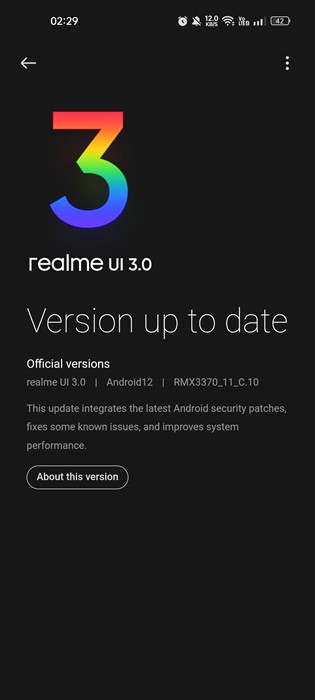
1. Open the Settings app. Scroll down and tap on About Device.
2. On the next screen, check for the available version updates.
That’s it! You need to download & install all pending updates on your smartphone.
Keeping the Android operating system up to date is always a good idea. You not only get the latest security patches, bug fixes, but also enjoy the new features.
Keeping Android phones up to date is always important for better security & stability. Chances are that you are getting the error just because of using an outdated version of Android.
Hence, updating your Android version to fix the issue is recommended. Though this isn’t a sureshot fix, there’s no harm in updating the Android version.
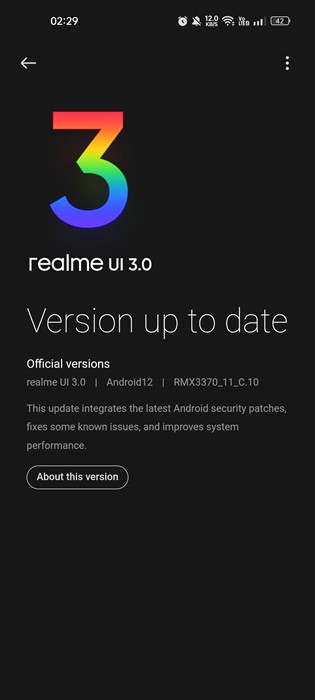
1. Open the Settings app. Scroll down and tap on About Device.
2. On the next screen, check for the available version updates.
That’s it! You need to download & install all pending updates on your smartphone.
11. Check with a Different SIM Card
If you have followed all methods but still get the ‘Not Registered on Network’ error message, it’s time to check your phone with a different SIM Card.
You can insert an active SIM card to check if your phone detects the network. Or else, you can try inserting the SIM card on a different smartphone. Both ways will confirm whether your SIM or phone has a problem.
If your SIM card works fine on other phones, you need to check your phone’s hardware. On the other hand, if the SIM card doesn’t work on other smartphones, the SIM card is yet to be activated.
If you have followed all methods but still get the ‘Not Registered on Network’ error message, it’s time to check your phone with a different SIM Card.
You can insert an active SIM card to check if your phone detects the network. Or else, you can try inserting the SIM card on a different smartphone. Both ways will confirm whether your SIM or phone has a problem.
If your SIM card works fine on other phones, you need to check your phone’s hardware. On the other hand, if the SIM card doesn’t work on other smartphones, the SIM card is yet to be activated.
12. Contact your Network service provider
If your SIM card is not working on any smartphone and you’ve tried all the methods we have shared, you need to contact your network service provider.
You can call your network service provider and explain the whole issue to them. Tell them about the ‘Not Registered on Network’ error message and the troubleshooting you’ve tried.
The technical team will look into the issue and will resolve it. Resolution may take time, but it is the best thing you can do.
So, these are the few best ways to fix the ” Not Registered on Network error message on Android smartphone. If you have followed all methods, the error is likely already resolved. Please let us know which method worked for you to fix the Network error on Android.
