You can now print out and even laminate your Improved NIN Slip in plastic to use as a handy physical form of identification that fits easily into your pocket, handbag, or wallet.
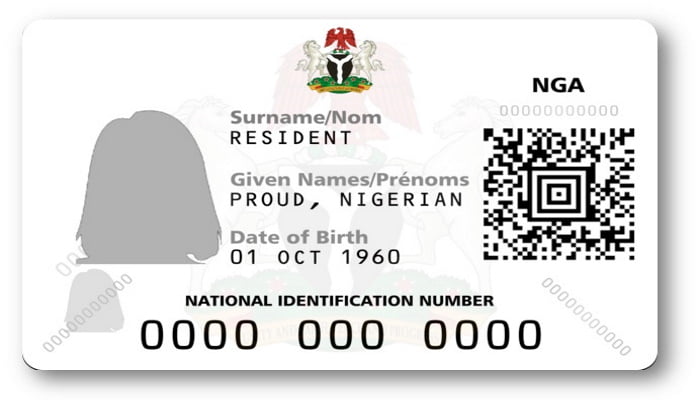
The QR code on the Slip makes it simple for others to verify its authenticity by scanning it with their phones using the NIMC MWS Mobile ID app.
The cost of reprinting your Standard NIN Slip is N400, whereas reprinting your Premium NIN Slip is N1000. You can conveniently pay online using the REMITA account.
Warning: Take care not to leave copies of your Improved NIN Slips (photocopies, image scans, and so on) with anybody else, since this will also leave them with copies of your NIN and verification QR code.
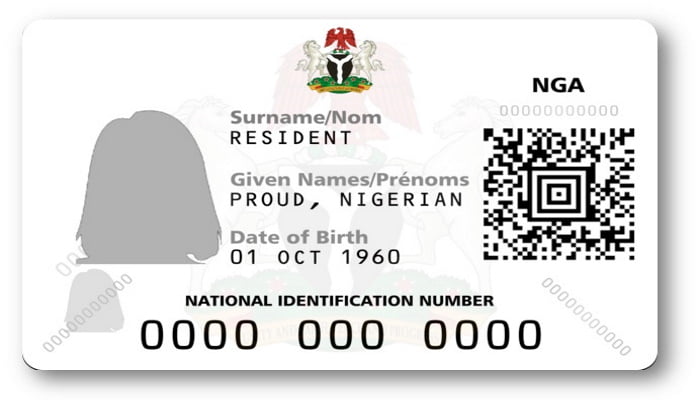
The QR code on the Slip makes it simple for others to verify its authenticity by scanning it with their phones using the NIMC MWS Mobile ID app.
The cost of reprinting your Standard NIN Slip is N400, whereas reprinting your Premium NIN Slip is N1000. You can conveniently pay online using the REMITA account.
Warning: Take care not to leave copies of your Improved NIN Slips (photocopies, image scans, and so on) with anybody else, since this will also leave them with copies of your NIN and verification QR code.
How to Download and Print the NIN Slip
Method 1:
- Start the MWS Mobile ID app that you have installed on your smartphone (Android or iOS). Check that your mobile device has the most recent version of the app installed or updated.
- To proceed, enter your PIN on the lock screen.
- On the “Home” screen, click the “PRINT NIN SLIP” button.
- A login form with your “USERID” and “OTP” automatically filled in appears; press the “Login” button to proceed.
- You are now successfully logged into the portal associated with your Mobile ID app.
- You can print two sorts of NIN Slips from your dashboard: Premium and Standard.
- To print the Premium NIN Slip, click the “PRINT PREMIUM NIN SLIP” button.
- To proceed, click the “Pay With Remita” option.
- To print the Standard NIN Slip, tap the hamburger symbol in the upper left corner of the screen.
- Choose “Print Standard NIN Slip” from the menu options.
- To proceed, click the “Pay With Remita” option.
- To proceed, tap on the “Pay…” button for the selected slip. It is advised that you utilize the “card” payment option.
- Do not cancel or quit the app immediately after completing a payment; instead, wait for the REMITA process to complete.
- Do not cancel or quit the app immediately after completing a payment; instead, wait for the REMITA process to complete by showing the page, confirming a successful, complete transaction.
- Once you reach to the successful payment notification screen, click the download option to obtain your NIN slip.
- The download of the NIN slip will begin.
- For iOS users, you will be prompted to select a place in which to save the pdf file. In the next window that appears, choose “Save to files.” Tap the “Files” option in your mobile device’s applications area, and your PDF NIN slip should be there.
- For Android users, simply look in your “Download” folder for the PDF NIN slip.
Method 2
- First and foremost, ensure that you have previously enlisted and got your National Identification Number (NIN).
- When installing NIMC’s MWS Mobile ID app, you’ll also need your NIN.
- Navigate to the web portals https://myportal.nimc.gov.ng or https://dashboard.nimc.gov.ng.
- Download and install the NIMC MWS Mobile ID app on your mobile device if you haven’t already.
- More information may be found at https://nimc.gov.ng/mobile-digital-id/.
- Download the NIMC’s MWS Mobile ID app on your mobile device.
- Ascertain that your device is connected to the Internet.
- Tap the “SECURITY PIN” button on the app’s home screen.
- Take notice of the “UserID” and “One Time PIN (OTP)” fields that have been added to the app’s “Security PIN” section.
- Log into the myportal.nimc.gov.ng or dashboard.nimc.gov.ng portals using the UserID and OTP.
- On the portal’s homepage, navigate to the “Print Premium Slip” or “Print Standard Slip” menu area.
- After making the necessary payment, you can download the front and back sections of your Slip as a PDF document.
- You can now print the PDF file, trim it to size, fold it, and laminate your Improved NIN Slip if desired.
How to Fix/Solve “UserID does not exist.” Resolving Error Messages
If you see the error message “UserID does not exist” when attempting to log into the portal, you can fix the issue by following the steps below:- Navigate to the “Settings” option in your NIMC MWS Mobile ID app.
- Select “Wipe Mobile ID Data” from the drop-down menu.
- You will be asked to enter your NIN again.
- Re-enter your MWS Mobile ID app password.
- Tap on the “SECURITY PIN” button to get your UserID and OTP to log into the portal shown.
