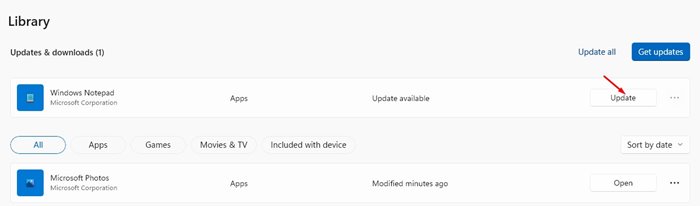As you may know, Microsoft is changing lots of its system apps in the Windows 11 operating system. Until now, it had introduced a new paint app, a new Media Player, etc.
Windows 11 does make some visual changes to the Notepad app, but it still looked the same. Now it looks like Microsoft s testing a redesign of its famous Notepad app.
Recently, Microsoft rolled out a new update to the Dev Channel that offers a new Notepad app. The new update brings dark mode, a better search/find and replace interface, better undoing, and more features to the Notepad.
Notepad’s UI hasn’t been updated since Windows Vista, so it’s good to see this new facelift. The new Notepad app of Windows 11 looks good in both light and dark mode, and it has a modern fluid context menu too.
So, if you are interested in giving the redesigned Notepad for Windows a try, you are reading the right article. In this article, we will share a step-by-step guide on how to get the new Notepad application on Windows 11. Let’s check out.
It’s available on Windows 11 preview build 22509. So, if you are using the same preview build, you just need to launch the Notepad app and enjoy the new design.
1. First of all, open Windows 11 Settings and click on Windows Update.
2. On the Right pane, click on the Windows Insider Programme as shown below.
3. Now, select the ‘Dev’ channel under the Choose your insider settings.
4. Now move back to the previous page, and click on the Check for Updates button. Now Windows 11 will scan and list all updates. Next, click on the Download Now button to download & install all updates.
That’s it! You are done. After updating the operating system, you will be able to see the new Notepad application.
Upon updating, simply open a notepad and enjoy the new look. The new Notepad app also has a dark mode that gets activated when you switch to a system-wide dark mode.
Windows 11 does make some visual changes to the Notepad app, but it still looked the same. Now it looks like Microsoft s testing a redesign of its famous Notepad app.
Recently, Microsoft rolled out a new update to the Dev Channel that offers a new Notepad app. The new update brings dark mode, a better search/find and replace interface, better undoing, and more features to the Notepad.
Notepad’s UI hasn’t been updated since Windows Vista, so it’s good to see this new facelift. The new Notepad app of Windows 11 looks good in both light and dark mode, and it has a modern fluid context menu too.
So, if you are interested in giving the redesigned Notepad for Windows a try, you are reading the right article. In this article, we will share a step-by-step guide on how to get the new Notepad application on Windows 11. Let’s check out.
Steps to Install the New Notepad App on Windows 11
Well, the new Notepad application is available only for Windows 11. That means, if you are using Windows 10, you can access the new design of Notepad. The new Notepad app is rolling out now for Insiders in the Dev Channel.It’s available on Windows 11 preview build 22509. So, if you are using the same preview build, you just need to launch the Notepad app and enjoy the new design.
1. First of all, open Windows 11 Settings and click on Windows Update.
2. On the Right pane, click on the Windows Insider Programme as shown below.
3. Now, select the ‘Dev’ channel under the Choose your insider settings.
4. Now move back to the previous page, and click on the Check for Updates button. Now Windows 11 will scan and list all updates. Next, click on the Download Now button to download & install all updates.
That’s it! You are done. After updating the operating system, you will be able to see the new Notepad application.
How to Access the New Notepad application of Windows 11?
After updating the operating system, you need to restart your PC and open the Microsoft Store app. On the Microsoft Store, click on the Library and update the new Notepad app.Upon updating, simply open a notepad and enjoy the new look. The new Notepad app also has a dark mode that gets activated when you switch to a system-wide dark mode.
The new Notepad app looks interesting and unique, but it’s only available on the Dev channel build. I hope this article helped you! Please share it with your friends also. If you have any doubts related to this, let us know in the comment box below.