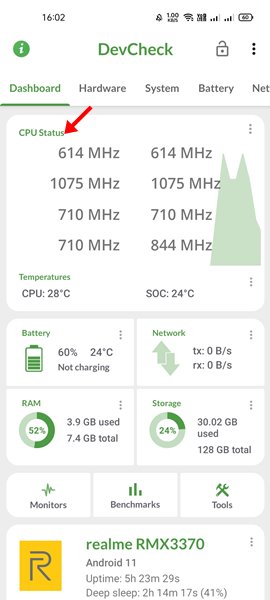We have a variety of smartphone choices available on the market today. Nowadays, you will see an Android on every hand. As compared to iPhones, Android smartphones are more affordable and offer better features.
Many users check the specs before buying a new device, while others ignore the specs and go with the brand name alone. At some point, you may feel the need to know your mobile device’s processor and speed.
Unlike seeing how much RAM is in your Android device, the processor type and speed are not something you will find in the built-in Settings app. You would need to install a third-party app on your Android to see your Android Phone’s processor and speed.
We will use the DevCheck Android app to check the processor type and speed. Apart from the processor name and speed, DevCheck provides you wide range of other information as well.
1. First, open Google Play Store and install the DevCheck app on your Android.
2. Once installed, open the DevCheck app. You will see an interface like below.
3. Now tap on the Hardware tab, as shown in the screenshot below. At the top, you will see the name of your Processor.
4. To check the processor speed, move back to the dashboard and check the ‘CPU Status‘. This will show you the processor speed in real-time.
Although the numbers in the CPU status won’t tell you a lot, it might still help you get a clue on many things.
Checking the Android Phone’s processor and speed is an easy process. You can also use other third-party apps to know your processor and its speed. I hope this article helped you! Please share it with your friends also.
Many users check the specs before buying a new device, while others ignore the specs and go with the brand name alone. At some point, you may feel the need to know your mobile device’s processor and speed.
Unlike seeing how much RAM is in your Android device, the processor type and speed are not something you will find in the built-in Settings app. You would need to install a third-party app on your Android to see your Android Phone’s processor and speed.
Steps to Check Your Android Phone’s Processor & Speed
So, if you are looking for ways to check your Android Phone’s processor and speed, you have landed on the right page. In this article, we will share a step-by-step guide on how to see the processor in your Android Phone. Let’s check out.Using DevCheck
DevCheck is an Android app that lets you monitor your phone’s hardware in real-time. It shows you the details of CPU, GPU, RAM, Battery, deep sleep, and uptime.We will use the DevCheck Android app to check the processor type and speed. Apart from the processor name and speed, DevCheck provides you wide range of other information as well.
1. First, open Google Play Store and install the DevCheck app on your Android.
2. Once installed, open the DevCheck app. You will see an interface like below.
3. Now tap on the Hardware tab, as shown in the screenshot below. At the top, you will see the name of your Processor.
4. To check the processor speed, move back to the dashboard and check the ‘CPU Status‘. This will show you the processor speed in real-time.
Although the numbers in the CPU status won’t tell you a lot, it might still help you get a clue on many things.
Checking the Android Phone’s processor and speed is an easy process. You can also use other third-party apps to know your processor and its speed. I hope this article helped you! Please share it with your friends also.