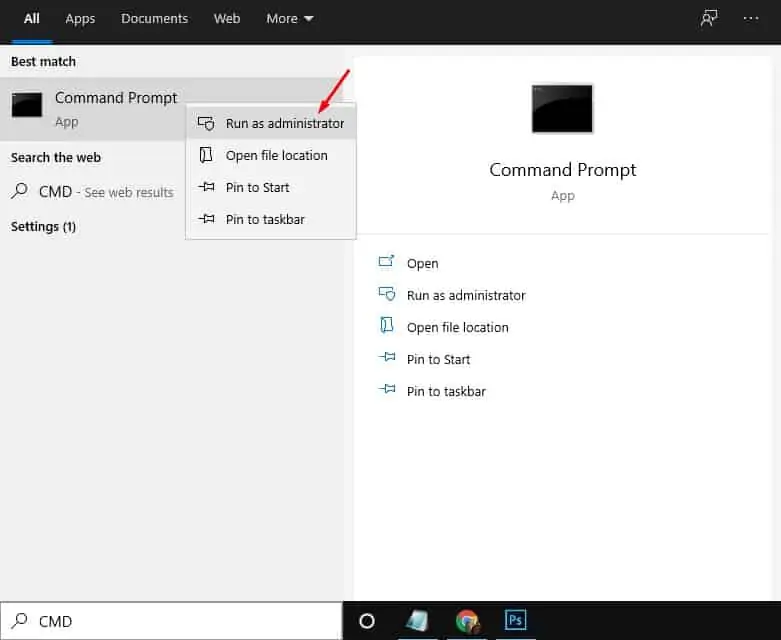Being the best desktop operating system, Windows 10 offers more features and troubleshooting utility. But default, Windows 10 offers troubleshooting utility like Disk Checkup, Disk Defragment utility, Memory Diagnostic Tool, etc.
Windows 10 offers a full-fledged disk management utility to deal with various disk-related errors. As we all know, SSDs are taking the place of HDD with their high performance. Most people now install SSD to enhance the speed of the operating system.
Generally, SSDs last longer than traditional HDD, but it’s wise to periodically check whether the installed drive is about to die soon. You can utilize Command Prompt to access information from the Self-Monitoring, Analysis, and Reporting Technology (SMART) to determine if the drive is still healthy or failing due to hardware problems.
Step 1. First of all, click on the Start button and search ‘CMD’
Step 2. Right-click on the Command prompt and select ‘Run as administrator’
Step 3. On the Command Prompt Window, enter the given command –
wmic diskdrive get status
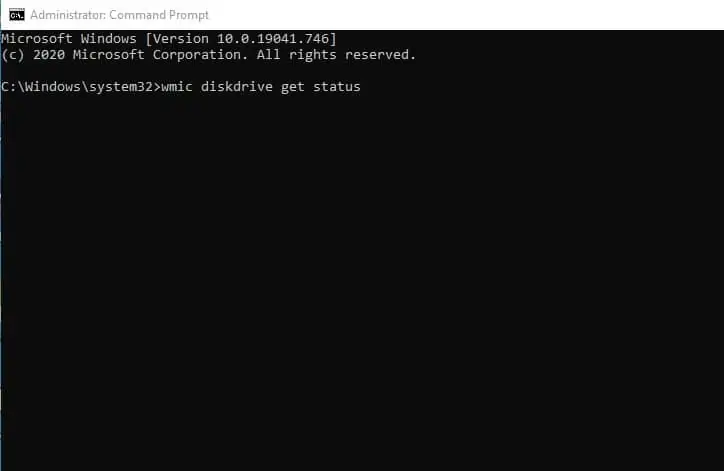
Step 4. Under the Status column, if it reads ‘Ok’ then everything is working fine. However, if the status reads ‘Bad’, ‘Unknown’, or ‘Caution’, it’s a bad sign and the drive is likely to have an imminent hardware failure.
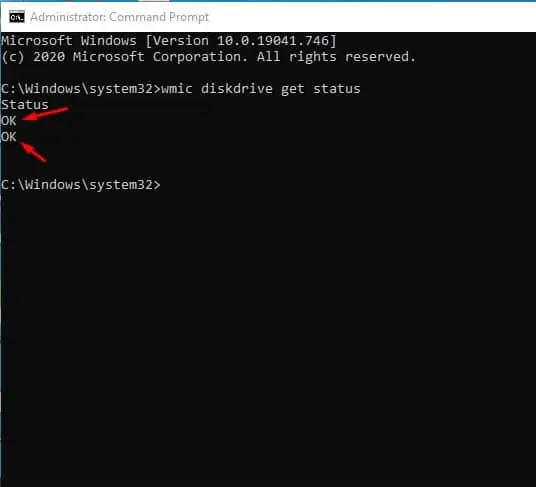
Step 5. To check if the hard drive is starting to fail, enter the command given below –
wmic /namespace:\\root\wmi path MSStorageDriver_FailurePredictStatus
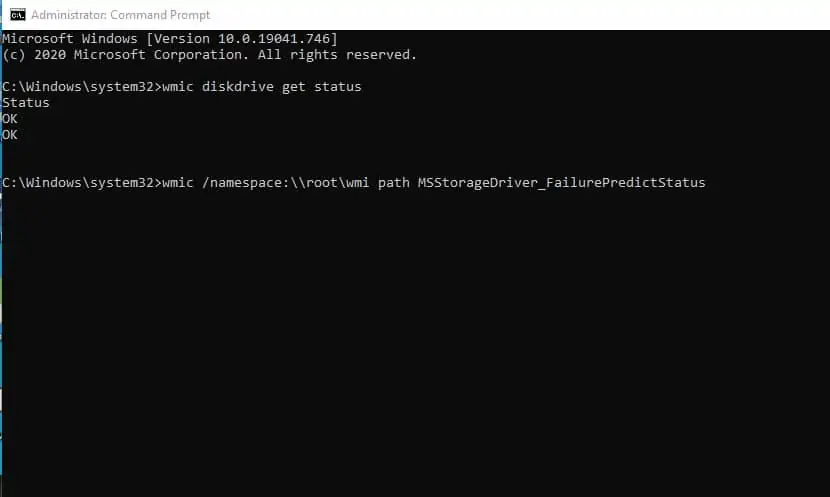
Step 6. If the Status appears ‘False’, then the hard drive is fine. However, if the status is ‘True’, then this indicates a hard drive failure.
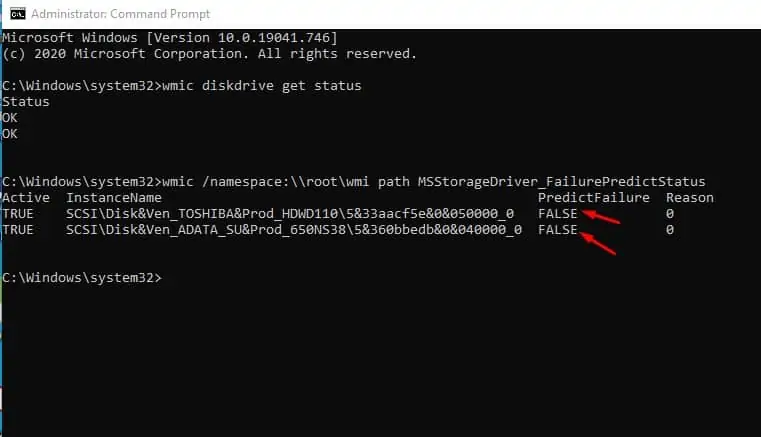
That’s it! You are done. This is how you can find out if a drive is failing using Command Prompt.
This article is all about finding out if an HDD/SSD is failing using Command Prompt. I hope this article helped you! Please share it with your friends also. If you have any doubts related to this, let us know in the comment box below.
Generally, SSDs last longer than traditional HDD, but it’s wise to periodically check whether the installed drive is about to die soon. You can utilize Command Prompt to access information from the Self-Monitoring, Analysis, and Reporting Technology (SMART) to determine if the drive is still healthy or failing due to hardware problems.
How to Check if an HDD/SSD is Failing Using Command Prompt
If the SMART report shows that the disk drive is failing, you can backup your most important data before the hard drive fails completely. Also, you will have some time to prepare yourself for the data migration process. This article will share a detailed guide on finding out if a disk drive fails via Command Prompt. Let’s check out.Step 1. First of all, click on the Start button and search ‘CMD’
Step 2. Right-click on the Command prompt and select ‘Run as administrator’
Step 3. On the Command Prompt Window, enter the given command –
wmic diskdrive get status
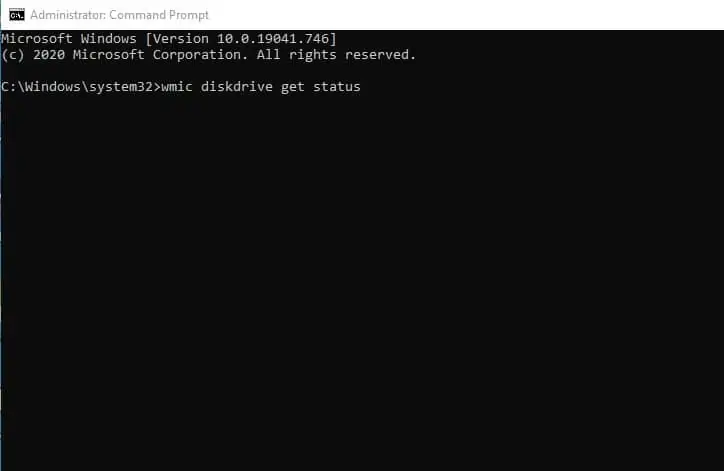
Step 4. Under the Status column, if it reads ‘Ok’ then everything is working fine. However, if the status reads ‘Bad’, ‘Unknown’, or ‘Caution’, it’s a bad sign and the drive is likely to have an imminent hardware failure.
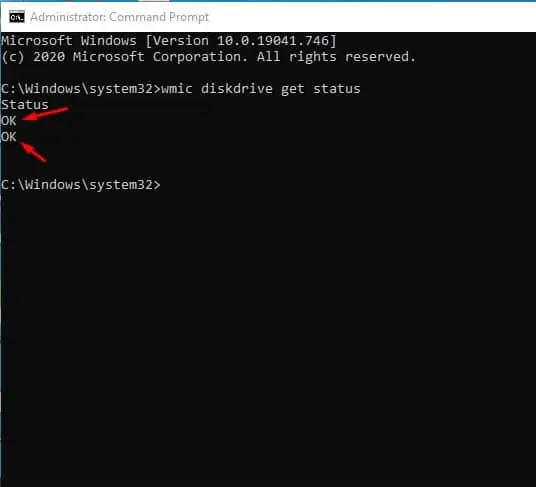
Step 5. To check if the hard drive is starting to fail, enter the command given below –
wmic /namespace:\\root\wmi path MSStorageDriver_FailurePredictStatus
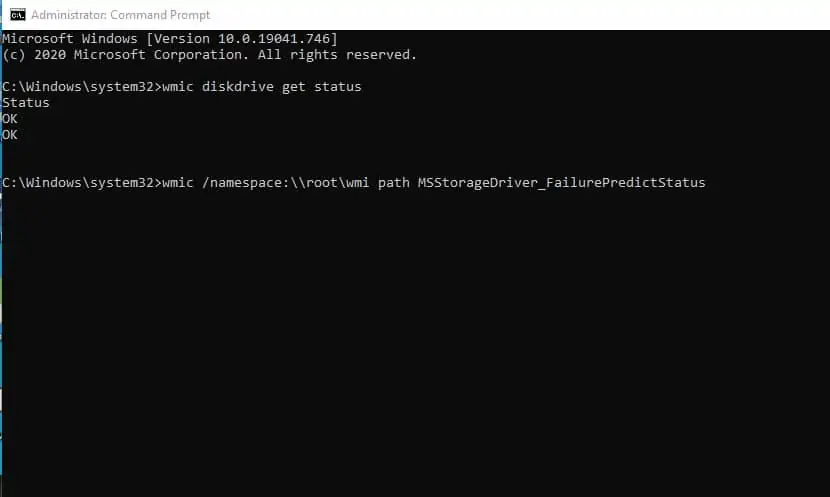
Step 6. If the Status appears ‘False’, then the hard drive is fine. However, if the status is ‘True’, then this indicates a hard drive failure.
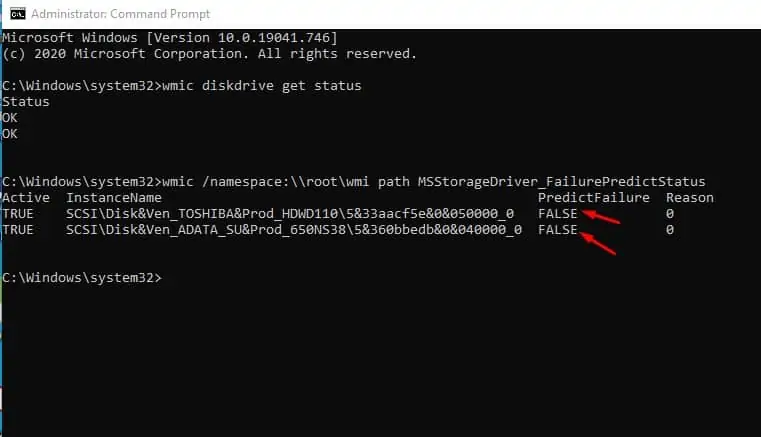
That’s it! You are done. This is how you can find out if a drive is failing using Command Prompt.
This article is all about finding out if an HDD/SSD is failing using Command Prompt. I hope this article helped you! Please share it with your friends also. If you have any doubts related to this, let us know in the comment box below.