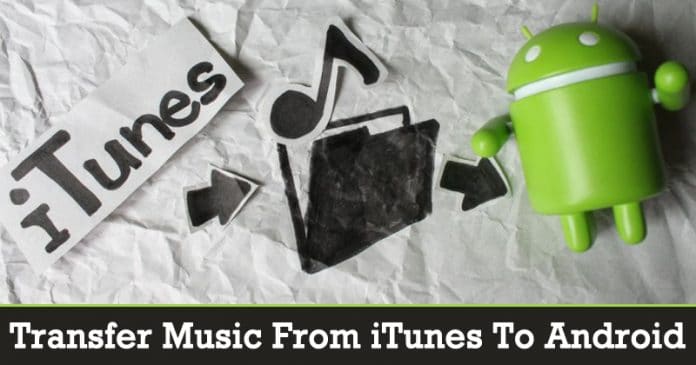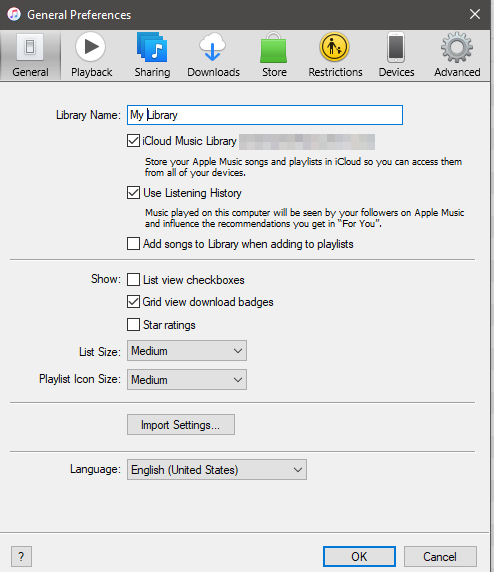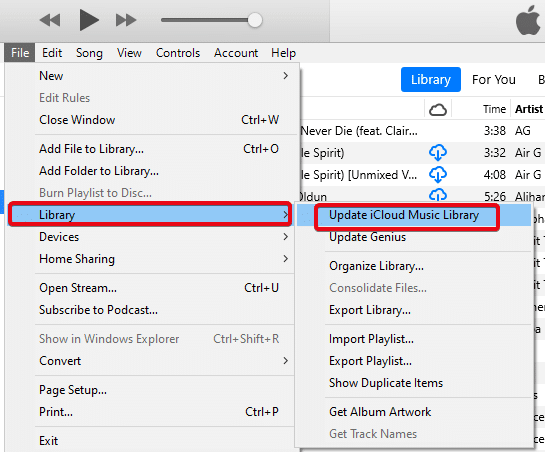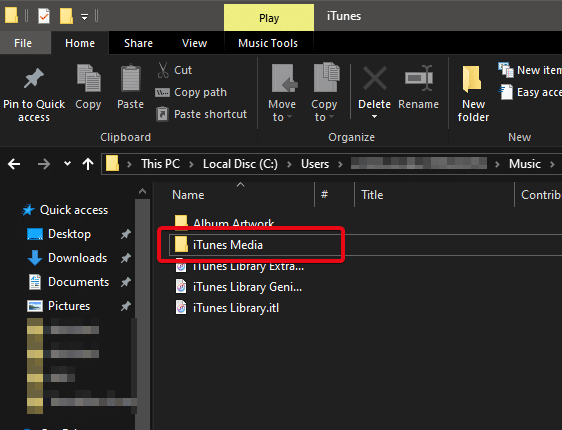Well, if we look around, we will find that popular music streaming services are popping out of the internet every now and then. Popular music streaming services like Spotify, Google Play Music, etc. have already taken over the market, but still, there are lots of users who prefer to download and save music on their smartphones.
Apple’s iTunes is one of the most popular ways to save music on the device. However, if you have been reading tech news for a while, then you might know that Apple has already killed the popular iTunes with iOS 13 and replace it with something known as Apple Music. Technically, iTunes isn’t dead, but it’s just being replaced.
For those unaware, iTunes is available for Windows, but it’s unavailable on Android. So, if you want to transfer the music files from iTunes to Android, then you need to go through some extra steps. So, in this article, we are going to share some of the best methods that could help you to transfer your music from iTunes to any Android smartphone.
1. Transfer Using iTunes Windows
Well, in this method, we are going to use iTunes Windows to transfer iTunes music to Android smartphones. So, follow some of the simple steps given below.
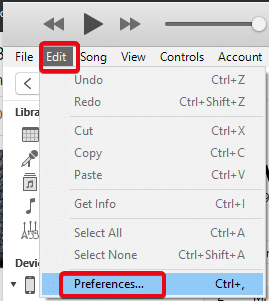
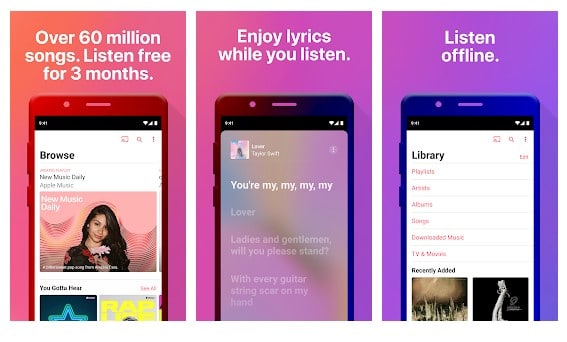

That’s it, you are done! This is how you can Transfer Music from iTunes to Android phones by using iTunes Windows.
Apple’s iTunes is one of the most popular ways to save music on the device. However, if you have been reading tech news for a while, then you might know that Apple has already killed the popular iTunes with iOS 13 and replace it with something known as Apple Music. Technically, iTunes isn’t dead, but it’s just being replaced.
For those unaware, iTunes is available for Windows, but it’s unavailable on Android. So, if you want to transfer the music files from iTunes to Android, then you need to go through some extra steps. So, in this article, we are going to share some of the best methods that could help you to transfer your music from iTunes to any Android smartphone.
How To Transfer Music From iTunes To Android Smartphone
The methods which we are going to share below might look complicated at first glance, but trust me, implementing these steps are super easy. So, let’s know how to transfer music from iTunes to Android smartphone 2019.1. Transfer Using iTunes Windows
Well, in this method, we are going to use iTunes Windows to transfer iTunes music to Android smartphones. So, follow some of the simple steps given below.
- Step 1. First of all, download & install iTunes on your Windows 10 computer.
- Step 2. Now you need to click on the ‘Edit’ and then click on ‘Preferences’
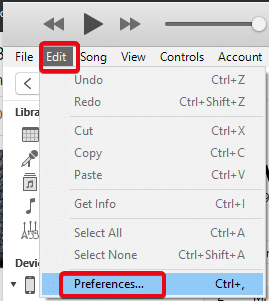
- Step 5. Once done, open the Apple Music app on your Android smartphone.
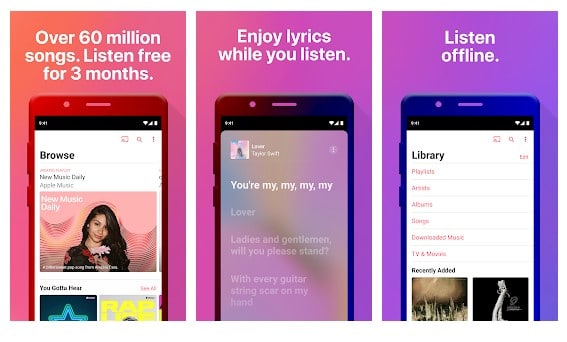
- Step 6. Tap on the ‘Library,’ and you will see the entire music library there.

That’s it, you are done! This is how you can Transfer Music from iTunes to Android phones by using iTunes Windows.
2. Manual Transfer
Well, if you don’t want to go through any extra steps, then you can copy your music files manually. You just need to have a USB cable to connect your phone to your computer. Follow some of the simple steps given below to copy your music files manually.- Step 1. First of all, connect your smartphone to the PC via USB Cable.
- Step 2. In the next step, head to the C:\Users\(yourusername)\Music\iTunes\iTunes Media\ on your Windows 10 PC. Make sure to replace the (yourusername) with your admin name.