Android doesn’t provide users many options to secure smartphones from various threats. Still, you can use security apps and password/Pin/Pattern lock to add an extra layer of security. Out of all such security features, Pattern lock was the most used one.
Pattern lock is super easy to set up on Android, but it can create lots of troubles if you have forgotten what you have set. So, in this article, we are going to share another best Android trick that would help you to unlock Android pattern without losing any data.
How to Unlock Android Pattern Without Losing Any Data
To unlock the Android pattern without losing any data, we need to use Android SDK Tools. So, let’s check out the step-by-step guide on how to unlock pattern lock on Android without losing any data.
Step 1. Download and install Android SDK Tools for run ADB commands. Now select platform according to you download and install it.
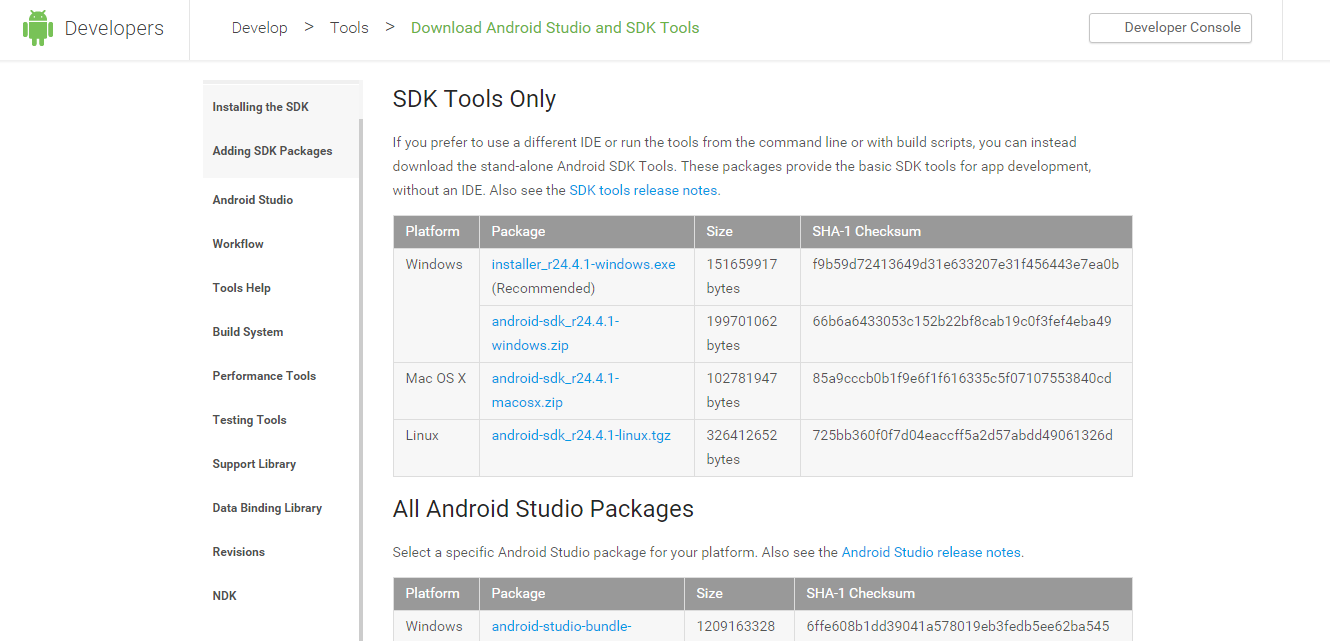
Step 2. After installing open it, uncheck the other packages and check Android SDK Platform-tools and then click on install packages according to the image given below.
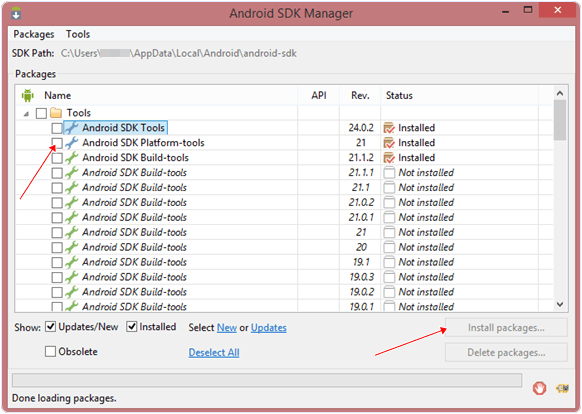
So the other requirement is USB Debugging should be enabled before your android device locked.
Note: The process will not be helpful if you don’t have specific and compatible drivers for your phone. So you should be very careful While installing your device compatible drivers.
Step 3. Connect your locked android phone with your system via USB.
Step 4. Open folder where you installed Android SDK Tools Users > App Data > Local > Android > Android-SDK > Platform-Tools and then click on blank space hold shift and click right mouse button and select open command window here.
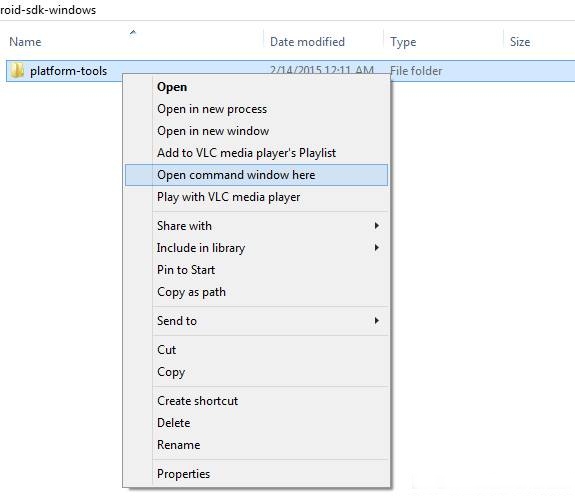
Step 5. It will open you command window now you have to put some commands in the command window:-
To check whether your device is properly connected or not put command:-
adb devices
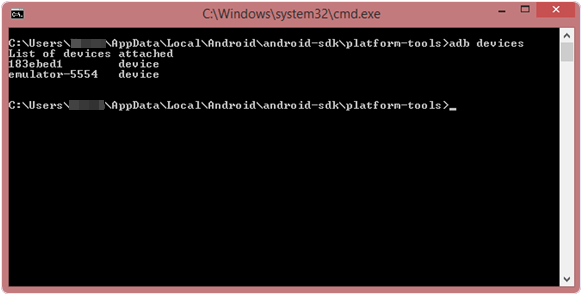
Now put these commands:-
adb shell
cd /data/data/com.android.providers.settings/databases
sqlite3 settings.db
update system set value=0 where name=’lock_pattern_autolock’;
update system set value=0 where name=’lockscreen.lockedoutpermanently’;
.quit
If the above commands don’t work put:-
adb shell rm /data/system/gesture.key
Step 6. Once you are done you have to reboot your android phone. Now it’s all done.
Note: USB Debugging should be enabled before locked and it is the must. But If it is not enabled then you cannot proceed with further steps.
So, the above is all about how to unlock Android Pattern without losing any data. Hope this article helped you share it with your friends also. If you have any doubts related to this, let us know in the comment box below.
