Recently we came across a few users who were discussing an error message ‘The Proxy Server is Refusing the Connection’. So, here in this article, we are to talk about how to fix the proxy server is refusing the connection error on Firefox and Chrome browser.
Just like Google Chrome, Firefox is also used by millions of users. In fact, Mozilla Firefox is doing great recently with its Firefox Quantum project. The web browser packs some interesting feature like Adblocker, Anti-crypto miner, etc. However, recently we came across a few users who were discussing an error message ‘The Proxy Server is Refusing the Connection’
This error message is not limited to Firefox users only as it has been reported on Google Chrome as well. The error message ‘The Proxy Server is refusing the connection’ occurs every time when users try to open any website. The error message is restricting users from visiting any website.
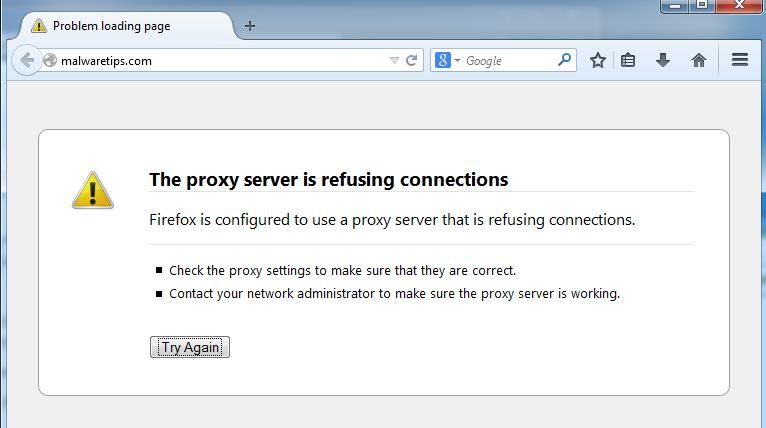
So, here in this article, we are to talk about how to fix the proxy server is refusing the connection error on Firefox and Chrome browser. But before we share the fixes, let’s know how the Proxy server works and how it affects the web browsing.
How Proxy Server Affects Web Browsing?
Well, Proxy Server is a little bit similar to the VPN apps that we use. Proxy Server acts as a middleman between the server and computer. Let’s say you are visiting raphblog, so the proxy server comes between Raphblog’s server and your computer. So, by this way, Raphblog’s server will receive the IP Address of the Proxy that you have used instead of your original IP Address.
As we have mentioned Proxy Server is pretty much similar to the VPN because it’s mostly used to hide the identity of any user. However, there are lots of malware filled extensions or add-ons available on the web that plays with the Proxy settings. This is where the problem begins and users get errors like ‘Proxy Server is Refusing the connection’.
How To Fix The Proxy Server Is Refusing Connections?
The easiest method to fix the Proxy Server is Refusing Connection error from the web browser is to reset the proxy settings. On Firefox Browser, users get the option to reset the Proxy settings and you can do so by following the steps given below.
Using AdwCleaner
As we have mentioned early in the post, the error message occurs because of malicious extensions and add-ons. Have you recently installed any bypass tool? Or any Coupon Saver? Well, if you are unable to figure out the exact extension or add-on, then you can try AdwCleaner.
AdwCleaner effectively scans and removes PUPs and adware from your computer. It can clean your web browsers as well. So, here’s how you can use AdwCleaner to solve Proxy Server Refusing Connections.
So, this is how you can fix Proxy Server Refusing Connections from different web browsers. If it’s not fixed, then the final option is to reinstall the web browser. If you have any other doubts, then make sure to discuss with us in the comment box below.
Just like Google Chrome, Firefox is also used by millions of users. In fact, Mozilla Firefox is doing great recently with its Firefox Quantum project. The web browser packs some interesting feature like Adblocker, Anti-crypto miner, etc. However, recently we came across a few users who were discussing an error message ‘The Proxy Server is Refusing the Connection’
This error message is not limited to Firefox users only as it has been reported on Google Chrome as well. The error message ‘The Proxy Server is refusing the connection’ occurs every time when users try to open any website. The error message is restricting users from visiting any website.
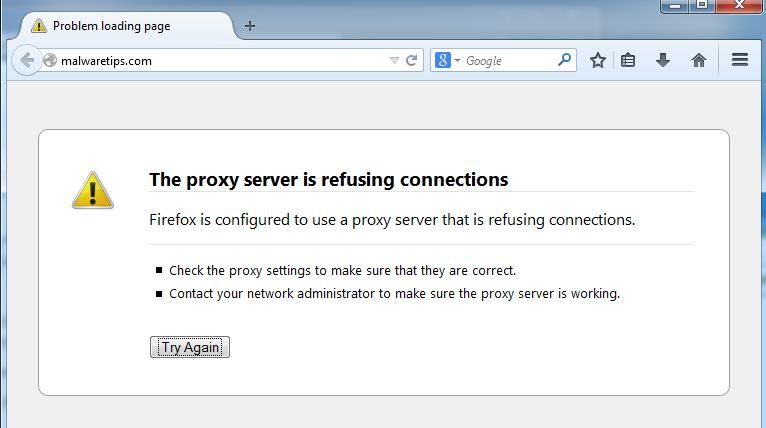
So, here in this article, we are to talk about how to fix the proxy server is refusing the connection error on Firefox and Chrome browser. But before we share the fixes, let’s know how the Proxy server works and how it affects the web browsing.
How Proxy Server Affects Web Browsing?
Well, Proxy Server is a little bit similar to the VPN apps that we use. Proxy Server acts as a middleman between the server and computer. Let’s say you are visiting raphblog, so the proxy server comes between Raphblog’s server and your computer. So, by this way, Raphblog’s server will receive the IP Address of the Proxy that you have used instead of your original IP Address.
As we have mentioned Proxy Server is pretty much similar to the VPN because it’s mostly used to hide the identity of any user. However, there are lots of malware filled extensions or add-ons available on the web that plays with the Proxy settings. This is where the problem begins and users get errors like ‘Proxy Server is Refusing the connection’.
How To Fix The Proxy Server Is Refusing Connections?
The easiest method to fix the Proxy Server is Refusing Connection error from the web browser is to reset the proxy settings. On Firefox Browser, users get the option to reset the Proxy settings and you can do so by following the steps given below.
- Step 1. First of all, open your Firefox browser and then click on the three horizontal lines.
- Step 2. Next, select the option and it will load up another window. On the next window, select ‘Advanced’ and then select ‘Network’Fix The Proxy Server Is Refusing Connections
- Step 3. Now you will see another window. There you need to select ‘Connection’ and then click on ‘Settings’
- Step 4. Under the Connection Settings, select ‘No Proxy’ and click on ‘OK’Fix The Proxy Server Is Refusing Connections
Using AdwCleaner
As we have mentioned early in the post, the error message occurs because of malicious extensions and add-ons. Have you recently installed any bypass tool? Or any Coupon Saver? Well, if you are unable to figure out the exact extension or add-on, then you can try AdwCleaner.
AdwCleaner effectively scans and removes PUPs and adware from your computer. It can clean your web browsers as well. So, here’s how you can use AdwCleaner to solve Proxy Server Refusing Connections.
- Step 1. First of all, download AdwCleaner from the link given below. It’s a mini tool and it just needs less than 20 MB to install on your computer.
- Step 2. Once installed, open AdwCleaner and click on the ‘Scan’ button.Using AdwCleaner
- Step 3. Now, wait until AdwCleaner completes the scan. If your web browser is infected with adware of PUPs, then the tool will list it down. Simply click on the ‘Clean’ button to remove the infected files.Using AdwCleaner
- Step 4. Once done, AdwCleaner will ask you to save any open files. It will then restart your computer.Using AdwCleaner
So, this is how you can fix Proxy Server Refusing Connections from different web browsers. If it’s not fixed, then the final option is to reinstall the web browser. If you have any other doubts, then make sure to discuss with us in the comment box below.

