One of the major thing that loads on Android performance is the apps that run on it. And when you leave those apps to run on the background then your device processing speed gets slow. So, here is a method to Stop android apps to run in background to speed up your android bu saving RAM of device
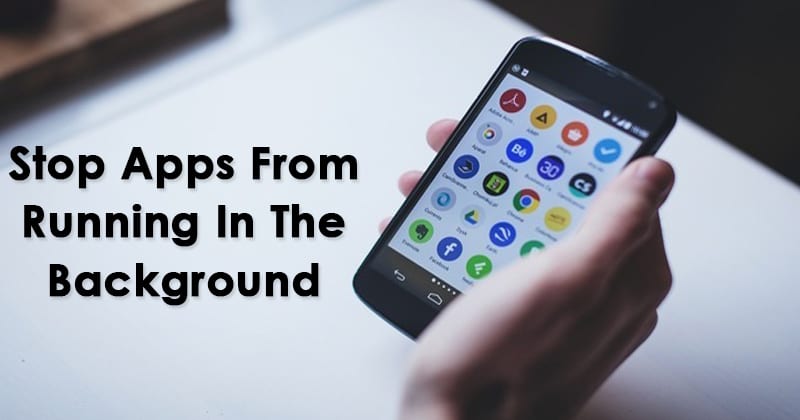
Android is the only OS where you can do lots of cool customization according to your wish to make your device works according to you. And to boost this OS performance you must have tried lots of cool tweaks as we had also discussed many of them, But the major thing that loads on Android performance is the apps that run on it. And when you leave those apps to run on the background then your device processing speed gets slow because on background they consume up the system RAM and that’s why your device starts lagging. So to overcome this we had a great solution by which you can stop background apps to consume RAM by disabling them to run in the background, Yes its possible with a cool and simple method that we are going to discuss right below.
How to Stop Android Apps from Running In the Background
The method is quite simple and straight and there are two ways by which you can do this. So have a look at both of them and try that you like.
Pickup The Apps
You need to know which apps are actually causing the trouble. There are lots of services and app process runs on our Android’s background. You need to find out the culprit and then need to disable or uninstall it.
Step 1. First of all, you need to find the ‘Running Sevices’ under the Developer option. Under the Running services list, you will see all the apps and process that are running in the background.
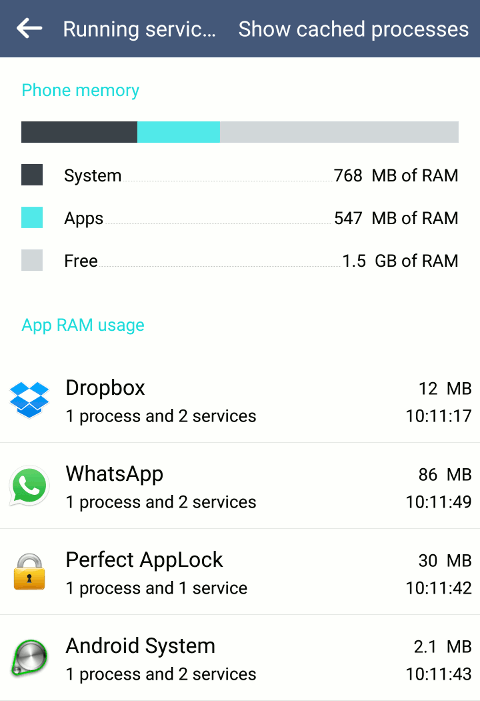
Step 2. In the next step, you need to head towards the Settings > Battery Usage. There you will see which apps are consuming the battery usage. If you find any apps familiar with ‘Running Services’ and ‘Battery Usage’, then you need to disable it.
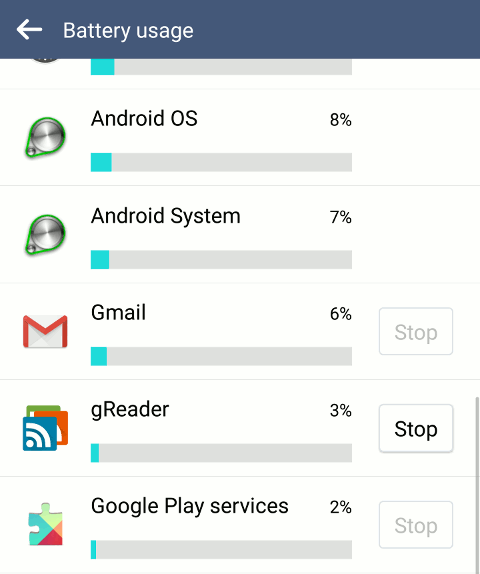
Don’t disable or uninstall any process which you think is essential to run in the background. You might end up putting your Android into the risk. So, you need to pick up the process that you don’t think important.
So, this is how you can manually pick up and stop Android apps from running on the background. The best thing about this method is, you don’t need to install any third party app.
Using Greenify App (Root Required)
After having root privileges to your android phone you can stop android apps to run in the background. Greenify app just hibernate the apps which are not currently in use. But this is not as same as the common hibernating apps as in this app there is also cache stored which will not let the app to stop completely. By hibernating apps, the workload of background running apps on battery and RAM usage gets reduced to much extent.
Requirements:
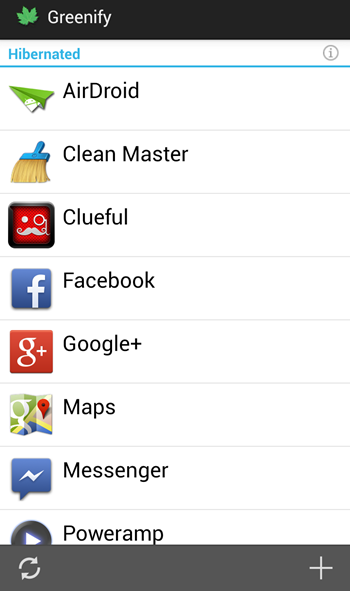
Using Developer Options (Without Root)
No doubt this method is quite good and cool, but the above one is more effective. So use that you like.
Step 1. First of all, you need to enable the developer mode and this can be enabled by heading to Settings -> About Phone -> Build Number (Tap on build number 7-10 times and your developer options will get activated).
Step 2. Now after activating developer mode you need to go to Settings > Developer Options and there scroll down and you will see the option Background Process Limit tap on it.
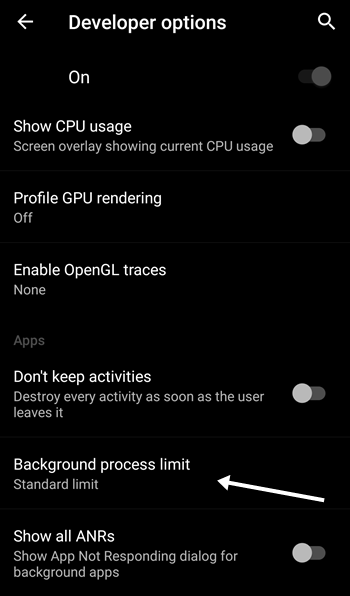
Step 3. Now you need to select the No process there and thats it you are done.
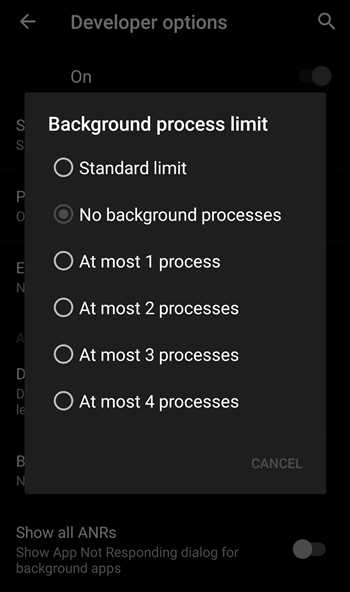
So above was all about How to Stop Android Apps from Running in the Background. Use this method and stop all the android apps that just eat up your RAM while running on background and making your device slow. So try this out today. And hope you like this tutorial, keep on sharing. Leave a comment below if you have any related queries with this.
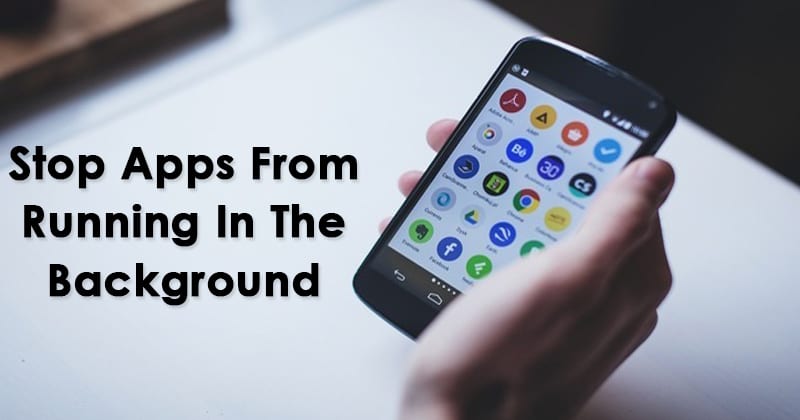
Android is the only OS where you can do lots of cool customization according to your wish to make your device works according to you. And to boost this OS performance you must have tried lots of cool tweaks as we had also discussed many of them, But the major thing that loads on Android performance is the apps that run on it. And when you leave those apps to run on the background then your device processing speed gets slow because on background they consume up the system RAM and that’s why your device starts lagging. So to overcome this we had a great solution by which you can stop background apps to consume RAM by disabling them to run in the background, Yes its possible with a cool and simple method that we are going to discuss right below.
How to Stop Android Apps from Running In the Background
The method is quite simple and straight and there are two ways by which you can do this. So have a look at both of them and try that you like.
Pickup The Apps
You need to know which apps are actually causing the trouble. There are lots of services and app process runs on our Android’s background. You need to find out the culprit and then need to disable or uninstall it.
Step 1. First of all, you need to find the ‘Running Sevices’ under the Developer option. Under the Running services list, you will see all the apps and process that are running in the background.
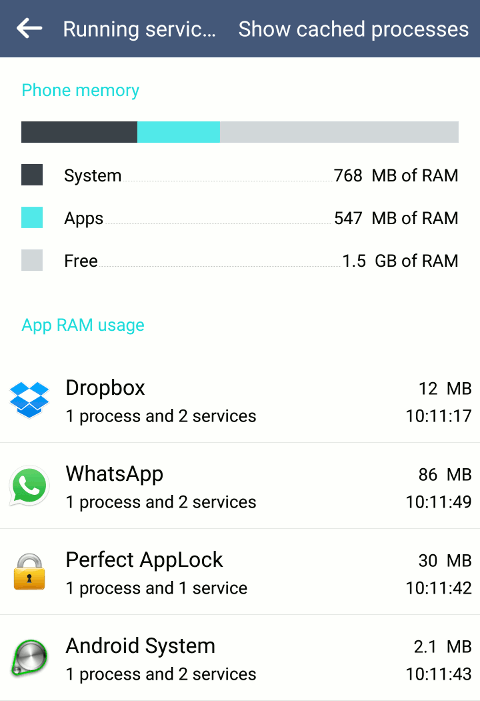
Step 2. In the next step, you need to head towards the Settings > Battery Usage. There you will see which apps are consuming the battery usage. If you find any apps familiar with ‘Running Services’ and ‘Battery Usage’, then you need to disable it.
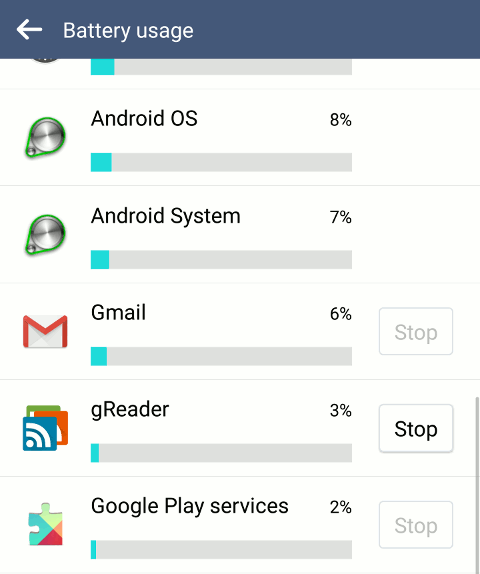
Don’t disable or uninstall any process which you think is essential to run in the background. You might end up putting your Android into the risk. So, you need to pick up the process that you don’t think important.
So, this is how you can manually pick up and stop Android apps from running on the background. The best thing about this method is, you don’t need to install any third party app.
Using Greenify App (Root Required)
After having root privileges to your android phone you can stop android apps to run in the background. Greenify app just hibernate the apps which are not currently in use. But this is not as same as the common hibernating apps as in this app there is also cache stored which will not let the app to stop completely. By hibernating apps, the workload of background running apps on battery and RAM usage gets reduced to much extent.
Requirements:
A rooted Android (How to Root Android)
Steps to Stop Background Apps In Android Using Greenify App:
Step 1. Download and Install Greenify app from the Google play store.
Step 2. Now open the app and grant it the superuser access.
Step 3. Now click on + Button on the top of the app and select the apps which you think you mostly use
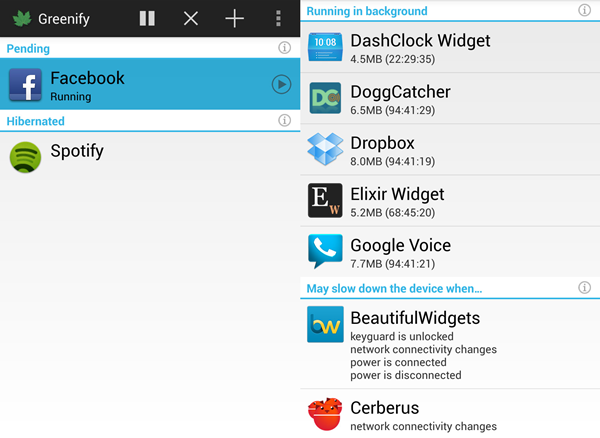
Step 4. Now click on Tick and the apps auto hibernation will get activated and those apps processes will automatically stop when you close them.
Step 1. Download and Install Greenify app from the Google play store.
Step 2. Now open the app and grant it the superuser access.
Step 3. Now click on + Button on the top of the app and select the apps which you think you mostly use
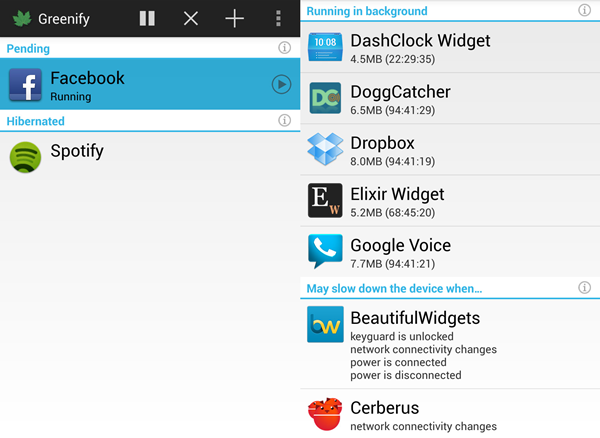
Step 4. Now click on Tick and the apps auto hibernation will get activated and those apps processes will automatically stop when you close them.
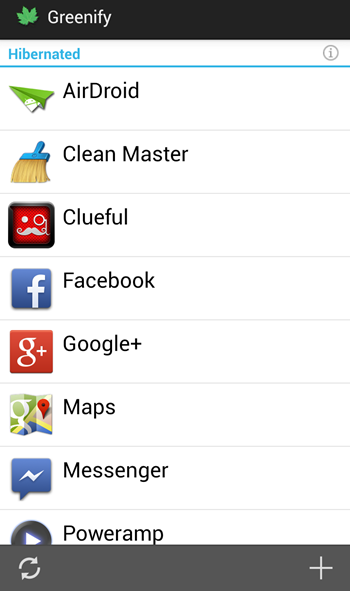
Using Developer Options (Without Root)
No doubt this method is quite good and cool, but the above one is more effective. So use that you like.
Step 1. First of all, you need to enable the developer mode and this can be enabled by heading to Settings -> About Phone -> Build Number (Tap on build number 7-10 times and your developer options will get activated).
Step 2. Now after activating developer mode you need to go to Settings > Developer Options and there scroll down and you will see the option Background Process Limit tap on it.
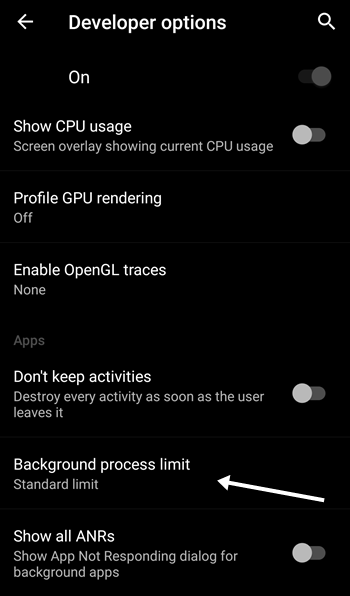
Step 3. Now you need to select the No process there and thats it you are done.
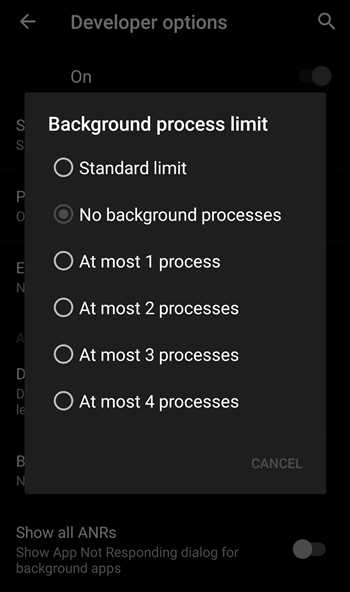
So above was all about How to Stop Android Apps from Running in the Background. Use this method and stop all the android apps that just eat up your RAM while running on background and making your device slow. So try this out today. And hope you like this tutorial, keep on sharing. Leave a comment below if you have any related queries with this.
