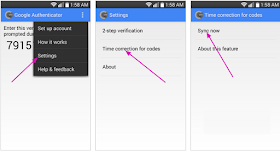For better account security, Google introduced two-factor authentication to help protect your google account from hackers. In other words, if you want eliminate or scare away hackers, you must add two-factor authentication. Once you do that, every other google services connected to your Google account is highly protected.
With this protection, anyone trying to break into your account would need both your password and the mobile phone that your authentication codes are sent to in order to gain access.
However, at times, the Google Authenticator codes displays "incorrect codes" which can be a sad experience but hey, there is always a way out.
In this post, you will see how to fix the Google Two-Factor Authenticator issues that usually appears as incorrect codes.
WHAT ARE THE CAUSES OF INCORRECT CODES?
The basic cause of "Incorrect Code" errors is that the time on your Google Authenticator app is not synced correctly.
So below is a guideline in how to ensure the time is synchronized correctly on both Android and iOS platforms.
FOR ANDROID SMARTPHONE USERS:
FOR IOS DEVICES(Apple iPhone) USERS:
That's it. That's how you can easily solve or fix authentication error on your google account.
With this protection, anyone trying to break into your account would need both your password and the mobile phone that your authentication codes are sent to in order to gain access.
However, at times, the Google Authenticator codes displays "incorrect codes" which can be a sad experience but hey, there is always a way out.
In this post, you will see how to fix the Google Two-Factor Authenticator issues that usually appears as incorrect codes.
WHAT ARE THE CAUSES OF INCORRECT CODES?
The basic cause of "Incorrect Code" errors is that the time on your Google Authenticator app is not synced correctly.
So below is a guideline in how to ensure the time is synchronized correctly on both Android and iOS platforms.
FOR ANDROID SMARTPHONE USERS:
- Go to the Main Menu on the Google Authenticator app
- Select and tap on Settings
- Select Time correction for codes
- Select Sync now
FOR IOS DEVICES(Apple iPhone) USERS:
- Go to the iPhone Settings App. (your phone settings area)
- Select and tap on General
- Select Date & Time
- Enable Set Automatically
- If its already enabled, disable it, wait a few seconds and re enable
That's it. That's how you can easily solve or fix authentication error on your google account.