Let’s have a look at the guide to Turn Your Android User Interface into Windows using one app that will completely change your user experience. So have a look at complete guide discussed below to proceed.
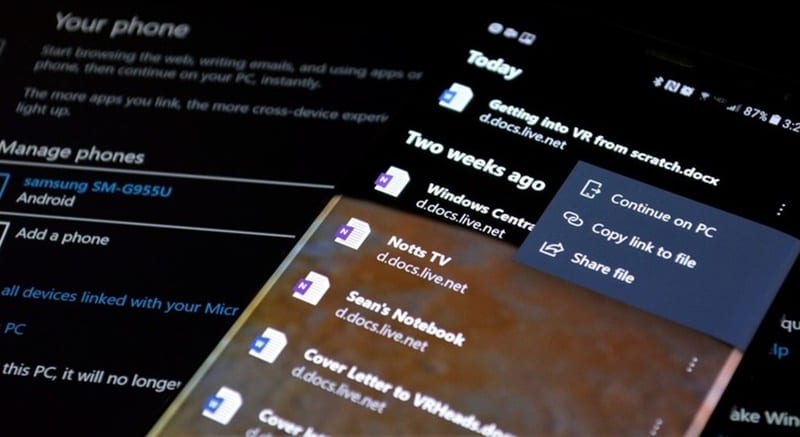 Android and Windows are two very different operating systems for the smartphone devices. Both of these OS might have the similar kind of features and functions but the user interface to control all those are totally different and this is what makes them two alternate platforms. Even two of these are made using the different scripts which allow the users to install only the compatible apps in each of these. Android is much more flexible and customizable than windows OS and this could not be denied. Android has gained huge popularity because of it’s quality and availability of more number of quality apps while the windows are shut down long before because of no good apps availability and the less number of functions. Now the android user might somehow wish to have the look of their device totally resembling the Windows OS.
Android and Windows are two very different operating systems for the smartphone devices. Both of these OS might have the similar kind of features and functions but the user interface to control all those are totally different and this is what makes them two alternate platforms. Even two of these are made using the different scripts which allow the users to install only the compatible apps in each of these. Android is much more flexible and customizable than windows OS and this could not be denied. Android has gained huge popularity because of it’s quality and availability of more number of quality apps while the windows are shut down long before because of no good apps availability and the less number of functions. Now the android user might somehow wish to have the look of their device totally resembling the Windows OS.
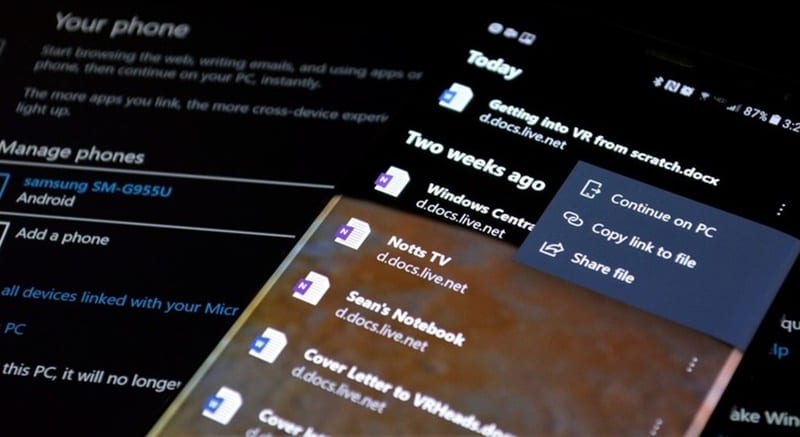
There are many ways of doing so but still, the new uses might now be knowing that all. For the convenience of the users, we have written this article where we have explained the easy way to make the changes to the Android OS and hence get the Windows-like look and feel on the Android-running device. If you are interested to transform your Android phone into Windows phone then please keep on reading this article. We would suggest you read the whole information until the end. So we should not get started with the main section of this post, let’s get started below!
The method is quite simple and easy and you just need to follow the simple step by step guide discussed below to proceed.
Steps to Turn Your Android User Interface into Windows:
#1 The very first thing that the user could do to make the user interface of the Android look like windows is to install the Windows Launcher. The best windows launcher for the android is the Microsoft launcher that would be helpful to make the changes to the whole of the interface. The settings to even the home screen look will be changed to the standard Windows OS look. Yet this is the launcher only so you will have to make the changes to the system for making it your default launcher. Doing this will take you to this launcher everytime you press the home button or the back button. The Microsoft launcher can be found easily on the Android play store.
#2 Now only changing the look and the interface of the Android will not make the whole device feel like Windows Phone. What else is missing here is the apps with the windows style look. Fortunately, the Microsoft is up there with windows style of apps for the Android and all of those apps are available under the name Microsoft. You can find multiple numbers of better alternative apps from the Microsoft that all will work and feel like Windows only.
#3 All kind of apps like Cortana, Outlook, Onenote, Office etc are available for the Android phone and believe that all these apps provide the whole look and feel of Windows device. Please install all of the apps in the above-stated windows launcher. There is another windows launcher that you would prefer to use and it is Square home 2. This will give the whole look and feel of Windows 10 to the Android device and as normal the Microsoft apps can also be installed on this device.
Final, y after reading this post you would have got to know about the whole method of making your Android phone look and work all like Windows phone. The methods stated above are all revertable and you could be able to make the use of these methods for real benefits. We have presented the information in the easy to grab way and possibly all of you might have got the accurate information stated there. Please make use of the information and hence get the benefits out of it. Hopefully, you will like this data in the post. Please share the post with others if you really liked the information of the post. Do share your comments and the opinions regarding the post through using the comments box below. At last nevertheless thanks for reading this post!
The method is quite simple and easy and you just need to follow the simple step by step guide discussed below to proceed.
Steps to Turn Your Android User Interface into Windows:
#1 The very first thing that the user could do to make the user interface of the Android look like windows is to install the Windows Launcher. The best windows launcher for the android is the Microsoft launcher that would be helpful to make the changes to the whole of the interface. The settings to even the home screen look will be changed to the standard Windows OS look. Yet this is the launcher only so you will have to make the changes to the system for making it your default launcher. Doing this will take you to this launcher everytime you press the home button or the back button. The Microsoft launcher can be found easily on the Android play store.
#2 Now only changing the look and the interface of the Android will not make the whole device feel like Windows Phone. What else is missing here is the apps with the windows style look. Fortunately, the Microsoft is up there with windows style of apps for the Android and all of those apps are available under the name Microsoft. You can find multiple numbers of better alternative apps from the Microsoft that all will work and feel like Windows only.
#3 All kind of apps like Cortana, Outlook, Onenote, Office etc are available for the Android phone and believe that all these apps provide the whole look and feel of Windows device. Please install all of the apps in the above-stated windows launcher. There is another windows launcher that you would prefer to use and it is Square home 2. This will give the whole look and feel of Windows 10 to the Android device and as normal the Microsoft apps can also be installed on this device.
Final, y after reading this post you would have got to know about the whole method of making your Android phone look and work all like Windows phone. The methods stated above are all revertable and you could be able to make the use of these methods for real benefits. We have presented the information in the easy to grab way and possibly all of you might have got the accurate information stated there. Please make use of the information and hence get the benefits out of it. Hopefully, you will like this data in the post. Please share the post with others if you really liked the information of the post. Do share your comments and the opinions regarding the post through using the comments box below. At last nevertheless thanks for reading this post!


