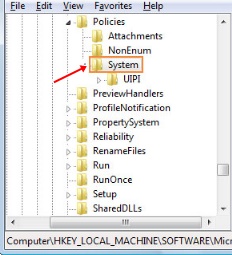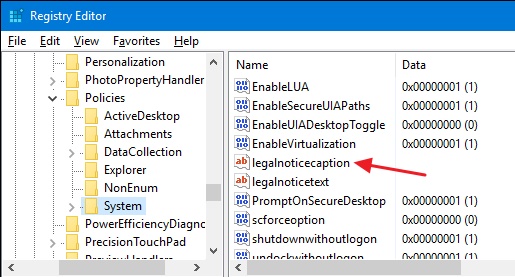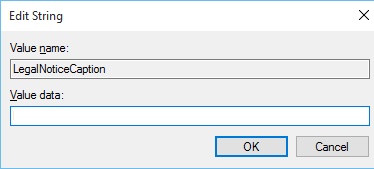Learn How to Show a Text While Your Windows Computer System/Laptop is booting via some registry settings that will allow you to add any text on your Windows startup screen.
In this method, we are going to work with the Registry of the Windows and keep in mind that any misuse you make with it could lead to serious effects on your system. Be careful to apply the method step by step!
How to Show a Text While Your Windows Computer System/Laptop is booting
How to Show a Text While Your Windows Computer System/Laptop is booting
- First, os all open up the Registry editor, this could be done by hitting the start button and then typing “regedit”. Press enter to open the Registry Editor and from there choose to grant the permissions to make up the changes to your PC.
- Now while you are inside the Registry Editor window panel, use the left sidebar to navigate to the following key:
- There would be the another right-hand pane on the registry editor window, from there you would see two values named “legalnoticecaption” and “legalnoticetext”. Double click the “legalnoticecaption” value to open its properties window. This value actually serves as the title of your message so just use your text in the value data field that you want to appear as the text message on your windows startup screen. Click OK after setting your text in this value field.
- The “legalnoticetext” value is the whole message text under the title as by the “legalnoticecaption” and is placed below the title. You could either set up the message in the value data field of the properties panel or just leave the value blank so that the title only appears as the message. Click OK after setting your text in this value field.
- Return to the desktop of your Windows and then restart the computer. After the restart, you could notice that there would be the text message appearing on the startup screen that you have set up before. If you wish to change or remove the message from appearing then just delete the text from the value data field of “legalnoticecaption” and “legalnoticetext” inside the registry editor again!