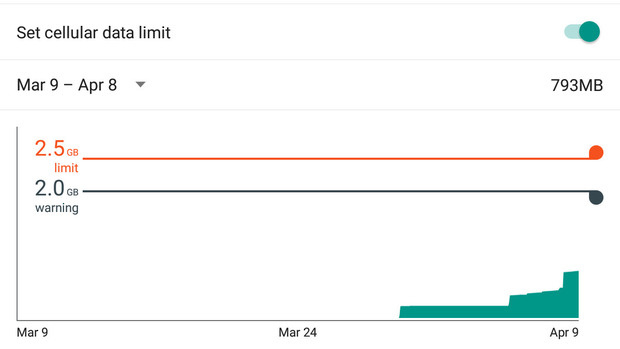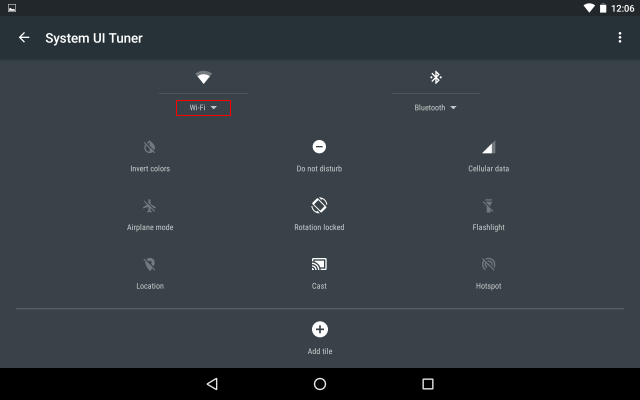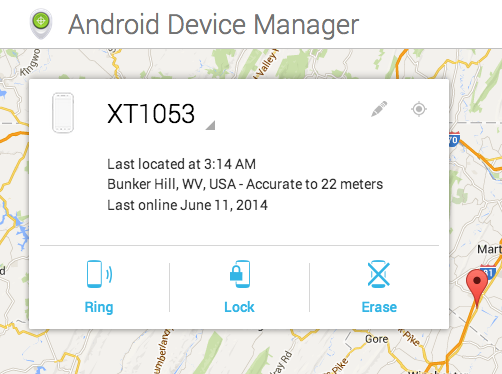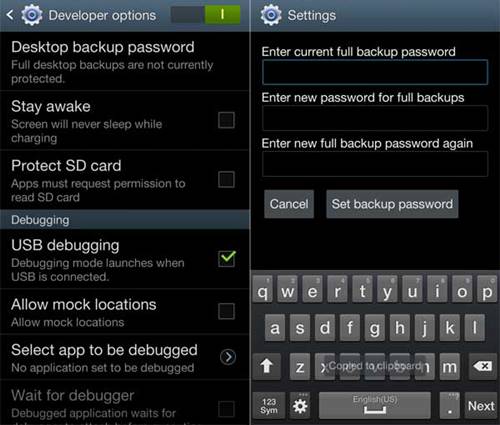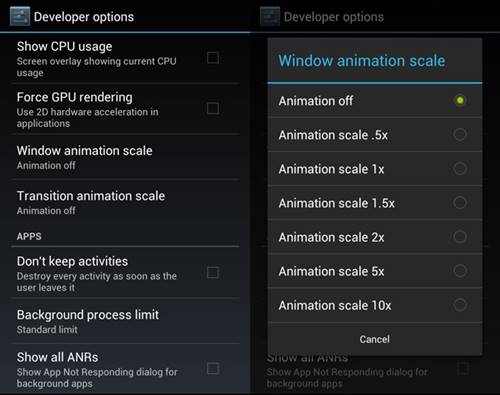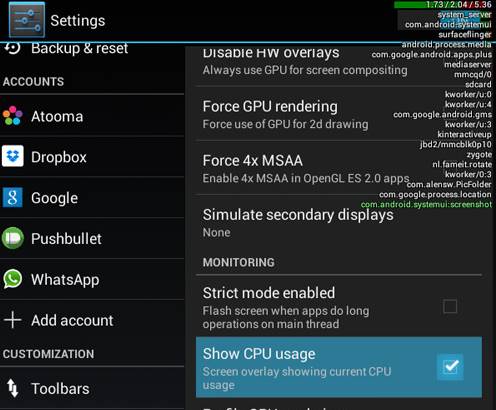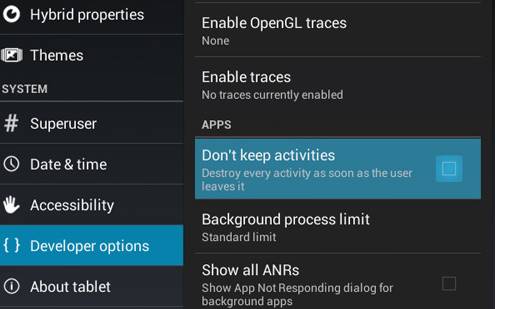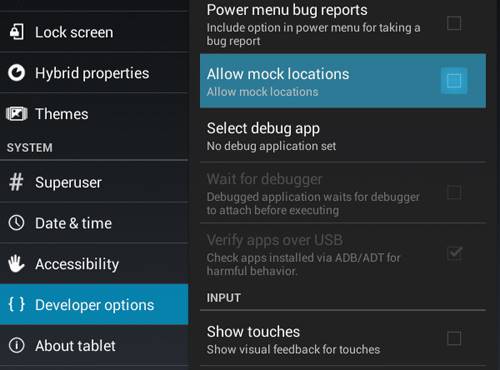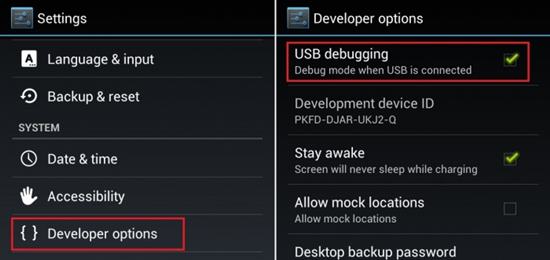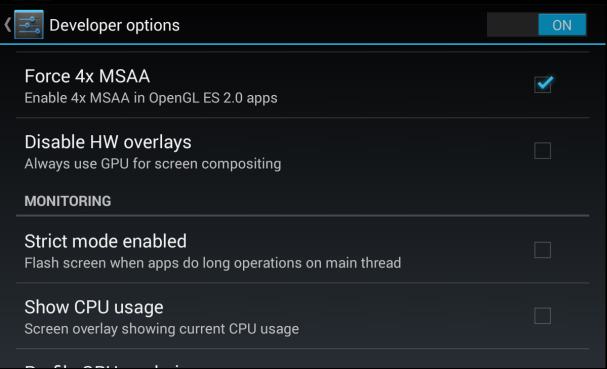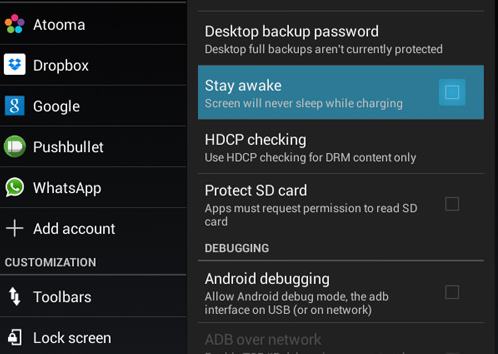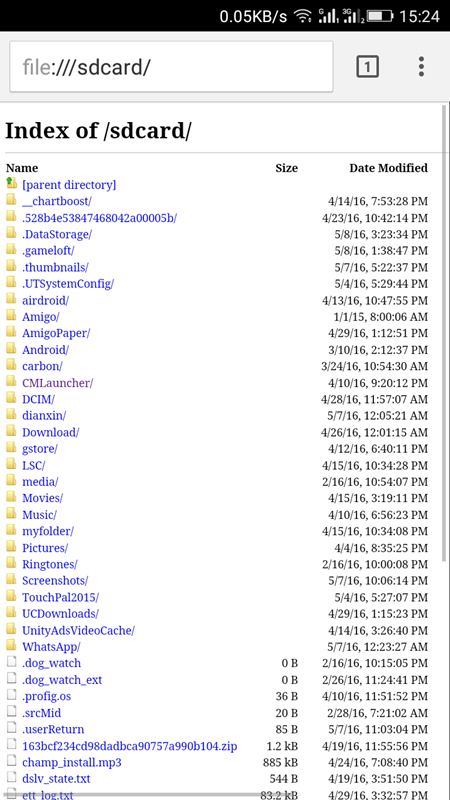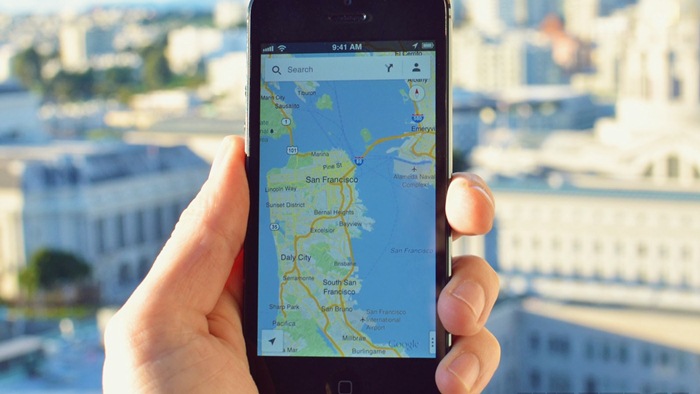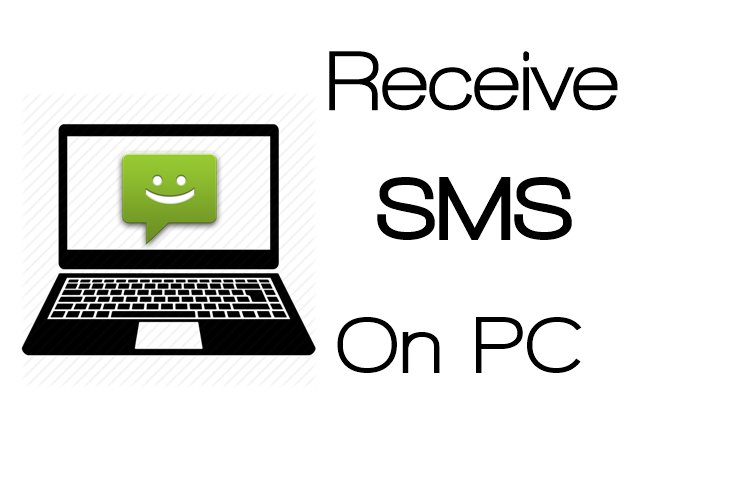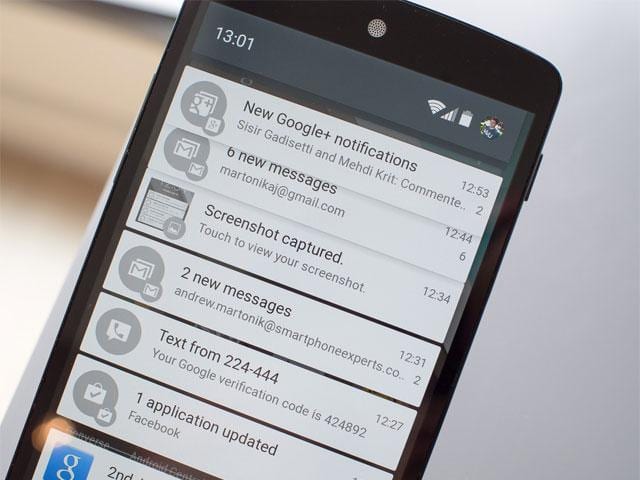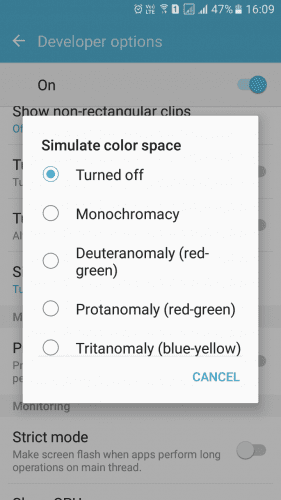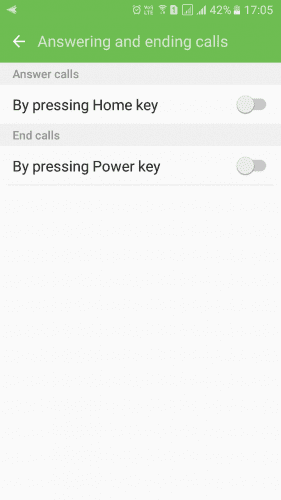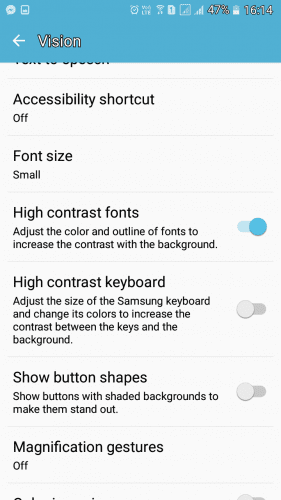I have compiled some best-hidden tricks and features of the Android smartphone. We have managed to compile 20 hidden methods that will surely change your Android experience. Go through the post to discover the tricks and features.

For Android users, we are here with Ultimate Hidden Tricks and Features Of Android. Today Android devices are remarkably smart and can be used for lots of purpose in this tech world. Till now we discussed many neat tricks for Android, and this time, we bought you some cool secret Android features. Practicing these hidden features can effortlessly customize your experience with your Android device. So have a look at the complete guide below.
Below we are going to discuss some cool things that might be unfamiliar to you. So have a look at these cool features below.
These features are mainly dependent on developer options which you can enable by heading to Settings -> About Phone -> Build Number (Tap on build number 7-10 times and your developer options will get activated).
If you want to change the WiFi network, you visit Settings > WIFi or long press WiFi icon in the notification shutter. But there is an easy way to switch between WiFi networks. Just swipe down the notification a smart, and instead of pressing on the WiFi icon (disable), press on the network’s name you will be given the list of all networks.
Go to Settings > Lock Screen and Security > Other Security Settings > Device Administrators > Turn on “Android Device Manager.”
You can create the backup password for your Android device to recover it using your desktop. Just follow the below steps to proceed.
You can minimize your battery power consumption by using the neat trick in developer mode which we’ve explained in steps mentioned below.
In your Android device, you can enable the full CPU meter to get displayed on your Android device by which you can easily judge which app is putting too much load on your Android.
Enabling this feature will allow you to stop activities when you close it completely. This will reduce battery consumption and even data usage too.
For this, you can use the Mock the Location to make your GPS tracker tool track your exact location which can be used by many apps to spy on you.
In many cool apps, USB debugging is used for the perfect working of your Android with your PC. And this feature is only available in developer options that you can implement from below.
MSAA For OpenGL Games can be enabled on your Android device to allow Android games to run with high graphics quality that can be enabled by:-
You can make your Android active while you were charging it and it is the best indicator so that you can enable this cool feature as:-
It is the ultimate hidden ability on your Google Chrome browser that you might not believe, but you can see your SD memory data in your Chrome browser. You can do so by:-
Open Google Chrome browser on your Android Smartphone
Now type file:///sdcard/ on URL bar and search.
Your Android can help you download maps of the particular area in your Android to browse it when you don’t have the internet connection. Many of you will think that it is impossible, but actually, it is possible You can go through our Article on How to use Google Maps Offline to know about it.
If you are using an Android smartphone, then you have a fashionable solution by which you can get all your SMS on your PC. Moreover, you can browse them all on your PC, and there will be no need to pick up your Android and read every message.
You need to download Airdroid on your Android Smartphone first.
After you download the app on your smartphone, go to web.airdroid.com from your computer browser.
Now scan the QR Code Given on your computer screen with the help of your Android mobile app.
You can use your smartphone as a remote controller to control all your smart devices. There are some apps available on the Google Play store that helps to control your IR electronic devices remotely. You can go through our article on How To Control Your TV Using Your Android for discovering the apps.
Well, notifications are something that’s useful. However, too many notifications can become irritating after some time. Users can adjust or turn the notifications off for a particular app by holding on a notification in the drop down notification bar. Users will see a setting icon next to the notification, from there they can turn the notification off for any particular app.
Well, if you love to make some tutorial on your Android smartphone just to share with your friends then this will be useful. This option enables a white dot on places where you have touched. Head over to Developer options and then search for the option “Show Touches” and enable it.
Well, Android operating system implements lots of the features. Once you have enabled the developer mode, you can also simulate the color space to reduce the eye strain. Users just need to head over to the Developer Options and then needs to find “Simulate Color Space” and then can change the filters of Android.
While we are on the call, most of the time our thumb is near the power button. So, enabling the Power button to End call might be the easiest way to end the ongoing call. You need to head to Settings > Accessibility and search for the option ‘Power Button Ends Call” and then enable it.
If you have a weak vision, then you can enable the High Contrast Text from Settings > Accessibility. Once you enabled the option, your text will appear crisper and easy to read.
So above are all Hidden Secrets Of Your Android Device. You can give a try to all these cool features on your Android device and can have lots of innovative experience in your Android device. Hope you like our work, do share it with others too. Leave a comment below if you have any related queries with this.

For Android users, we are here with Ultimate Hidden Tricks and Features Of Android. Today Android devices are remarkably smart and can be used for lots of purpose in this tech world. Till now we discussed many neat tricks for Android, and this time, we bought you some cool secret Android features. Practicing these hidden features can effortlessly customize your experience with your Android device. So have a look at the complete guide below.
Below we are going to discuss some cool things that might be unfamiliar to you. So have a look at these cool features below.
These features are mainly dependent on developer options which you can enable by heading to Settings -> About Phone -> Build Number (Tap on build number 7-10 times and your developer options will get activated).
Controlling the Data Usage
Well, many of you will know about this feature, but I am sure very rare one utilize this. This is very helpful feature that comes with Android. You can monitor your data usage and control it. You can set the maximum data limit for a particular date.Quickly Change WiFi Network
If you want to change the WiFi network, you visit Settings > WIFi or long press WiFi icon in the notification shutter. But there is an easy way to switch between WiFi networks. Just swipe down the notification a smart, and instead of pressing on the WiFi icon (disable), press on the network’s name you will be given the list of all networks.
Android Device Manager
This feature allows you to track, ring, lock and wipe your Android device if you lose track of it. So, make sure to turn on this featureGo to Settings > Lock Screen and Security > Other Security Settings > Device Administrators > Turn on “Android Device Manager.”
Create Desktop Backup Password
You can create the backup password for your Android device to recover it using your desktop. Just follow the below steps to proceed.
- Go to Settings -> Developer Options.
- Tap on a Desktop backup password.
- Fill in the current password, then type and retype the new password for a full backup.
Reduce Battery Consumption By Altering Animation Effects
You can minimize your battery power consumption by using the neat trick in developer mode which we’ve explained in steps mentioned below.
- Go to Settings -> Developer Options.
- Scroll down and there look for Window animation scale, Transition animation scale, and Animator duration scale.
- Now adjust the scale and better is to select the 0.5x in all the above options.
Display CPU Usage Overlay
In your Android device, you can enable the full CPU meter to get displayed on your Android device by which you can easily judge which app is putting too much load on your Android.
- Go to Settings -> Developer Options.
- Tick on the Show CPU Usage option there.
Stop Android Activities Completely After Closing It
- Go to Settings -> Developer Options.
- Tick on Don’t keep activities.
Fake The Current GPS Location
For this, you can use the Mock the Location to make your GPS tracker tool track your exact location which can be used by many apps to spy on you.
- Go to Settings -> Developer Options.
- Tick on Allow Mock Location.
Enable USB Debugging Mode
In many cool apps, USB debugging is used for the perfect working of your Android with your PC. And this feature is only available in developer options that you can implement from below.
- First of all, go to Settings -> Developer Options.
- Tick on USB Debugging checkbox there.
- Select OK on the pop up appears saying “Allow USB Debugging?”.
Enable Higher Graphic Render Option
MSAA For OpenGL Games can be enabled on your Android device to allow Android games to run with high graphics quality that can be enabled by:-
- Go to Settings -> Developer Options.
- Tap on Force 4x MSAA.
Make Your Device Awake while Charging
You can make your Android active while you were charging it and it is the best indicator so that you can enable this cool feature as:-
- Go to Settings -> Developer Options.
- Tap on Stay Awake to tick it.
Using Google Chrome To Access File Directory
It is the ultimate hidden ability on your Google Chrome browser that you might not believe, but you can see your SD memory data in your Chrome browser. You can do so by:-
Open Google Chrome browser on your Android Smartphone
Now type file:///sdcard/ on URL bar and search.
Using Google Maps Offline
Sending And Receiving Your Android SMS on PC
You need to download Airdroid on your Android Smartphone first.
After you download the app on your smartphone, go to web.airdroid.com from your computer browser.
Now scan the QR Code Given on your computer screen with the help of your Android mobile app.
Control Your TV Using Android
You can use your smartphone as a remote controller to control all your smart devices. There are some apps available on the Google Play store that helps to control your IR electronic devices remotely. You can go through our article on How To Control Your TV Using Your Android for discovering the apps.
Access Notification Settings In A Quicker Way
Well, notifications are something that’s useful. However, too many notifications can become irritating after some time. Users can adjust or turn the notifications off for a particular app by holding on a notification in the drop down notification bar. Users will see a setting icon next to the notification, from there they can turn the notification off for any particular app.
Display Touch Points
Well, if you love to make some tutorial on your Android smartphone just to share with your friends then this will be useful. This option enables a white dot on places where you have touched. Head over to Developer options and then search for the option “Show Touches” and enable it.
Simulate Color Space
Well, Android operating system implements lots of the features. Once you have enabled the developer mode, you can also simulate the color space to reduce the eye strain. Users just need to head over to the Developer Options and then needs to find “Simulate Color Space” and then can change the filters of Android.
Using The Power Button To End Call
While we are on the call, most of the time our thumb is near the power button. So, enabling the Power button to End call might be the easiest way to end the ongoing call. You need to head to Settings > Accessibility and search for the option ‘Power Button Ends Call” and then enable it.
High Contrast Text
If you have a weak vision, then you can enable the High Contrast Text from Settings > Accessibility. Once you enabled the option, your text will appear crisper and easy to read.
So above are all Hidden Secrets Of Your Android Device. You can give a try to all these cool features on your Android device and can have lots of innovative experience in your Android device. Hope you like our work, do share it with others too. Leave a comment below if you have any related queries with this.