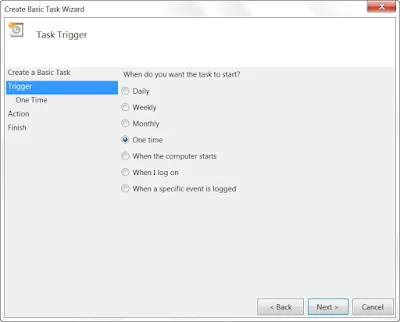I will be showing you how to make your computer shutdown at a particular time without using any external application.


How To Set A Shutdown Time For Your Windows Computer Via Script
- Right Click on your Desktop. And then select the option of “New shortcut“
- After creating the new shortcut you will be prompt “what item would you like to create a shortcut for?”
- You need to enter the following code 'shutdown -s -t 600'
As you can see in the screenshot I have typed “shutdown -s -t 600”. Because 60sec = 1 minute 10*60sec=600 seconds so my Computer will shut down after 10 minutes. You can only command it only in seconds. Moreover if you need 1 hours then if 10 minutes is 600 sec then 60 minutes is 3600 so for one hour is 3600 you have to place and if you want to shut down your computer after 5 hours then 1 hour = 3600 multiplication with 5 comes 18000 seconds that you have to place, it’s just a simple calculation.
- Once you complete the above steps, you need to save that file. You can see your newly created shortcut on the desktop, double click it and you will get notification on the taskbar regarding your shutdown time.
How To Set A Shutdown Time For Your Windows Computer Via Task Scheduler
- First of all, you need to open the run box in windows by pressing CTRL+R and then type “taskschd.msc” without the quotation mark.
- When Task scheduler opens up, click on “Create Basic Task“

- Enter a name and a description of your choice then click “Next”

- You will be asked when do you want the task to start simply select “One time” and hit the next button.
- Set the start date and time.
- Choose the option “Start a program“
- Here is the tricky part here you need to the script ” –s –f –t 0” in the Add arguments box. If you want to shutdown to commence after 60 seconds then type 60 by replacing the 0 here and click on Next.
- Click on finish button to make the schedule work.