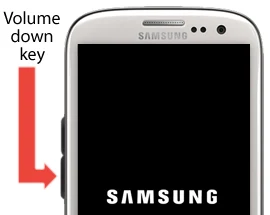What Is Safe Mode?
Safe Mode for Samsung Galaxy S3 allow your phone to boot with only the default apps that came with the phone and no downloaded app or installed app from the android market can be found showing in the phone in safe mode. In safe mode you will be able to access the Application manager and be able to uninstall applications which might be causing problems or causing the Samsung galaxy s3 to have problem in a safe way or a safe mode as we call it.How To Enable Safe Mode in Samsung Galaxy Mobile Phones
Step 1: Switch off your Samsung Galaxy Phone
Step 2: Press the power button down until the Samsung logo shows then release, while the logo is still showing press the down volume button
Step 3: Hold the down volume button until the Safe mode appears at the left bottom of the screen, sometimes it can take up to 50 seconds for it to show up.
Step 3: Hold the down volume button until the Safe mode appears at the left bottom of the screen, sometimes it can take up to 50 seconds for it to show up.
How To Disable Safe Mode in Samsung Galaxy Mobile Phones
Step 1: Hold down the power Button
Step 2: Restart your samsung mobile phone.